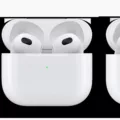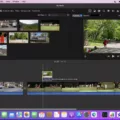Optimizing storage on your device can be a great way to free up some valuable space. Whether you’re using an iPhone or an Android device, there are options available to help you manage your storage effectively. One such option is the “Optimize Storage” feature, which is commonly found in iCloud for iPhones and battery optimization settings for Android devices. In this article, we will explore what optimizing storage means and how to turn off this feature if desired.
Optimizing storage essentially means that your device will automatically manage and prioritize the storage of your files, photos, and other data. It does this by storing high-resolution photos, videos, and other large files in the cloud, while keeping lower-resolution versions on your device. This helps to save storage space while still allowing you to access your media whenever you need it.
For iPhone users, the “Optimize iPhone Storage” option can be found in the iCloud settings. To turn off this feature, go to Settings, then tap on your name followed by iCloud. From there, select Photos and you will find the “Optimize iPhone Storage” option. Make sure this option is turned off if you want to keep the original, high-resolution versions of your photos and videos on your device.
Android users, on the other hand, can find the battery optimization settings in the device settings. The exact location may vary depending on the Android version and device model you have, but it is usually found under the Battery or Power settings. Look for an option called “Optimize battery usage” or something similar. Once you find it, tap on it and you will see a list of apps or services that can be optimized. Look for any apps related to storage or file management and toggle the switch to turn off optimization for those apps.
It is important to note that turning off the optimize storage feature may result in your device using more of its internal storage for media files. If you have limited storage space on your device, this could potentially fill up your storage more quickly. However, it will ensure that you always have access to the original, high-quality versions of your files.
Optimizing storage can be a useful feature for those who are constantly running out of storage space on their devices. By keeping lower-resolution versions of files on your device and storing the originals in the cloud, you can have the best of both worlds – ample storage space and access to your media whenever you need it. However, if you prefer to have the original, high-resolution versions of your files on your device at all times, you can easily turn off the optimize storage feature using the steps outlined above.
Remember, managing your device’s storage is essential for keeping it running smoothly and efficiently. By understanding how to optimize storage and making informed decisions about which files to keep on your device, you can ensure that you always have enough space for the things that matter most to you.
How Do You Turn Off Optimize Storage For Photos On IPhone?
To turn off the “Optimize Storage” feature for photos on your iPhone, follow these steps:
1. Open the Settings app on your iPhone.
2. Scroll down and tap on your Apple ID/iCloud account name.
3. Select “iCloud” from the list of options.
4. Tap on “Photos” in the iCloud settings.
5. You will see an option called “Optimize iPhone Storage” under the Photos settings. Toggle this option off by tapping on the switch next to it.
Alternatively, you can follow these steps:
1. Open the Settings app on your iPhone.
2. Scroll down and tap on “Photos”.
3. Under the “Photos” settings, you will find an option called “Optimize iPhone Storage”. Toggle this option off by tapping on the switch next to it.
By turning off the “Optimize iPhone Storage” option, your iPhone will download and keep the original copies of all your photos and videos, instead of storing optimized versions with lower resolution on your device.
To ensure that your iPhone stores the original copies of your photos, make sure that you have enough storage space available on your device or that you have sufficient iCloud storage to accommodate the full-size photos.
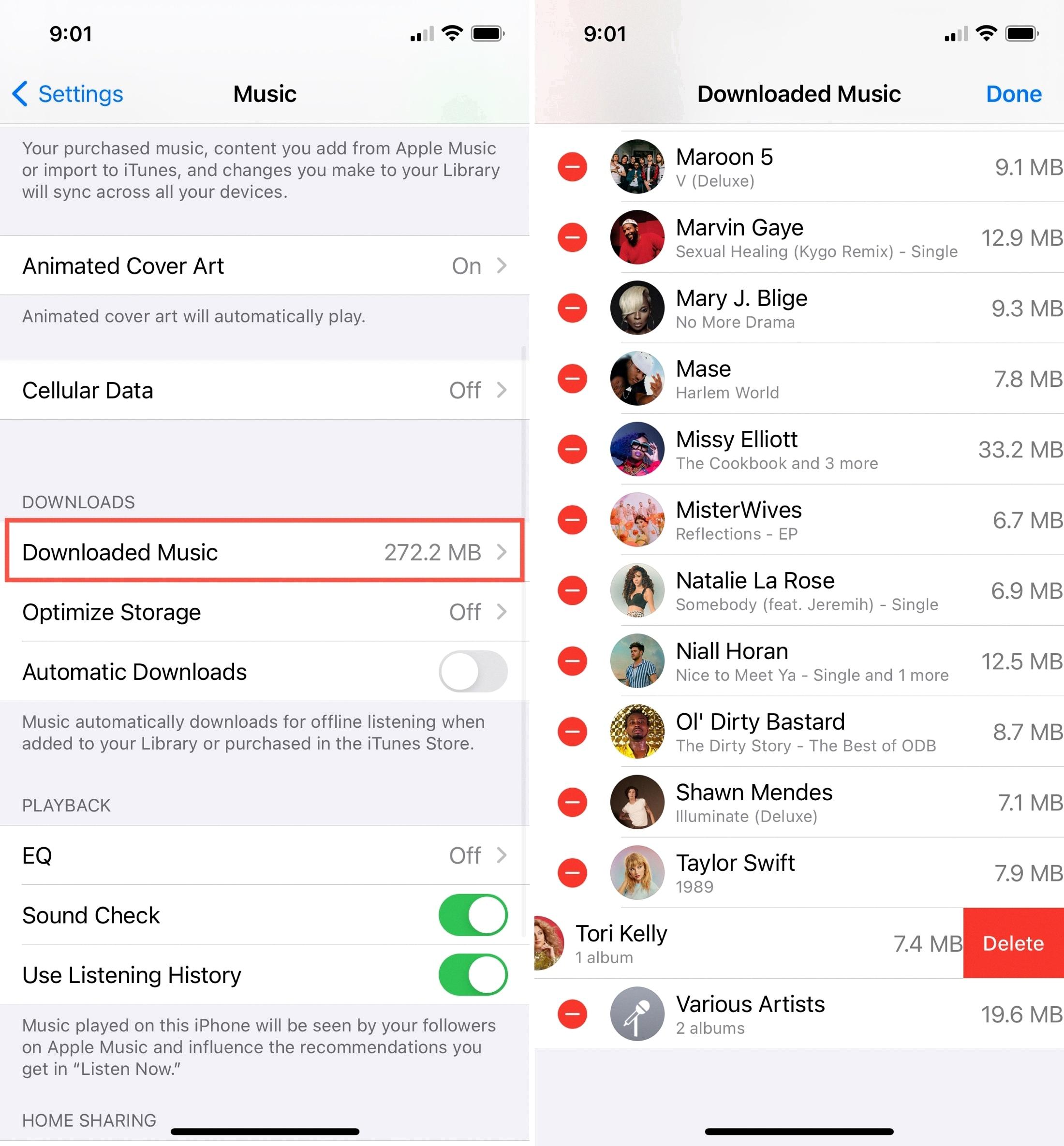
How Do I Turn Off Optimize?
To turn off optimization for specific apps or services on Android 8.x and higher, follow these steps:
1. Swipe up or down on your home screen to access the app screen.
2. Navigate to “Settings” and tap on it.
3. Scroll down and tap on “Apps” or “Applications” (the exact name may vary depending on your device).
4. Tap the menu icon (usually represented by three dots or lines) in the top right corner of the screen.
5. From the menu, select “Optimize battery usage” or a similar option.
6. You will see a dropdown menu with a list of apps and services. This menu shows which apps are currently optimized for battery usage.
7. Tap the dropdown menu and select “All apps” to see a complete list of installed apps.
8. Scroll through the list and locate the app or service for which you want to turn off optimization.
9. Tap on the app or service name to access its optimization settings.
10. If optimization is currently enabled for the app or service, you will see a toggle switch or checkbox to turn it off. Tap on the switch or checkbox to disable optimization.
11. Repeat steps 9 and 10 for any other apps or services you want to turn off optimization for.
12. Apps or services that are unable to be optimized will appear grayed out and cannot be changed.
By following these steps, you can turn off optimization for specific apps or services on your Android device. This may help in cases where you want certain apps to run in the background without being restricted by battery optimization settings.
What Happens If I Turn Off Optimize Mac Storage?
If you decide to turn off Optimize Mac Storage, there are a few things that will happen:
1. Your Mac will start downloading data from iCloud: Disabling Optimize Mac Storage means that your Mac will no longer store data in the cloud to free up space on your device. Instead, it will start downloading data back onto your Mac. This process may take some time, especially if you have a large amount of data stored in iCloud.
2. Your Mac’s storage may fill up: Without Optimize Mac Storage enabled, your Mac’s storage capacity may start to fill up again. This could be a concern if you have limited storage space available on your device. You may need to manually manage and delete files to free up space on your Mac.
3. Your Mac may slow down: If your Mac’s storage is nearing capacity, it can lead to decreased performance and slower operation. Disabling Optimize Mac Storage and allowing your storage to fill up may contribute to this issue. Regularly monitoring and managing your storage can help prevent any slowdowns.
4. Your Mac may no longer have access to all files: With Optimize Mac Storage turned off, your Mac will no longer have access to all files stored in iCloud. This means that you may only have access to files that are currently downloaded onto your Mac. If you need to access files that are not stored locally, you will need an internet connection to download them from iCloud.
It’s important to note that turning off Optimize Mac Storage is a personal choice and depends on your individual needs and preferences. If you have ample storage space on your Mac and prefer to have all your files readily available offline, disabling this feature may be suitable for you. However, if storage capacity is a concern or if you prefer to have your files stored in iCloud for easy access and to free up space on your Mac, it is recommended to keep Optimize Mac Storage enabled.
How Do I Turn Off Storage On My IPhone?
To turn off storage on your iPhone, follow these steps:
1. Open the Settings app on your iPhone.
2. Scroll down and tap on your name at the top of the screen.
3. Tap on “iCloud” in the list of options.
4. Look for and tap on “Manage Storage” or “Manage Account Storage.” This will take you to the storage settings for your iCloud account.
5. Next, tap on “Backups.” This will show you a list of devices associated with your iCloud account.
6. Tap on the name of the device you want to manage the storage for.
7. Now, you’ll see a list of apps that are being backed up to your iCloud storage.
8. To turn off storage for a specific app, simply toggle the switch next to its name to the off position.
9. Repeat this process for any other apps that you don’t want to back up.
10. Once you have turned off backup for all the desired apps, you can exit the settings.
By following these steps, you can easily turn off storage for specific apps on your iPhone and prevent them from being included in your iCloud backups.
Conclusion
Optimizing storage on your device is a crucial step to ensure efficient use of available space. By utilizing features such as iCloud storage optimization or battery optimization, you can not only free up valuable storage but also enhance the performance and battery life of your device.
For iOS users, enabling the “Optimize iPhone Storage” option in the iCloud settings will automatically manage your device’s storage by storing full-resolution photos and videos in iCloud while keeping smaller, optimized versions on your device. This allows you to access your media anytime while saving storage space on your iPhone or iPad.
Similarly, on Android devices, you can optimize battery usage by accessing the battery optimization settings. This allows you to selectively enable or disable battery optimization for specific apps, ensuring that only essential apps are optimized for better battery life.
It’s important to note that optimizing storage may require your device to upload or download data from iCloud or other cloud storage services, which may take some time depending on the amount of data and your internet speed. However, the benefits of having more storage space and improved device performance make it well worth the wait.
Optimizing storage is a simple yet effective way to manage your device’s storage capacity. By taking advantage of features like iCloud storage optimization or battery optimization, you can ensure that your device runs smoothly with ample storage space and extended battery life. So, don’t hesitate to optimize your storage settings and enjoy a clutter-free and efficient device experience.