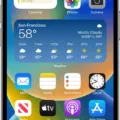Narrators and voice assistants can be helpful features on Samsung TVs, but they may not always be desired or necessary. In this article, we will explore what a narrator is, how it works on Samsung TVs, and provide step-by-step instructions on how to turn off the narrator feature.
A narrator, in the context of a Samsung TV, refers to the feature that reads aloud the menus and other text on the screen. This is primarily designed to assist individuals with visual impairments, allowing them to navigate the TV’s interface more easily. However, for those without sight issues, the narrator can sometimes be an unwanted distraction.
To turn off the narrator feature on your Samsung TV, follow these simple steps:
1. Start by accessing the “Settings” menu from your TV’s home screen. This can usually be done by pressing the “Home” or “Menu” button on your remote control.
2. Within the “Settings” menu, look for and select the “General” option. It is often represented by a gear or wrench icon.
3. Once in the “General” settings, navigate to the “Accessibility” tab. This tab contains various accessibility options, including the narrator feature.
4. In the “Accessibility” tab, locate the option called “Audio Descriptions” or “Voice Assistant.” This is the setting responsible for controlling the narrator feature.
5. simply turn off the toggle switch for the “Audio Descriptions” or “Voice Assistant” option. This will disable the narrator feature on your Samsung TV.
By following these steps, you can easily turn off the narrator feature on your Samsung TV, allowing you to enjoy your favorite shows and movies without any additional commentary.
It’s worth mentioning that if you are hearing an extra narrator describing the action or setting in a show you’re watching, you may be experiencing the Audio Description Service or Descriptive Video Service (DVS). This service is made available to audiences who are blind or visually impaired, and it can be enabled or disabled separately from the TV’s narrator feature. To turn off the DVS, you can usually find the option within the audio settings or accessibility menu.
The narrator feature on Samsung TVs can be useful for individuals with visual impairments but may not be desired by everyone. By following the steps outlined in this article, you can easily turn off the narrator feature and enjoy your TV viewing experience without any additional commentary.
How Do I Get My TV To Stop Narrating The Show?
To stop your TV from narrating the show, follow these steps:
1. Access the settings on your TV by navigating to the home screen.
2. Look for the “Settings” option and select it.
3. Within the settings menu, locate and choose the “General” option.
4. Once in the general settings, find and select the “Accessibility” tab.
5. In the accessibility menu, search for the “Audio Descriptions” option.
6. Toggle the switch for audio descriptions to the off position to disable the narration.
7. Confirm your selection and exit the settings menu.
By following these steps, you should be able to disable the narration feature on your TV and enjoy your shows without any additional audio commentary.
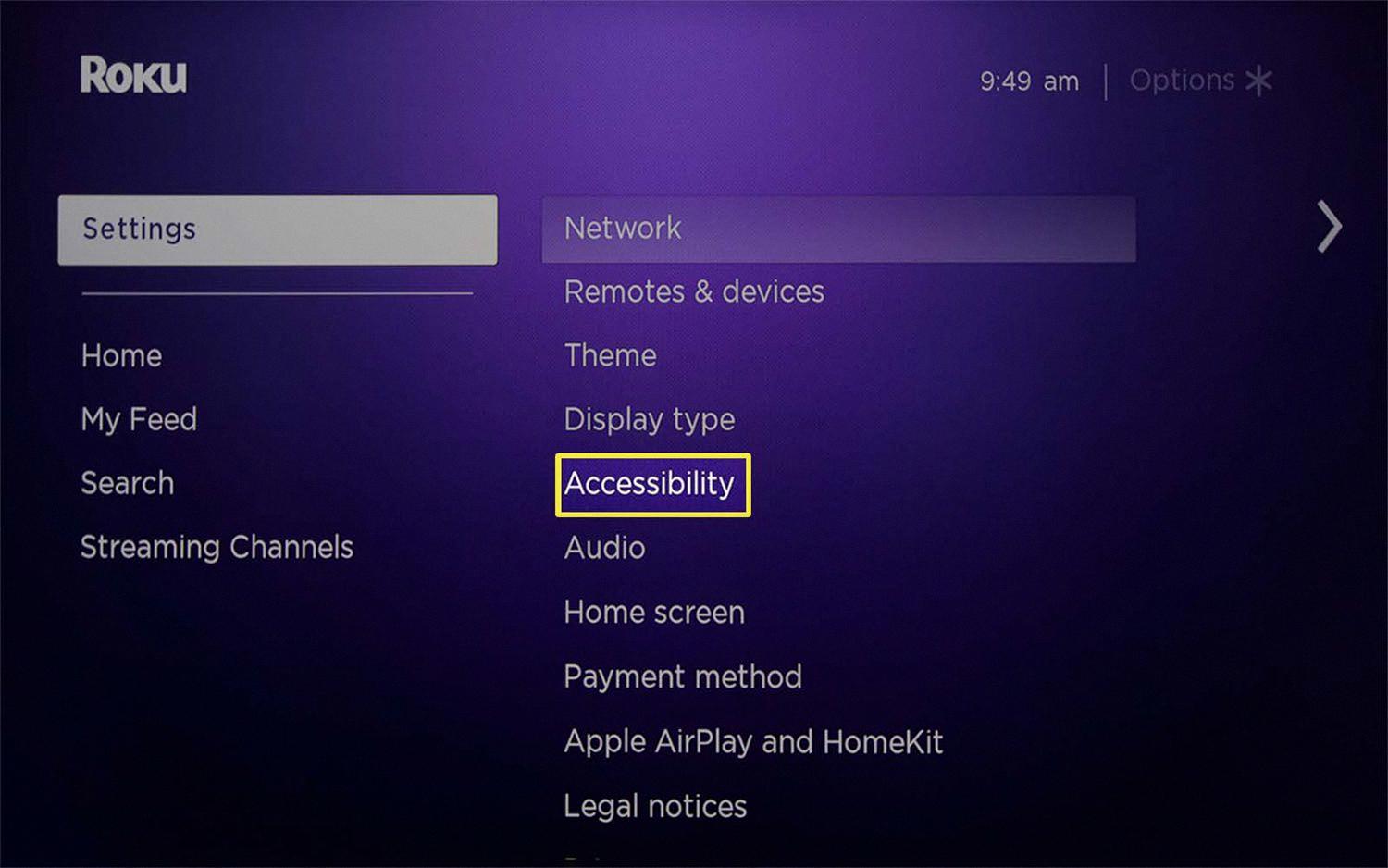
Why Is My Samsung TV Narrating The Show?
Your Samsung TV is narrating the show because the Voice Assistant feature is activated. The Voice Assistant is intended to assist individuals with sight impairments by audibly reading the text and menus displayed on the screen. However, if you do not have any visual impairments, you may find this feature unnecessary and disruptive. To resolve this issue, you can simply turn off the Voice Assistant feature in the TV settings. By disabling Voice Assistant, your Samsung TV will no longer read aloud the content displayed on the screen, allowing you to enjoy your shows without the robotic voice narration.
Why Does My TV Suddenly Have A Narrator?
When your TV suddenly has a narrator, it is likely that the Audio Description Service or Descriptive Video Service (DVS) has been activated. This service is specifically designed for individuals who are blind or visually impaired, providing them with audio descriptions of the action, settings, and other visual elements in a show or movie.
The purpose of the narrator is to describe the visual content that is being displayed on the screen. For example, if there is a scene where characters are interacting or moving around, the narrator will provide a verbal description of these actions. This helps visually impaired individuals to follow the storyline and understand what is happening visually.
The audio description is typically an additional audio track that can be selected or enabled through the TV’s settings or menu options. It is important to note that not all TV shows or movies have audio descriptions available, as it depends on whether the content has been specifically produced or modified to include this feature.
If you are hearing a narrator unexpectedly, it is possible that the audio description feature has been accidentally enabled on your TV. To resolve this, you can check your TV’s settings or audio options to disable the audio description track. The steps to do this may vary depending on the make and model of your TV, so referring to the user manual or contacting the manufacturer’s support may be helpful.
The sudden appearance of a narrator on your TV indicates that the audio description feature has been activated, providing audio descriptions of visual content for individuals with visual impairments.
Conclusion
The narrator feature on Samsung TVs can be a helpful tool for individuals with visual impairments or sight issues. It allows for the menus and text on the screen to be read aloud, providing accessibility and ease of navigation. However, if you do not require this feature, it can be turned off in the settings. Additionally, if you are hearing an extra narrator describing the action or setting in a show, it may be the Audio Description Service or Descriptive Video Service (DVS), which is intended for audiences who are blind or visually impaired. the narrator feature and audio description services aim to enhance the viewing experience for individuals with accessibility needs.