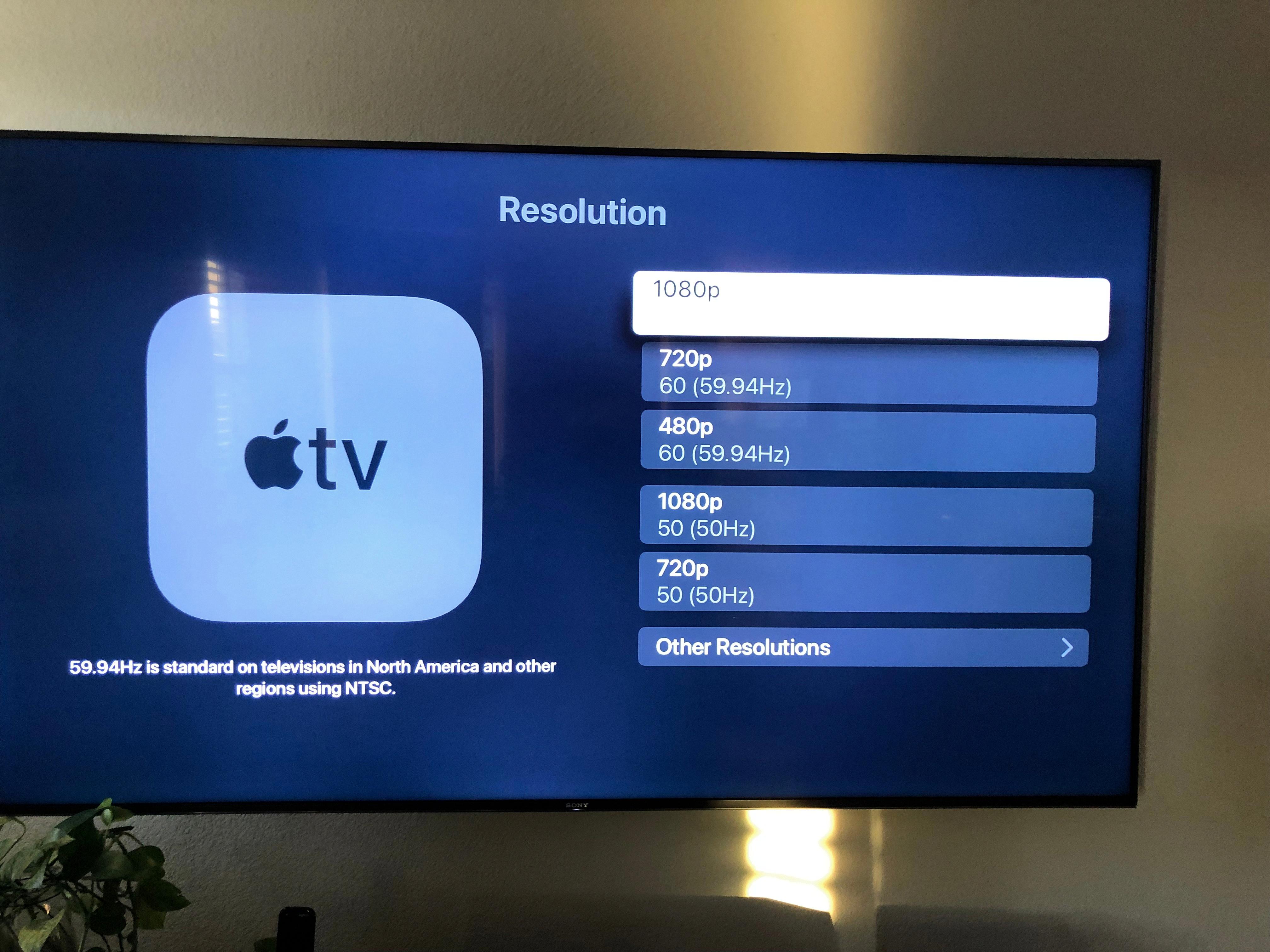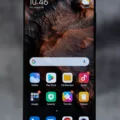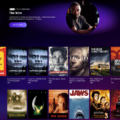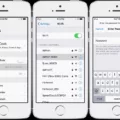Samsung TVs are known for their high-quality picture and sound, but sometimes the closed captions can be a distraction. If you find yourself wanting to turn off closed captions on your Samsung TV, here’s a step-by-step guide to help you through the process.
To access the menu settings on your Samsung TV, grab your remote control and look for the button that says “Menu” or “Settings.” Press this button to open up the menu options.
Once you’re in the menu, navigate to the section that says “Accessibility,” “Language,” or “Captions.” The specific wording may vary depending on your TV model.
Within the accessibility or captions settings, you should find an option to disable or turn off closed captions. Look for the option that says “Caption Settings” or something similar.
Once you’ve found the caption settings, select it and you will be presented with different caption options. Look for the option that allows you to turn off or disable closed captions.
If closed captions are currently enabled, you may see a small green dot next to the caption settings tab. This indicates that closed captions are turned on. Simply select the option to turn them off.
Once you’ve made the necessary changes, exit the menu and return to your TV viewing experience. The closed captions should now be disabled, allowing you to enjoy your favorite shows and movies without the distraction.
It’s worth noting that the exact steps may vary slightly depending on your specific Samsung TV model, so be sure to consult your TV’s user manual if you’re having trouble finding the caption settings.
Turning off closed captions on your Samsung TV is a simple process that can be done through the menu settings. By following the steps outlined above, you can disable closed captions and enjoy your TV viewing experience without any distractions.
Why Can’t I Get The Closed Caption Off My TV?
There could be several reasons why you are unable to turn off the closed captions on your TV. Here are some possible explanations:
1. Compatibility: Not all TVs support the option to disable closed captions. Older or budget models may lack this feature. Check your TV’s user manual or manufacturer’s website to confirm if your specific model supports turning off closed captions.
2. Incorrect settings: Sometimes, the closed captioning settings may have been inadvertently changed. Access your TV’s menu or settings and navigate to the “Accessibility,” “Language,” or “Captions” options. Ensure that the closed captioning option is set to “Off” or “Disabled.”
3. External devices: If you are using an external device like a cable/satellite box or streaming device, it’s possible that the closed captions are controlled by that device rather than the TV. In this case, you will need to adjust the closed captioning settings on the external device itself.
4. Signal source: If you are watching content from a source that includes closed captions by default, such as certain streaming services or broadcasted programs, the closed captions may not be removable. In such cases, the closed captioning option on your TV may be disabled.
5. Software/firmware issues: Occasionally, software or firmware glitches can cause the closed captioning settings to become unresponsive. In such cases, try updating your TV’s software or performing a factory reset to restore the default settings.
If none of these suggestions resolve the issue, it may be helpful to consult the TV’s user manual or contact the manufacturer’s customer support for further assistance.

Why Wont The Subtitles Go Away On My Samsung TV?
There could be several reasons why the subtitles won’t go away on your Samsung TV. Here are some possible explanations:
1. Subtitle settings: It is possible that the subtitle settings on your TV are turned on by default. To turn them off, you can go to the Samsung Home Screen, then select Settings. From there, choose General > Accessibility Menu. Select Caption Settings, then choose Caption to turn them off, assuming subtitles are already on. There is a small green dot next to the Caption tab that indicates that subtitles are on.
2. Content source: Sometimes, the source of the content you are watching may have embedded subtitles that cannot be turned off. For example, if you are watching a movie or TV show through a streaming service or a DVD player, the content provider may have included subtitles as a part of the video file. In such cases, you may not be able to disable the subtitles.
3. Language settings: Another possibility is that the language settings on your TV are set to a language that includes subtitles by default. You can check the language settings in the same Accessibility Menu mentioned earlier. Make sure that the language is set to your desired language without subtitles.
4. TV software update: If your TV’s software is outdated, it may have bugs or glitches that could cause the subtitles to stay on. In this case, updating your TV’s software to the latest version may resolve the issue. You can usually check for software updates in the Settings menu of your TV.
5. External devices: If you have connected any external devices, such as a cable or satellite box, to your TV, it is possible that the subtitles are being controlled by the settings on those devices rather than the TV itself. In this case, you may need to access the settings on the external device to turn off the subtitles.
If none of these solutions work, it is recommended to consult the user manual or contact Samsung support for further assistance.
Conclusion
Samsung TVs offer a range of accessibility options, including the ability to turn off closed captions or subtitles. To access these settings, you can use your remote control to navigate to the TV’s menu or settings. Look for options related to “Accessibility,” “Language,” or “Captions.” Within these settings, you will find the option to disable or turn off closed captions. Specifically for Samsung TVs, you can go to the Samsung Home Screen, then select Settings. From there, choose General > Accessibility Menu and select Caption Settings. choose Caption to turn them off, assuming subtitles are already on. You can easily identify if subtitles are on by looking for a small green dot next to the Caption tab. By following these steps, you can easily disable or turn off closed captions on your Samsung TV.