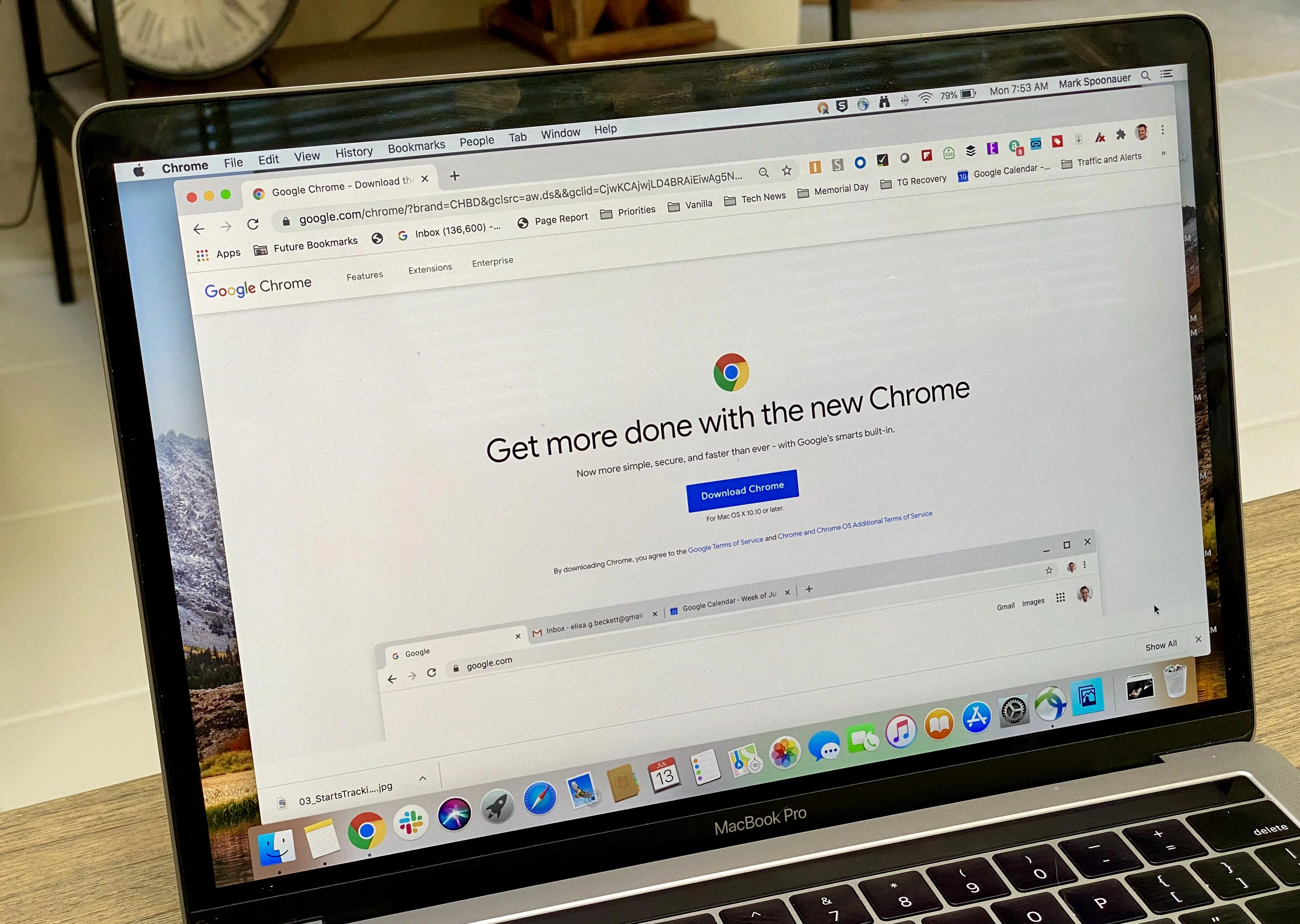Android phones have become an integral part of our lives, serving as our daily companions for communication, entertainment, and productivity. However, what happens when the touch screen becomes unresponsive or broken? How can you turn off your Android phone without using the touch screen? In this article, we will explore two simple methods to power off your Android device when the screen is not functioning properly.
Method 1: Using the Power Button
The power button is a vital component of any Android phone, and it can still be used to turn off the device even if the touch screen is not working. Here’s how you can do it:
1. Locate the power button: Depending on the make and model of your Android phone, the power button is usually located on the side or the top of the device. Take a moment to familiarize yourself with its location.
2. Press and hold the power button: Once you have located the power button, press and hold it for 10-20 seconds. You may need to exert a bit of pressure, but be careful not to apply excessive force that could damage the button.
3. Wait for the device to turn off: As you hold the power button, you will notice the screen going blank and the phone shutting down. This may take a few seconds, so be patient.
And that’s it! By following these simple steps, you can successfully turn off your Android phone without using the touch screen. However, if you want to power it back on, you will need to fix or replace the touch screen.
Method 2: Using a Physical Button Combination
Some Android phones have a specific button combination that can be used to power off the device. Here’s how you can do it:
1. Identify the button combination: Check your phone’s user manual or search online to find out if there is a specific button combination for turning off the device. Common combinations include holding down the volume down button and the power button simultaneously.
2. Press and hold the button combination: Once you have identified the correct button combination, press and hold the buttons simultaneously for 10-20 seconds. Again, be careful not to apply excessive force.
3. Wait for the device to turn off: As you hold the button combination, you will notice the screen going blank and the phone shutting down. This may take a few seconds, so remain patient.
By using this button combination method, you can power off your Android phone without relying on the touch screen. However, keep in mind that the touch screen issue will still need to be addressed in order to use your phone normally again.
A broken or unresponsive touch screen doesn’t have to leave you stranded with a powered-on Android phone. By using the power button or a specific button combination, you can still turn off your device without needing to interact with the touch screen. Remember to refer to your phone’s user manual or search online for specific instructions based on your device model.
How Do I Turn Off My Android Phone When Touch Screen Isnt Working?
To turn off your Android phone when the touch screen isn’t working, follow these steps:
1. Locate the “Power” button: Look for a physical button on your device that is usually located on the side or top. It is typically labeled with a power symbol.
2. Press and hold the “Power” button: Firmly press and hold the “Power” button until you see the device’s screen turn off. This may take a few seconds, so make sure to hold it long enough.
3. Wait for the device to completely shut down: Once the screen goes black, release the “Power” button and wait for a few moments to ensure that your phone has completely powered off.
4. Confirm that the phone is off: To double-check, you can try pressing the “Power” button again to see if the screen remains black. If it does, it means your phone is powered off.
Note: If you have a removable battery, you can also try removing the battery to force a shutdown. However, not all Android phones have a removable battery, so this option may not be available to you.
In summary, to turn off your Android phone when the touch screen isn’t working, press and hold the “Power” button until the screen goes black, and then wait for the phone to completely shut down.

How Do I Force My Android Phone To Turn Off Without The Screen?
To force your Android phone to turn off without using the screen, you can follow these steps:
1. Locate the power button on your phone. This button is usually found on the side or top of the device.
2. Press and hold the power button for a duration of 10 to 20 seconds. Keep holding the button until you see your phone screen turning off or feel a vibration indicating the device is powering down.
3. Once the screen goes dark or you feel the vibration, release the power button.
By following these steps, you can effectively force your Android phone to power off even if the screen is broken or unresponsive.
How Do I Force Shutdown My Android Phone?
To force shutdown your Android phone, you can try the following methods:
1. Hold the Power Button: Press and hold the power button on your device for about 10-15 seconds until the screen goes blank. This should force shut down your phone.
2. Remove the Battery: If your phone has a removable battery, you can try removing it. First, power off your device, then carefully remove the back cover and take out the battery. Wait for a few seconds, reinsert the battery, and power on your phone again.
3. Perform a Hard Reset: A hard reset should only be used as a last resort, as it will erase all data on your device. The steps to perform a hard reset may vary depending on your phone model, but generally, you can try the following:
A. Power off your phone.
B. Press and hold a combination of buttons, such as the Power button and Volume Down button, or the Power button and Home button, until you see the recovery menu.
C. Use the volume buttons to navigate and the power button to select “Factory Reset” or “Wipe Data/Factory Reset.”
D. Confirm the reset and wait for your phone to reboot.
Please note that forcing a shutdown may not resolve all issues with your phone, and it is always recommended to try other troubleshooting steps or seek professional help if the problem persists.
Conclusion
Android phones are widely used and popular devices that offer a range of features and functionalities. They provide users with access to a vast array of applications through the Google Play Store, allowing for customization and personalization. Android phones also offer seamless integration with Google services such as Gmail, Google Maps, and Google Assistant.
Additionally, Android phones come in various models and price ranges, catering to different needs and budgets. They offer high-quality cameras for capturing photos and videos, and many models now support 5G connectivity for faster internet speeds.
However, it is important to note that Android phones may have some drawbacks. One common issue is the potential for software glitches and slow performance over time. Updates and security patches are necessary to ensure the smooth functioning of the device and protect against potential vulnerabilities.
In terms of user experience, Android phones offer a user-friendly interface and customizable settings. Users have the freedom to personalize their home screens, choose their preferred default apps, and customize various settings to suit their needs.
Android phones are a versatile and powerful option for those looking for a smartphone that offers a wide range of features and functionalities. They provide access to a vast ecosystem of applications, seamless integration with Google services, and the ability to customize and personalize the device to suit individual preferences.