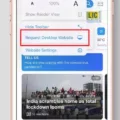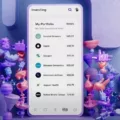5GE, also known as “5G Evolution,” has been a topic of discussion and confusion among smartphone users. Many people wonder what exactly it is and how to turn it off on their Android or iPhone devices. In this article, we will provide you with a detailed guide on 5GE and how to disable it if you prefer.
Firstly, let’s understand what 5GE actually is. Contrary to what the name suggests, 5GE is not true 5G technology. Instead, it is a marketing term used by some cellular carriers to indicate an advanced version of 4G LTE. It stands for “5G Evolution” and is meant to signify improved speeds and performance within existing 4G networks.
Many smartphone users have expressed frustration with the misleading nature of 5GE. When their devices display “5GE,” they might assume they are connected to a true 5G network, which offers significantly faster speeds and lower latency. In reality, 5GE is simply an enhanced version of 4G LTE and does not provide the same benefits as genuine 5G.
If you wish to disable 5GE on your Android phone, follow these steps:
1. Open the Settings app on your device.
2. Navigate to the “Connections” section.
3. Select “Mobile networks” or a similar option.
4. Look for “Network mode” or a similar setting.
5. Within this setting, you should find options for different network modes, including various 5G options and 4G/LTE.
6. Choose the mode you prefer, such as 4G/LTE, to disable 5GE.
For iPhone 13 users, the process to disable 5G is slightly different. Here’s how you can do it:
1. Go to the Settings app on your iPhone.
2. Scroll down and select “Mobile Data” or “Cellular.”
3. Tap on “Mobile Data Options” or a similar option.
4. Look for “Voice & Data” or a similar setting.
5. Within this setting, you will find options for different 5G modes and 4G LTE.
6. Choose the mode you prefer, such as 4G LTE, to disable 5G.
It’s important to note that disabling 5GE or 5G on your device may result in slower network speeds, as you will be limited to 4G/LTE. However, if you prefer to have more control over your network connectivity or if you find that 5GE is not living up to your expectations, disabling it can be a viable option.
5GE is a term used by some cellular carriers to indicate an enhanced version of 4G LTE, not true 5G technology. If you wish to disable 5GE on your Android or iPhone device, you can do so by following the steps outlined above. Keep in mind that disabling 5GE may result in slower network speeds, but it allows you to have more control over your network connectivity.
Can You Disable 5GE?
It is possible to disable 5G Evolution (5GE) on your Android phone. Here’s a step-by-step guide on how to do it:
1. Open the Settings app on your Android phone. You can usually find it by swiping down from the top of the screen and tapping the gear icon, or by locating the app in your app drawer.
2. In the Settings menu, scroll down and tap on “Connections” or “Network & Internet,” depending on your device model.
3. Look for the “Mobile networks” or “Cellular networks” option and tap on it. This is where you can manage your network settings.
4. In the Mobile networks menu, you should see an option labeled “Network mode” or something similar. Tap on it to proceed.
5. Inside the Network mode menu, you will find various options for connecting to different networks. Look for the 5G or 5G/LTE option and deselect it. This will disable 5G connectivity on your device.
6. If you prefer to use 4G/LTE instead, select the 4G or LTE option. This will ensure that your device only connects to 4G networks.
7. Once you’ve made your selection, exit the settings menu. Your phone will now use the chosen network mode and disable 5G connectivity.
Alternatively, some Android phones may have a quick settings panel accessible by swiping down from the top of the screen with two fingers. You can look for a mobile data or network settings icon in this panel to directly access the network settings.
Note that the exact steps and menu names may vary slightly depending on your Android phone model and software version. If you’re having trouble finding the network settings, refer to your device’s user manual or consult the manufacturer’s support website for more specific instructions.
To summarize, to disable 5G on your Android phone, go to Settings > Connections > Mobile networks > Network mode, and choose either 4G or LTE to turn off 5G connectivity.
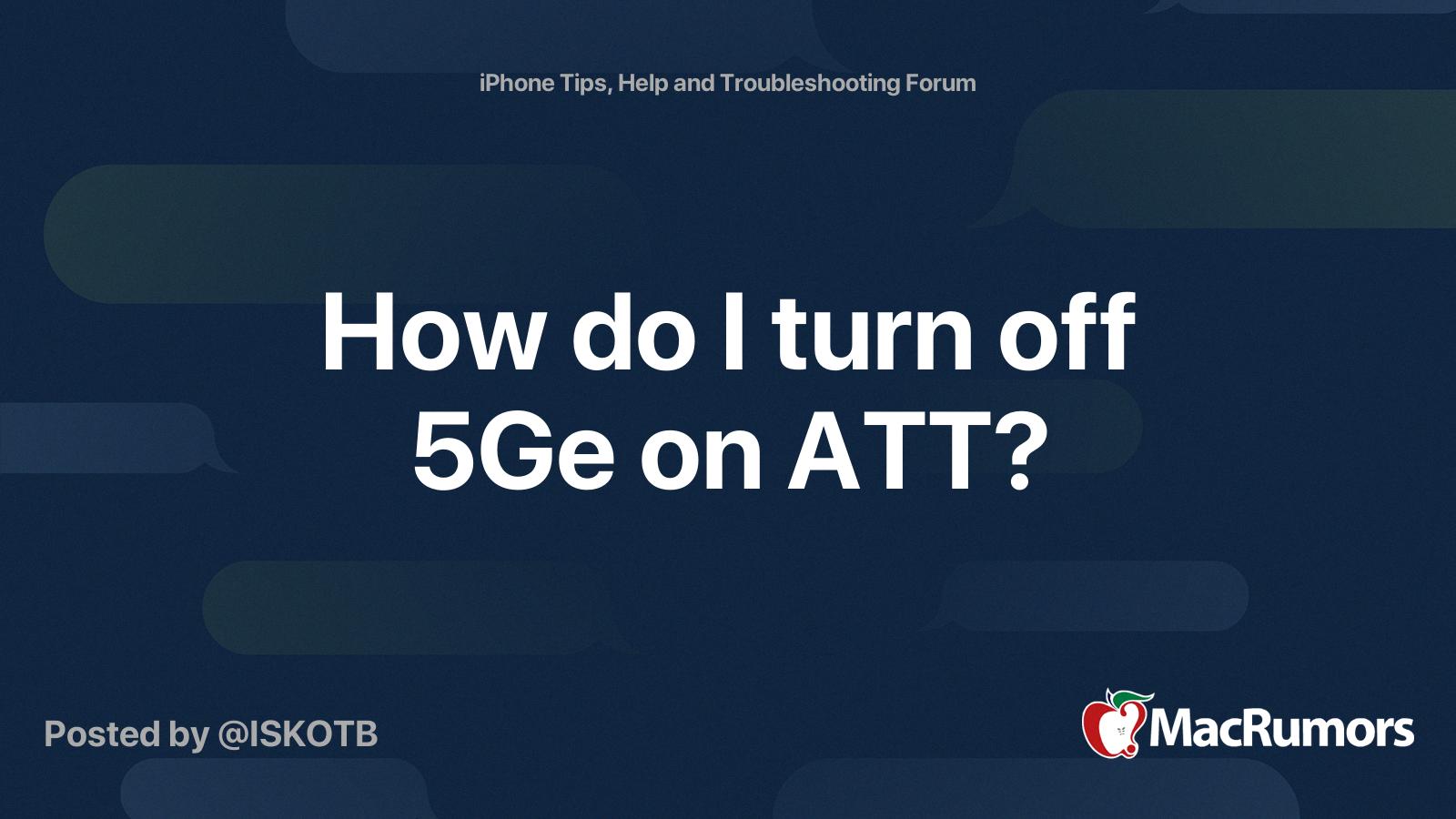
How Do I Change My 5GE To LTE?
To change your 5GE network to LTE, you will need to access the settings on your mobile device. Please follow the steps below:
1. Open the Settings app on your device. This can usually be found on your home screen or in the app drawer.
2. Scroll down or search for the “Mobile Network” or “Cellular Network” option. Tap on it to proceed.
3. In the Mobile Network settings, you will see options related to your SIM cards. Choose the SIM card for which you want to adjust the settings. This step is only necessary if you have multiple SIM cards inserted in your device.
4. Look for the “Preferred network type” or similar option. This setting determines the network mode your device will use for data connections.
5. Tap on the “Preferred network type” option to view the available modes. Here, you should see options like “5G,” “LTE,” “3G,” or “2G.” The available options may vary depending on your device and network provider.
6. Select the “LTE” or “4G” option from the list. This will set your device to use LTE as the preferred network type, replacing 5GE.
7. Once you have chosen the desired network mode, exit the settings app. Your device will now prioritize LTE for data connections.
It’s important to note that not all devices or network providers offer the option to manually switch between 5GE and LTE. In some cases, the network selection is automatic and based on the best available network in your area.
If you’re experiencing issues with your network connection or have further questions, it’s recommended to reach out to your mobile service provider for assistance.
I hope this information helps you change your network mode successfully.
Why Am I Getting 5GE Instead Of 5G?
When you see “5GE” on your smartphone instead of “5G,” it means that you are connected to a 4G/LTE network. This can be confusing because it implies that you are experiencing the faster speeds and lower latency of 5G, when in fact you are not. The term “5GE” stands for “5G Evolution,” which is a marketing strategy used by some carriers, such as AT&T, to make their 4G/LTE network appear more advanced and comparable to 5G.
The reason behind this is that carriers want to provide the best possible experience for their customers, even when the network is congested. To achieve this, they prioritize certain traffic over others. In the case of “5GE,” it gets priority over genuine 5G traffic when the network is congested. This means that if you are in an area with a lot of network traffic, you may experience better performance on the “5GE” network compared to the regular 4G/LTE network.
However, it’s important to note that “5GE” is not true 5G. It is simply a marketing term used to indicate an advanced version of 4G/LTE. Genuine 5G networks offer significantly faster speeds, lower latency, and enhanced capacity compared to 4G/LTE. So, if you are expecting to experience the full benefits of 5G, seeing “5GE” on your phone is misleading.
When your phone displays “5GE,” it means you are connected to a 4G/LTE network. The term is a marketing strategy used by carriers to make their 4G/LTE network appear more advanced. Genuine 5G networks offer superior performance compared to “5GE.”
How Do I Turn Off 5G E On My IPhone?
To disable 5G E (5G Evolution) on your iPhone, follow these steps:
1. Open the “Settings” app on your iPhone.
2. Scroll down and tap on “Cellular” or “Mobile Data,” depending on your device’s language settings.
3. In the Cellular or Mobile Data settings, tap on “Cellular Data Options” or “Mobile Data Options.”
4. Next, tap on “Voice & Data” or “Data Mode.”
5. In the Voice & Data or Data Mode menu, you will see different options for 5G. Select the option that suits your needs:
– 5G On: This option enables the fastest 5G connection available on your iPhone.
– 5G Auto: This option allows your iPhone to switch between 5G and LTE depending on network conditions for optimal performance.
– LTE: This option forces your iPhone to use only the LTE (4G) network and disables 5G.
6. If you want to disable 5G completely and use only LTE, select the “LTE” option.
By following these steps, you can easily turn off 5G E on your iPhone and switch to LTE for your cellular data connection.
Conclusion
5GE is not true 5G technology, but rather a marketing term used by AT&T to describe their upgraded 4G/LTE network. It does not offer the same speed and capabilities as true 5G networks. If you want to turn off 5GE on your Android phone, you can do so by going to Settings > Connections > Mobile networks and selecting Network mode. From there, you can choose to switch to 4G/LTE or select a different 5G option. On the iPhone 13, you can turn off 5G by going to Settings > Mobile Data > Mobile Data Options > Voice & Data and choosing either a specific 5G option or switching entirely to 4G LTE.