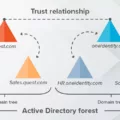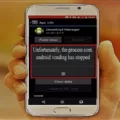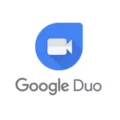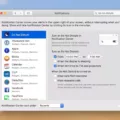Android devices provide a range of accessibility features that enable users with disabilities to access and navigate their devices more easily. One such feature is TalkBack, a screen reader that provides spoken feedback for users who are visually impaired. While TalkBack can be incredibly helpful for some individuals, there may be occasions when users need to temporarily disable this feature. In this article, we will explore the importance of accessibility and provide instructions on how to turn off TalkBack on Android devices.
Accessibility plays a crucial role in ensuring that everyone, regardless of their abilities, can effectively use technology. For individuals with visual impairments, features like TalkBack provide audio cues and spoken feedback, allowing them to interact with their Android devices more independently. These features enhance inclusivity and empower individuals to access information, communicate, and engage with digital content.
However, there may be instances when TalkBack needs to be turned off temporarily. For example, some users might find TalkBack’s constant spoken feedback distracting or prefer to use other accessibility features. Additionally, if you are assisting someone with their Android device and they do not require TalkBack, temporarily disabling it can make the interaction smoother.
To turn off TalkBack on Android devices, you can utilize the Google Assistant. This method is applicable to specific devices, such as Google Pixels. To begin, press the Home button on your device to activate the Google Assistant. Then, say “Hey Google, turn off TalkBack”. The Google Assistant will process your command and disable the TalkBack feature.
It is worth noting that the steps mentioned here may not be applicable to all Android devices, as different manufacturers may have their own specific methods for enabling or disabling accessibility features. However, most Android devices offer the option to manage accessibility features through the device settings. To access these settings, follow these steps:
1. Open the Settings app on your Android device.
2. Scroll down and select “Accessibility” or “Accessibility & Gestures” from the available options.
3. Look for the “Screen reader” or “TalkBack” feature and tap on it.
4. Toggle the switch to turn off TalkBack. The exact location and wording may vary based on your device model and Android version.
By following these steps, you can easily disable TalkBack and revert to the default settings of your Android device. It is important to remember that accessibility features are designed to enhance the user experience, and individuals should enable or disable them based on their specific needs and preferences.
Accessibility features on Android devices, such as TalkBack, are vital in promoting inclusivity and enabling individuals with visual impairments to use technology effectively. However, there may be instances when users need to temporarily disable TalkBack. By utilizing the Google Assistant or accessing the device settings, users can easily turn off TalkBack and return to the default settings. Remember to explore the various accessibility options available on your Android device and tailor them to your unique needs for a more personalized user experience.
How Do I Turn Off TalkBack Without Settings?
To turn off TalkBack without using the settings on your Android device, you can try the following steps:
1. First, locate the power button on your device. It is usually located on the side or the top of the device.
2. Press and hold the power button until the device options menu appears on the screen.
3. Once the device options menu appears, you will need to find and select the “Restart” or “Reboot” option. This will allow you to restart your device.
4. After selecting the restart option, your device will begin to reboot. Wait for the device to fully restart.
Once the device has restarted, the TalkBack feature should be turned off. You can verify this by swiping down from the top of the screen to access the notification panel and checking if the TalkBack icon or notification is no longer present.
Please note that these steps may vary slightly depending on the make and model of your Android device. If you are unable to turn off TalkBack using these steps, you may need to consult the user manual or contact the manufacturer for further assistance.
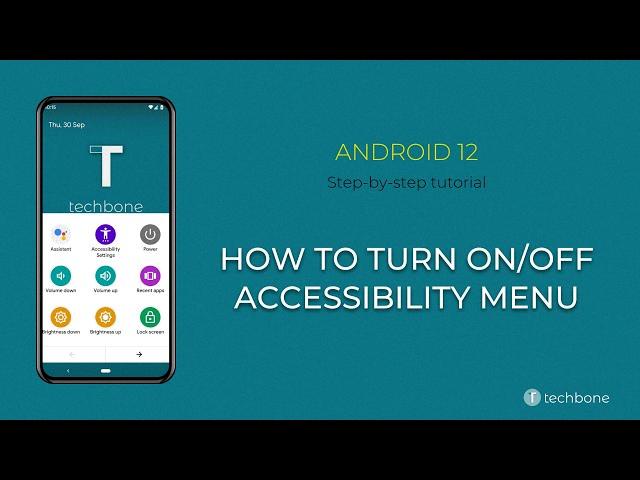
Conclusion
Accessibility is an essential aspect of modern technology that ensures equal access and usability for all individuals, regardless of their abilities or disabilities. It plays a crucial role in providing inclusivity and equal opportunities for everyone to navigate and interact with digital platforms.
Implementing accessibility features, such as screen readers, alternative text for images, keyboard navigation, and captioning, not only benefits individuals with disabilities but also enhances the user experience for all users. It allows people with visual impairments, hearing impairments, motor disabilities, and cognitive disabilities to fully engage with digital content and perform tasks independently.
Moreover, accessibility is not just a legal requirement but also a moral obligation and a business advantage. By making digital platforms accessible, organizations can tap into a larger and more diverse audience, improve user satisfaction, and increase customer loyalty. It also helps in creating a positive brand image and demonstrates a commitment to social responsibility.
While progress has been made in improving accessibility across various platforms, there is still work to be done. It is important for designers, developers, and content creators to prioritize and integrate accessibility from the early stages of product development. By following accessibility guidelines and best practices, we can ensure that technology remains accessible to all, regardless of their abilities or disabilities.
Accessibility is a fundamental principle that empowers individuals with disabilities to fully participate in the digital world. It is not just a legal requirement, but also a means to foster inclusivity, enhance user experience, and drive business success. By embracing accessibility, we can create a more equitable and inclusive digital landscape for everyone.