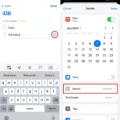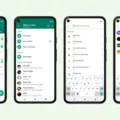Email has become an essential communication tool in today’s digital world. Whether you use it for personal or professional purposes, it’s important to ensure that your emails are synced across all your devices. This will allow you to access your emails, folders, and other features seamlessly, regardless of whether you’re using your smartphone, tablet, or computer.
One of the most popular email apps for Android is Gmail. To check your Gmail sync settings, simply follow these steps:
1. Open the Gmail app on your Android device.
2. Tap on the Settings option, usually represented by a gear icon.
3. Next, select your Gmail account from the list of accounts.
4. Make sure the box next to “Sync Gmail” is checked. This ensures that your Gmail emails will be synced with your device.
If you’re experiencing issues with syncing your emails, here are a few troubleshooting steps you can try:
1. Check your password: Log in to Gmail using a web browser on your computer. If you encounter a password error, it may be the reason why the app isn’t syncing properly. In this case, change your Gmail password on both your Android device and your computer.
2. Update the app: It’s always a good idea to keep your apps up to date. Check if there is a new version of the Gmail app available for download in the Google Play Store. Updating the app to the latest version may fix any syncing problems.
3. Clear cache and data: If the syncing issue persists, you can try clearing the cache and data of the Gmail app. To do this, go to Settings > Apps > Gmail. Tap on Storage and then choose Clear cache and Clear data. Keep in mind that clearing data will remove your account settings and preferences, so you’ll need to set them up again.
4. Restart your device: Sometimes, a simple restart can solve many technical issues. Try restarting your Android device and see if that helps with the syncing problem.
By following these steps, you should be able to sync your Gmail emails on your Android device. Remember to check your sync settings periodically to ensure that everything is up to date.
Email syncing is crucial for staying organized and efficient in managing your emails. It allows you to have a consistent experience across all your devices, making it easier to switch between them without missing any important messages or changes in your mailbox. So take the time to configure your email sync settings and enjoy a seamless email experience on your Android device.
Why Isn’t My Email Syncing On Android?
There can be several reasons why your email is not syncing on Android. Here are some possible causes and solutions:
1. Poor internet connection: Ensure that you have a stable internet connection. Check if you can browse the internet or use other online services. If the problem persists, try connecting to a different network or restarting your router.
2. Sync settings: Confirm that the sync settings for your email account are enabled. Open the Settings app on your Android device, navigate to Accounts or Accounts and Sync, and select your email account. Ensure that the sync option is enabled for email.
3. Battery optimization: Some Android devices have a battery optimization feature that may restrict background syncing to save power. To check this, go to Settings, then Battery or Power Saving, and disable any optimization settings for your email app.
4. Data restrictions: In certain cases, Android may restrict background data usage for specific apps. To verify this, open Settings, go to Data Usage or Network & Internet, and check if your email app has unrestricted access to use cellular data or Wi-Fi.
5. App updates: Ensure that your email app is up to date. Open the Google Play Store, search for your email app, and check if there’s an update available. Installing the latest version can often resolve syncing issues.
6. Clear cache and data: Sometimes, accumulated cache or corrupted data can interfere with email syncing. Go to Settings, then Apps or Application Manager, find your email app, and clear its cache and data. Please note that this will remove any locally stored emails or settings, so proceed with caution.
7. Security settings: Certain security features, such as two-step verification or app-specific passwords, can affect email syncing. Double-check your email account’s security settings and ensure that they are properly configured for your Android device.
8. Server issues: It’s possible that the email server you are using is experiencing temporary issues. To check if this is the case, try accessing your email account from a different device or using a web browser on your Android device.
If none of these solutions work, you may need to contact your email service provider or consult the support forums for your specific email app for further assistance.
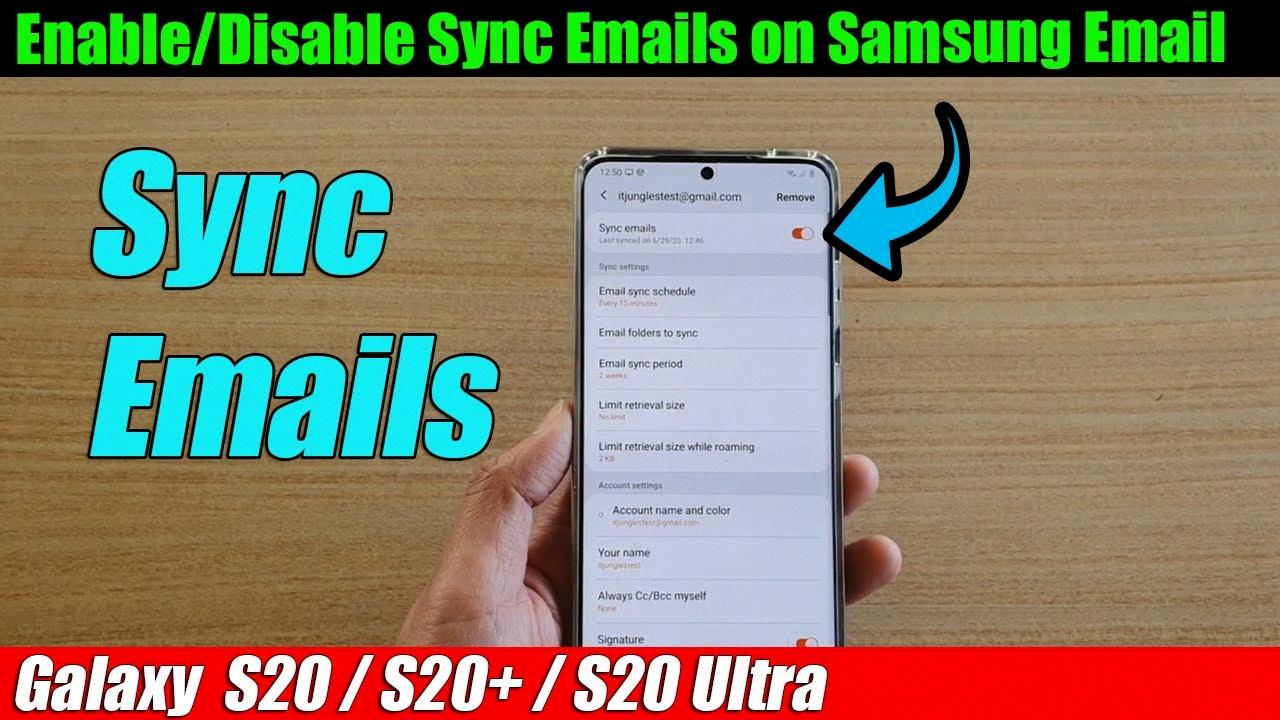
How Do I Sync My Emails On My Samsung Phone?
To sync emails on your Samsung phone, follow these steps:
1. Open the email app on your Samsung phone. You can usually find it in the app drawer or on your home screen.
2. Once the app is open, tap on the Menu key. This is usually represented by three vertical dots or lines in the top-right corner of the screen.
3. In the menu that appears, tap on the Settings icon. It is usually represented by a gear or cogwheel.
4. Scroll down in the settings menu until you find the email account that you want to sync. Tap on it to access its specific settings.
5. Look for the option to enable/disable sync for that email account. This option may be labeled differently depending on the email app you are using, but it is usually something like “Sync” or “Sync email.”
6. If the sync option is already enabled, you can disable it by tapping on the toggle switch or checkbox next to it. If it is disabled, you can enable it by tapping on the toggle switch or checkbox.
7. Once you have made your desired changes, exit the settings menu. Your email app will now sync your emails according to the selected settings.
It’s important to note that the exact steps may vary slightly depending on the version of the Samsung email app you are using or if you are using a third-party email app. However, the general process should be similar.
If you have multiple email accounts on your Samsung phone, you will need to repeat these steps for each account if you want to sync them all.
Syncing your emails on a Samsung phone is a straightforward process that can be done within the settings of your email app.
What Does Sync Email Mean On Android Phone?
Syncing email on an Android phone refers to the process of synchronizing or connecting your email account on your phone with the email server or provider. When you sync your email, it means that any changes you make to your email account, such as deleting or moving emails, creating folders, or marking emails as read, will be reflected across all your devices that are connected to the same email account.
Here are some key points about syncing email on an Android phone:
1. Accessibility: Syncing email ensures that you have access to the same set of emails, folders, and other features across different devices, such as smartphones, tablets, and computers. This allows you to seamlessly switch between devices without missing any important emails or changes made to your mailbox.
2. Real-time updates: Syncing enables real-time updates between your phone and the email server. When a new email arrives in your inbox, it will be instantly reflected on your phone, and vice versa. This ensures that you stay up-to-date with your email correspondence, even when you are away from your computer.
3. Email organization: Syncing allows you to organize your emails consistently across all devices. For example, if you create a folder on your Android phone to categorize specific emails, that folder will also be visible on other devices connected to the same email account. Any changes you make to your email organization, such as moving emails to different folders, will be synchronized across all devices.
4. Account settings: Syncing also ensures that your email account settings, such as signatures, auto-replies, and email rules, are consistent across all devices. If you update these settings on your Android phone, the changes will be applied to your email account and will be reflected on other devices.
Syncing email on an Android phone allows you to have consistent access to your emails, folders, and settings across multiple devices, ensuring that you stay organized and up-to-date with your email correspondence.
Why Is My Gmail Not Syncing Between Devices?
There could be several reasons why your Gmail is not syncing between devices. Here are some possible explanations:
1. Incorrect password: If you recently changed your Gmail password, it’s important to update it on all your devices. If you’re experiencing a password error, it may prevent proper synchronization. Log in to Gmail and check if your password is correct. If not, change it on both devices to ensure they are synced.
2. Outdated app version: If you’re using the Gmail app on your devices, it’s essential to keep it updated. An outdated app version may have bugs or compatibility issues that can hinder synchronization. Check if there are any available updates for the Gmail app and download the latest version.
3. Connectivity issues: Synchronization requires a stable internet connection. If your devices are having trouble connecting to the internet, it can disrupt the syncing process. Ensure that both devices have a reliable and active internet connection, either through Wi-Fi or mobile data.
4. Storage space: Insufficient storage space on your device can also cause syncing problems. Gmail requires a certain amount of space to sync data properly. Check if your devices have enough free space to accommodate the synced emails and attachments. If necessary, free up some storage by deleting unnecessary files or apps.
5. Sync settings: It’s possible that the sync settings on your devices are not properly configured. Ensure that the sync settings for Gmail are enabled on both devices. You can usually find these settings in the account or sync settings section of your device’s settings menu.
6. Sync delay: Sometimes, there can be a delay in syncing between devices. If you have recently made changes or sent/received emails on one device, it may take some time for the changes to reflect on the other device. Give it some time and check if the sync occurs after a while.
By checking your password, updating the app, and considering other potential factors like connectivity, storage, and sync settings, you can troubleshoot and resolve Gmail synchronization issues between your devices.
Conclusion
Syncing your emails across devices is an important feature that allows you to access your emails, folders, and other features seamlessly. By enabling sync, you ensure that you have the same set of emails and updates on all your devices, including smartphones, tablets, and computers. This allows you to switch between devices without missing any important emails or changes made to your mailbox.
If you are experiencing issues with Gmail sync, there are a few steps you can take to troubleshoot the problem. First, make sure that the “Sync Gmail” option is checked in the settings of the Gmail app. Additionally, check your password and make sure it is entered correctly on both devices. Updating the Gmail app to the latest version may also help resolve any sync problems.
By following these steps, you can ensure that your emails are synced properly and that you can stay connected and up-to-date across all your devices.