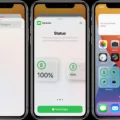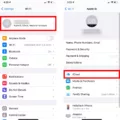Windows is an essential operating system used by millions of people around the world. One of its useful features is the ability to split the screen horizontally, allowing users to multitask and increase their productivity. In this article, we will explore how to split the screen on Windows and make the most out of this feature.
There are several methods to split the screen horizontally on Windows. One of the simplest ways is by using a keyboard shortcut. Press the Windows key and the Up arrow key twice to move a window to the top half of the screen. Then, click on the other window to take up the bottom half of the screen. This allows you to have two windows side by side, making it easier to compare information or work on multiple tasks simultaneously.
Another method is by using the Snap feature in Windows 10 and Windows 11. To do this, drag two open windows next to each other until they “snap” into place. You can also use the keyboard shortcut Windows key + left/right arrow to move windows to the side you want them to appear. This feature is handy when you want to have two windows taking up the entire screen width.
If you prefer using your mouse, you can utilize Snap Assist to fill the screen with multiple windows or apps. Simply select and drag the window or app you want to snap to the side or edge of your screen. The Snap layout box will automatically display, allowing you to drop the app into the layout you want to use. This is particularly useful when you want to have more than two windows open and organized on your screen.
Splitting the screen horizontally in Windows can greatly enhance your workflow and efficiency. Whether you are a student, professional, or casual user, being able to view multiple windows side by side can save you time and effort.
Windows provides several methods to split the screen horizontally, allowing users to multitask and work more efficiently. Whether you prefer using keyboard shortcuts or the Snap feature, splitting the screen can help you compare information, work on multiple tasks, and increase your productivity. Give it a try and discover how this feature can revolutionize your Windows experience.
Can You Split Windows Screen Horizontally?
It is possible to split the Windows screen horizontally. To do this, you can use a keyboard shortcut. Follow the steps below:
1. Select the window that you want to move to the top half of the screen.
2. Press the Windows Key + Up arrow twice.
– This keyboard shortcut will maximize the selected window and move it to the top half of the screen.
3. Click on the other window that you want to occupy the bottom half of the screen.
– This will ensure that the second window is now positioned in the bottom half of the screen.
By following these steps, you can split your Windows screen horizontally, allowing you to view and work with two different windows simultaneously.
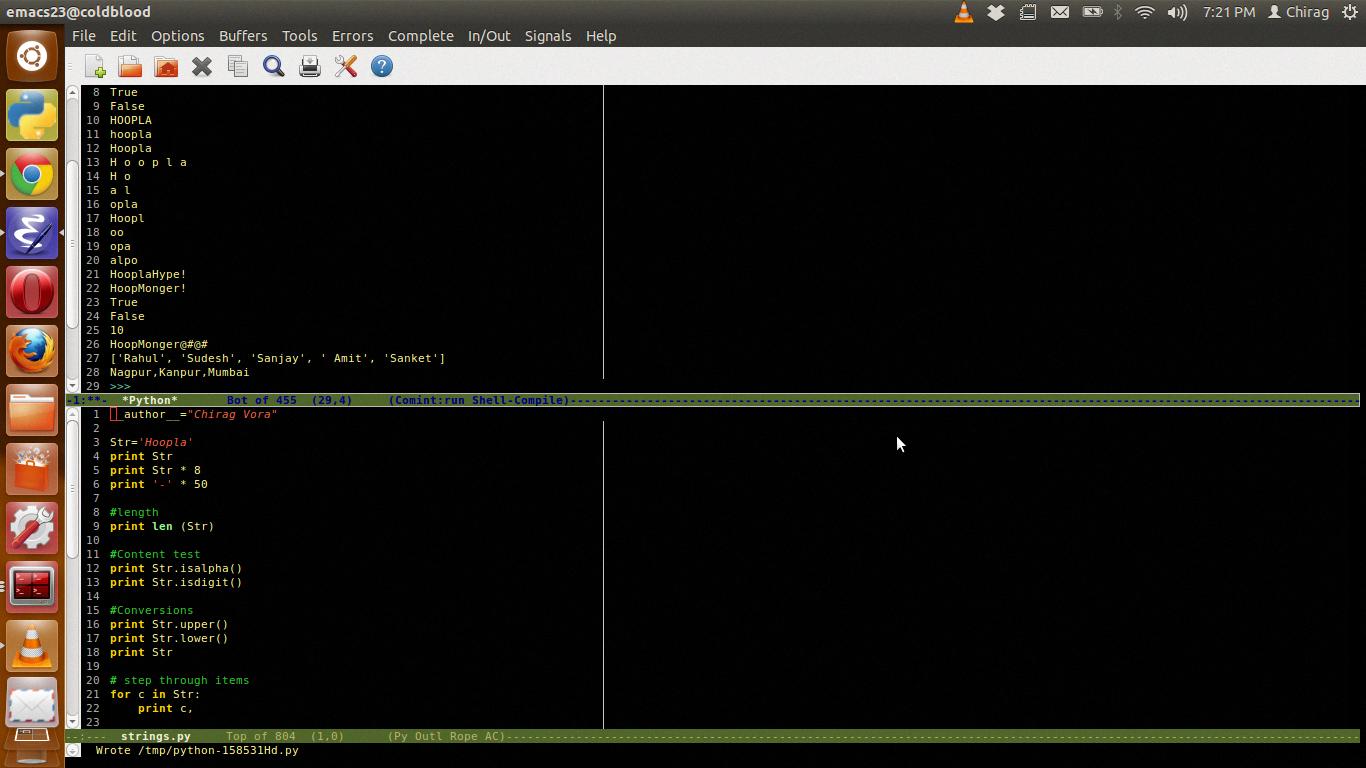
How Do I Split My Screen Side By Side In Windows?
To split your screen side by side in Windows, you have a couple of options:
1. Drag and Snap:
– Open the two windows that you want to display side by side.
– Click and hold the title bar of one window.
– Drag the window to the left or right edge of the screen until you see a transparent outline appear.
– Release the mouse button to snap the window into place.
– Repeat the process for the second window on the opposite side of the screen.
2. Keyboard Shortcut:
– Open the two windows that you want to display side by side.
– Select the first window by clicking on its title bar.
– Press the Windows key and the left arrow key simultaneously to snap the window to the left side of the screen.
– Select the second window by clicking on its title bar.
– Press the Windows key and the right arrow key simultaneously to snap the window to the right side of the screen.
By using these methods, you can easily split your screen side by side in Windows. This allows you to view and work with multiple windows simultaneously, increasing your productivity and multitasking capabilities.
How Do You Snap Two Windows Horizontally?
To snap two windows horizontally in Windows, you can follow these steps:
1. Use your mouse to click and hold on the title bar of the first window you want to snap.
2. Drag the window to the left or right edge of your screen until a transparent outline appears, indicating the Snap layout box.
3. Release the mouse button to snap the window to that side of the screen.
Alternatively, you can also use keyboard shortcuts to snap windows horizontally:
1. Select the window you want to snap by clicking on its title bar.
2. Press the Windows key + Left Arrow to snap the window to the left side of the screen.
3. Press the Windows key + Right Arrow to snap the window to the right side of the screen.
Once you have snapped one window, you can repeat the process with the second window. This will automatically resize and position the windows side by side.
If you want to adjust the size of the snapped windows, hover your mouse over the vertical divider between the windows until the cursor changes to a double-headed arrow. Then click and drag the divider to resize the windows as desired.
To snap more than two windows, you can use Snap Assist. After snapping the first two windows, other open windows will appear as thumbnails on the opposite side of the screen. Simply click on the desired thumbnail to snap it next to the existing windows.
Using these methods, you can easily snap two or more windows horizontally on your Windows computer for efficient multitasking.
How Do You Split Screen Into Two Horizontal Sections In Windows 11?
To split the screen into two horizontal sections in Windows 11, you can use the Snap Assist feature. Here are the steps to follow:
1. Open the windows that you want to split on your desktop.
2. Move your cursor to the title bar of the first window you want to snap.
3. Left-click the title bar and hold down the left mouse button.
4. While holding the left mouse button, drag the window to the top edge of your display until you see a transparent overlay appear.
5. Release the left mouse button to snap the window into the top half of the screen.
At this point, you have snapped the first window into one section of the screen. Now, let’s proceed to split the screen for the second window:
6. Move your cursor to the title bar of the second window you want to snap.
7. Left-click the title bar and hold down the left mouse button.
8. While holding the left mouse button, drag the window to the bottom edge of the already snapped window until you see a transparent overlay appear.
9. Release the left mouse button to snap the window into the bottom half of the screen.
Now you have successfully split the screen into two horizontal sections. Each window will occupy half of the screen, allowing you to work on both simultaneously. You can adjust the size of each section by dragging the divider between the windows.
Here’s a summary of the steps:
1. Open the windows you want to split.
2. Snap the first window to the top half of the screen.
3. Snap the second window to the bottom half of the screen.
Using Snap Assist in Windows 11 makes multitasking easier by allowing you to view and work with multiple windows side by side.
Conclusion
The Windows operating system offers a variety of features that enhance productivity and multitasking. One of these features is the ability to split your screen, allowing you to have multiple windows open and visible at the same time.
With the Windows Snap Assist feature, you can easily split your screen by dragging and dropping windows into different layouts. You can snap a window to the top half of the screen and another window to the bottom half, or you can snap windows side by side for a more traditional split-screen view.
This split-screen functionality is particularly useful for tasks such as comparing documents side by side, referencing information from one window while working in another, or simply keeping multiple applications visible and accessible at all times.
Whether you’re working on a Windows 10 or Windows 11 device, splitting your screen is a straightforward process that can greatly improve your workflow and efficiency. By taking advantage of the Snap Assist feature or using keyboard shortcuts, you can easily arrange and organize your windows to suit your needs.
The ability to split your screen in Windows provides a seamless way to multitask and make the most of your screen real estate. It’s a valuable feature for anyone who wants to boost productivity and seamlessly navigate between different applications and tasks.