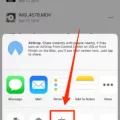Screen mirroring is a fantastic feature that allows you to display the content from your MacBook directly on your Samsung TV. Whether you want to watch a movie, show off a presentation, or simply enjoy a larger screen experience, screen mirroring can provide that seamless connection between your MacBook and Samsung TV.
To start screen mirroring, you’ll need an HDMI cable. Ensure that one end of the cable is connected to your MacBook’s HDMI port, which can typically be found on the side or back of your laptop. The other end of the cable should be connected to your Samsung TV’s HDMI port, usually located on the back or side of the TV.
Now that your MacBook and Samsung TV are physically connected, it’s time to switch the input on your TV. Grab your Samsung TV’s remote control and locate the input button. Press the input button until you find the HDMI input that corresponds to the port you connected your MacBook to. This may be labeled as HDMI 1, HDMI 2, or HDMI 3, depending on the number of HDMI ports your TV has.
Once you have selected the correct HDMI input, your MacBook’s screen should appear on your Samsung TV. It should mirror everything that is displayed on your MacBook’s screen, including desktop icons, open applications, and even videos or presentations. You can now enjoy a larger, more immersive viewing experience on your Samsung TV.
It’s worth noting that some MacBook models may require additional steps to activate screen mirroring. To do this, go to the Apple menu on your MacBook, select System Preferences, then click on Displays. From there, you may need to adjust the settings to enable screen mirroring or extend your display to the Samsung TV.
Screen mirroring can be a convenient way to share your MacBook’s content with others, collaborate on projects, or simply enjoy a larger display for your personal use. Whether you’re a student, professional, or casual user, the ability to screen mirror from your MacBook to your Samsung TV can greatly enhance your viewing experience.
So, go ahead and connect your MacBook to your Samsung TV using an HDMI cable, change the input on your TV, and enjoy the wonders of screen mirroring. Experience your favorite movies, shows, and content on a bigger screen with ease.
How Do I Mirror My MacBook To My Samsung TV?
To mirror your MacBook to your Samsung TV, follow these steps:
1. Make sure you have an HDMI cable. This cable is necessary to connect your MacBook to your Samsung TV. If you don’t have one, you can purchase it from an electronics store or online.
2. Locate the HDMI port on your MacBook. Depending on the model, it may be a regular HDMI port or a Thunderbolt/Mini DisplayPort that requires an adapter. If you have a newer MacBook with USB-C ports, you’ll need a USB-C to HDMI adapter.
3. Connect one end of the HDMI cable to your MacBook’s HDMI port or adapter.
4. Find the HDMI port on your Samsung TV. It is usually located on the back or side of the TV.
5. Connect the other end of the HDMI cable to the HDMI port on your Samsung TV.
6. Use your Samsung TV’s remote control to turn on the TV.
7. Press the “Input” or “Source” button on the remote control. This will bring up a list of input sources on your Samsung TV.
8. Navigate to the HDMI input where you connected your MacBook. Use the arrow keys on the remote control to highlight the HDMI input and press the “Enter” or “OK” button to select it.
9. Your MacBook’s screen should now be mirrored on your Samsung TV. If it doesn’t happen automatically, you may need to adjust the display settings on your MacBook.
10. On your MacBook, go to the Apple menu () in the top-left corner of the screen and select “System Preferences.”
11. In the System Preferences window, click on “Displays.”
12. In the Displays settings, make sure the “Arrangement” tab is selected. Check the box that says “Mirror Displays” to enable mirroring between your MacBook and Samsung TV. Adjust any other settings as desired.
13. Your MacBook’s screen should now be mirrored on your Samsung TV. You can use your MacBook as usual, and everything you see on your MacBook’s screen will be displayed on the Samsung TV.
Note: Depending on your MacBook model and operating system version, the steps and options may vary slightly. Make sure your MacBook and Samsung TV are both powered on and set to the correct input source.
That’s it! You have successfully mirrored your MacBook to your Samsung TV using an HDMI cable. Enjoy watching your content on the bigger screen!

Conclusion
Screen mirroring is a convenient and straightforward way to display the content of your MacBook on a Samsung TV. By connecting the two devices using an HDMI cable, you can enjoy a larger viewing experience and share your MacBook’s screen with others. This method allows you to easily watch movies, view photos, give presentations, or browse the internet on a bigger screen without the need for any additional software or complex setup. Whether you’re at home, in the office, or at a friend’s house, screen mirroring with a Samsung TV provides a seamless and enjoyable viewing experience. So, if you want to enhance your MacBook experience and enjoy your content on a larger screen, give screen mirroring a try and unlock the full potential of your devices.