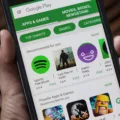Samsung TVs are known for their high-quality display and innovative features. However, one common annoyance that many users face is the banner that appears on the screen while watching their favorite shows or movies. If you’re tired of these pop-ups and want to remove them, here’s a step-by-step guide on how to do it.
Firstly, it’s important to note that the process may vary slightly depending on your Samsung TV model and the version of the operating system it runs on. However, the general steps should be similar across most models.
To begin, you’ll need to access the TV’s settings menu. To do this, grab your remote control and press the Home button. This will bring up the main menu on your TV screen.
Using the directional pad on your remote, navigate to the Settings option. It is usually represented by a gear or cogwheel icon. Once you’ve selected it, press the Enter or OK button to enter the settings menu.
Next, scroll through the settings menu until you find the option labeled “Location” or “Setup.” This option may be located under different submenus, so keep an eye out for it. Once you’ve found it, select it and press Enter or OK.
Within the Location or Setup submenu, you should see an option that allows you to switch between Store mode and Home mode. Store mode is typically the default setting, as it allows retailers to showcase various features and information about the TV. However, this is what triggers the banner pop-ups.
To disable the banner, simply select the option to switch from Store mode to Home mode. This should prevent any further pop-ups from appearing on your screen while watching TV.
Once you’ve made the switch, exit the settings menu by pressing the Home button on your remote again. You should now be able to enjoy your favorite shows and movies without any interruptions from the banner.
It’s worth mentioning that Samsung TVs may have different terminology for these settings or slightly different menu layouts. If you’re having trouble finding the specific options mentioned above, refer to your TV’s user manual or visit Samsung’s official website for more detailed instructions tailored to your model.
Removing the banner from your Samsung TV is a simple process that involves switching from Store mode to Home mode in the settings menu. By following the steps outlined above, you can enjoy uninterrupted viewing on your Samsung TV.
How Do I Get Rid Of The Pop Up Banner On My Samsung TV?
To remove the pop-up banner on your Samsung TV, you need to follow these steps:
1. Turn on your TV and press the Menu button on your remote control.
2. Using the arrow keys on your remote, navigate to the Settings or Setup menu.
3. Scroll down to find the Location or Store Mode option.
4. Select this option and change it from Store to Home mode.
5. Once you have changed the mode to Home, the pop-up banners should no longer appear on your screen.
Additionally, you can try the following steps if the above method doesn’t work:
1. Press the Menu button on your remote and go to the Picture or Display settings.
2. Look for any options related to pop-ups, banners, or notifications.
3. Disable or turn off these options to prevent any unwanted pop-ups from appearing.
If these steps do not resolve the issue, it is recommended to consult the user manual or contact Samsung support for further assistance.
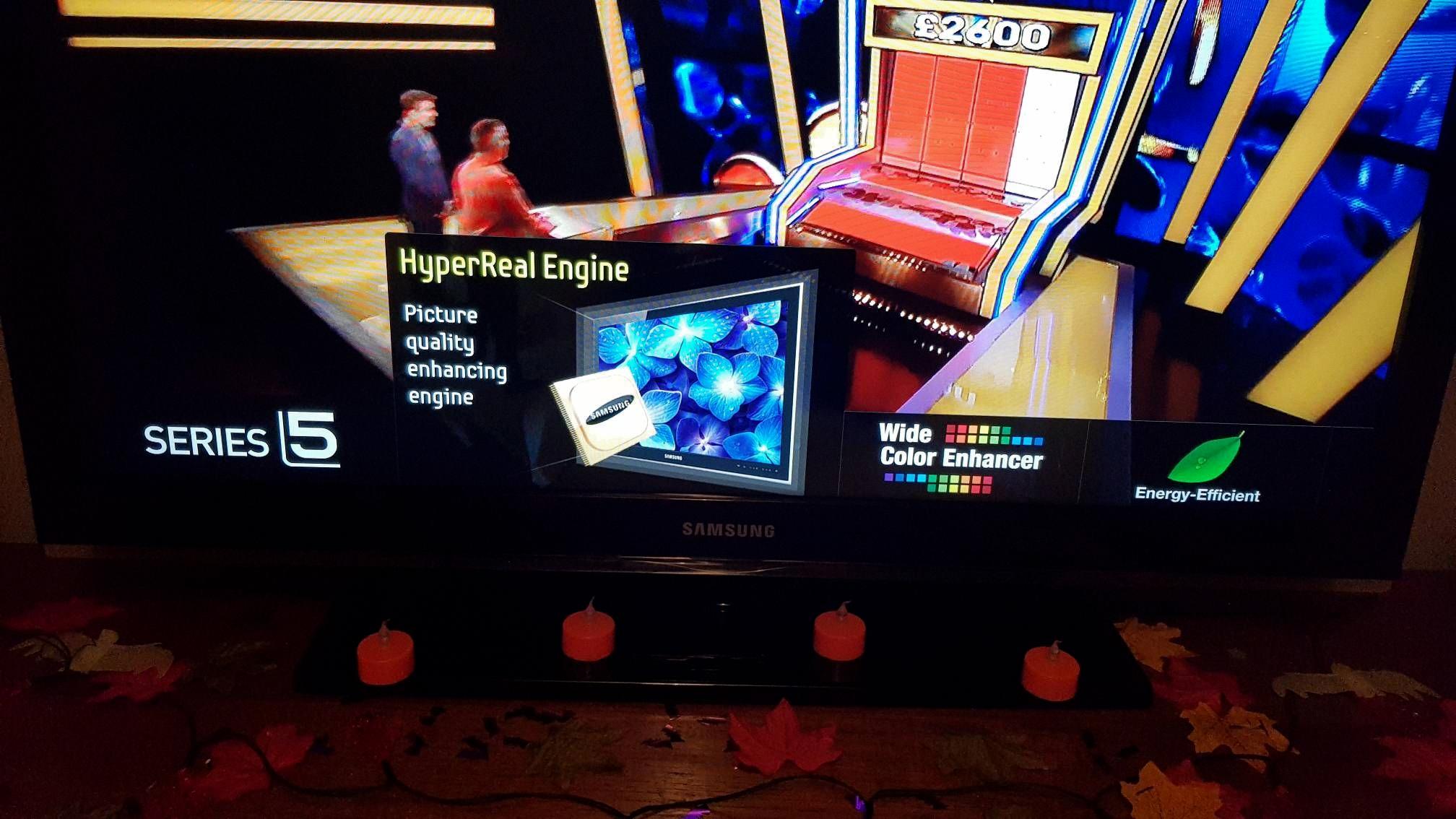
How Do I Get Rid Of The TV Banner?
To disable the TV banner on your Android TV or Google TV, follow these step-by-step instructions:
1. Start by opening the Settings screen on your TV. The exact method may vary depending on your TV model. If you have a model released in 2019 or later, you can typically access the Settings screen by using the Quick Settings button.
2. Once you are in the Settings screen, navigate to the “Channels & Inputs” option. This option may be located under different menus depending on your TV’s interface.
3. Look for the “Info banner” setting within the “Channels & Inputs” menu. The Info banner is the feature that displays information about the current channel or input on your TV screen.
4. Select the “Info banner” option and set it to “disable” or “off.” This will turn off the TV banner and prevent it from appearing on your screen.
By following these steps, you should be able to get rid of the TV banner on your Android TV or Google TV. Enjoy uninterrupted viewing without the distraction of the info banner.
If you encounter any difficulties or have a different TV model, refer to your TV’s user manual or consult the manufacturer’s website for specific instructions.
How Do I Get Rid Of The Bar On My Samsung TV?
To get rid of the bar on your Samsung TV, which is also known as the Home Bar, you can follow these steps:
1. Grab your TV remote control and press the Home button. This will take you to the home screen of your TV.
2. Use the Directional pad on the remote control to navigate to the Settings option. It is usually represented by a gear icon.
3. Once you have selected the Settings option, navigate further to find the Smart Hub settings. The Smart Hub is the area on your TV where you can access apps, content, and settings.
4. In the Smart Hub settings, look for an option called “Autorun Smart Hub” or something similar. This option allows the Home Bar to automatically appear when you turn on your TV.
5. Disable the Autorun Smart Hub function by selecting it and changing the setting to “Off” or “Disable.” This will prevent the Home Bar from automatically appearing when you turn on your TV.
By following these steps, you can effectively get rid of the Home Bar on your Samsung TV. This can be useful if you want to limit certain content or restrict children’s access to apps.
How Do I Get Rid Of The Multi View Banner On My Samsung TV?
To disable the Autorun Multi View feature on your Samsung TV and get rid of the multi view banner, follow these steps:
1. Use your remote control to press the Home button.
2. Navigate to the Menu option using the arrow keys or navigation buttons on your remote.
3. Once in the Menu, scroll down and select the General & Privacy option.
4. Within the General & Privacy menu, locate and select the Start Screen Option.
5. In the Start Screen Option settings, you will find the Autorun Multi View Mirroring function.
6. Disable this function by selecting the appropriate option, usually labeled as “Off” or “Disable.”
7. Once you have disabled the Autorun Multi View Mirroring function, the multi view banner should no longer appear on your Samsung TV screen.
It’s worth noting that the exact names and locations of these settings may vary slightly depending on the specific model and software version of your Samsung TV. However, the general steps should remain similar across most Samsung Smart TVs.
If you encounter any difficulties or cannot find the exact settings mentioned, it is recommended to refer to the user manual or support documentation provided by Samsung for your specific TV model.
Conclusion
Samsung TVs offer a wide range of features and options that cater to the needs and preferences of different users. From stunning picture quality to advanced smart features, Samsung TVs provide an immersive and enjoyable viewing experience.
One notable feature of Samsung TVs is the ability to switch between Store mode and Home mode. Store mode is typically enabled by default and includes features like pop-up notifications and demo videos that are useful for retail display purposes. However, if you find these features to be distracting or unnecessary, you can easily switch to Home mode to disable them.
Additionally, Samsung TVs offer various parental control options that allow you to limit certain content or restrict access to certain apps. This is particularly useful for parents who want to ensure a safe viewing experience for their children.
Another feature worth mentioning is the Samsung Home Bar, which provides quick access to commonly used functions and settings. If you prefer a minimalist interface or want to customize your TV’s appearance, you can easily disable the Home Bar.
Samsung TVs provide a seamless and user-friendly experience, with options to customize and personalize your viewing preferences. Whether you’re looking for stunning visuals, smart features, or parental controls, Samsung TVs are a reliable choice that cater to a wide range of needs.