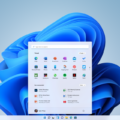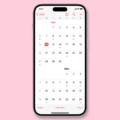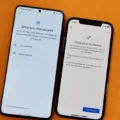Widgets are a useful feature on Android devices that allow you to quickly access information or perform specific actions right from your home screen. They can provide at-a-glance updates on weather, news, or even control certain functions of your device. However, there may come a time when you want to remove a widget from your home screen to declutter or make room for other app shortcuts.
Removing a widget from your Android home screen is a simple process, although the exact steps may vary slightly depending on your device and Android version. Here’s a general guide on how to remove a widget:
1. Start by locating the widget you want to remove on your home screen. Widgets are typically represented by small icons or previews of the content they display.
2. Tap and hold the widget you wish to remove. After a moment, you should see two options appear at the top of your screen: “Remove” and “App info”.
3. Drag the widget towards the top of your screen, towards the “Remove” option. Once you reach the top, release your finger to drop the widget onto the trash can icon. This action will remove the widget from your home screen.
Alternatively, on some devices, you may need to long-press the widget until it becomes draggable, and then drag it to an area of the screen that says “Remove” or displays a trash can icon. The exact placement and appearance of the removal area may vary depending on your device.
It’s important to note that removing a widget from your home screen does not uninstall the corresponding app. The app will still be installed on your device and accessible through the app drawer or settings menu. Removing a widget simply removes its presence from your home screen.
If you ever change your mind and want to add a widget back to your home screen, you can do so by long-pressing on an empty space on your home screen, selecting “Widgets” or “Add Widgets”, and then choosing the widget you want to add.
Removing a widget from your Android home screen is a straightforward process. By following the steps outlined in this guide, you can easily declutter your home screen and customize it to your liking. Remember, removing a widget only removes it from your home screen and does not uninstall the corresponding app.
How Do I Delete A Specific Widget?
To delete a specific widget from your Home screen, follow these steps:
1. Long press on the widget you want to delete. This will activate the editing mode on your device.
2. Look for a trashcan icon or a remove icon at the top or bottom of your screen. It may vary depending on the device and the launcher you are using.
3. Drag the widget towards the trashcan icon. As you do this, the icon should become more prominent or highlighted.
4. Release your finger to drop the widget onto the trashcan icon. At this point, the widget should disappear from your Home screen.
Alternatively, if you don’t see a trashcan icon, you can try the following:
1. Long press on the widget you want to delete to activate the editing mode.
2. Look for a menu icon or an ellipsis icon (three dots) on the screen. It might be located at the top, bottom, or side of the screen.
3. Drag the widget towards the menu icon. As you do this, the menu should open or expand.
4. Look for an option like “Remove,” “Delete,” or “Uninstall” within the menu. Tap on this option to delete the widget from your Home screen.
If none of these options work, it’s possible that the widget you are trying to delete is a system widget or a part of a pre-installed app. In such cases, you may not be able to directly delete the widget from your Home screen. However, you can try disabling or uninstalling the app associated with the widget to remove its functionality.
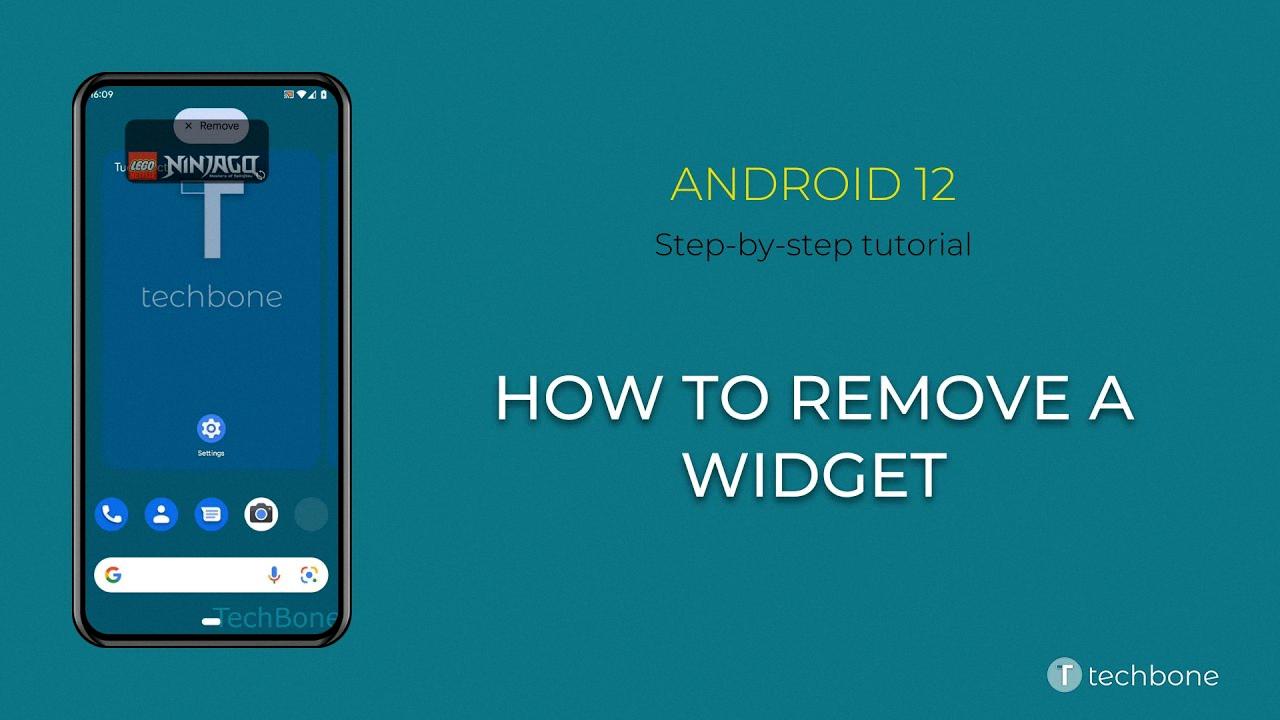
Why Can’t I Remove A Widget?
There could be a few reasons why you are unable to remove a widget from your Android device. Here are some possible explanations:
1. Widget is locked: Some Android devices allow you to lock widgets on your home screen to prevent accidental removal. If the widget is locked, you will need to unlock it first before you can remove it. To do this, long-press on the widget and look for an option to unlock or remove the lock.
2. Widget is part of a system app: Certain widgets are built-in or integrated into system apps, and they cannot be removed like regular widgets. These widgets are often essential for the functioning of the device or specific features, and therefore cannot be uninstalled.
3. Widget is provided by a pre-installed app: Some widgets come bundled with pre-installed apps on your device. These widgets may be linked to the functionality of the app and cannot be removed separately. To remove such widgets, you may need to uninstall the associated app itself.
4. Widget is on a restricted home screen: Some Android devices offer multiple home screens, and certain widgets may be restricted to specific screens. If you are unable to remove a widget, check if it is located on a restricted screen. You may need to navigate to that particular screen to remove the widget.
5. Insufficient permissions: In some cases, a widget may require certain permissions to be removed. If you have not granted the necessary permissions to the app associated with the widget, you may encounter difficulties in removing it. Check the app settings and ensure the required permissions are granted.
Please note that the exact steps to remove a widget may vary depending on your device’s version of Android and the specific customization done by the manufacturer. It is recommended to refer to the user manual or support documentation provided by your device manufacturer for more specific instructions.
How Do I Remove An App From My Android Home Screen?
To remove an app from your Android home screen, follow these steps:
1. Locate the app you want to remove on your home screen. The home screen is the main screen you see when you unlock your Android device.
2. Tap and hold the app icon for a few seconds. This action will activate the “edit” mode, allowing you to customize your home screen.
3. Once in edit mode, you may notice options or icons at the top or bottom of the screen. Look for an option that says “Remove” or has a trash can icon. This varies depending on your device’s manufacturer and Android version.
4. Drag the app icon to the “Remove” or trash can icon. This action will remove the app from your home screen. You may need to swipe left or right to find the appropriate icon.
5. Release your finger from the screen to drop the app into the “Remove” or trash can area. You might see a confirmation message asking if you want to uninstall the app or remove it from the home screen. Select “Remove from Home screen” or a similar option.
6. The app should now be removed from your Android home screen. You can still access it by opening your app drawer or searching for it in the app list.
Alternatively, if you want to hide the app from the home screen without deleting it, you can use the “Hide Apps” feature, which is available on some Android devices. To access this feature:
1. Tap and hold on an empty area of your home screen.
2. A menu or options bar should appear. Look for an option that says “Settings” or has a gear icon.
3. Tap on “Settings” or the gear icon to access the home screen settings.
4. In the home screen settings, look for an option called “Hide Apps” or “App Drawer Settings.”
5. Tap on “Hide Apps” or “App Drawer Settings” to open the app hiding options.
6. You should see a list of all installed apps on your device. Select the app you want to hide from the home screen.
7. Once you’ve selected the app, it should be removed from the home screen and only accessible through the app drawer or by searching for it.
Remember that these steps may vary slightly depending on the device and Android version you are using.
Conclusion
Removing a widget from your Android home screen is a simple process that can be done in a few steps. By long-pressing on the widget, you can easily drag it to the top of your screen where a trash can icon will appear. Once you drop the widget onto the trash can, it will be removed from your home screen. The exact process may vary slightly depending on your Android version, but the general steps remain the same. removing a widget is a quick and straightforward way to declutter your home screen and customize your device to your liking.