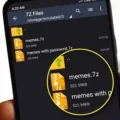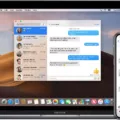Zip files are a popular way to compress and package multiple files into a single archive. They are commonly used for file storage, sharing, and organizing purposes. Minecraft PE, or Minecraft Pocket Edition, is a mobile version of the popular game Minecraft. In this article, we will explore how to put a zip file into Minecraft PE on Android devices.
To begin, you will need to have a zip file that contains the content you want to add to Minecraft PE. This could be a custom world, resource pack, or any other Minecraft-related content. If you don’t have a zip file yet, you can create one by compressing the files or folders using a file compression tool.
Once you have the zip file ready, you can follow these steps to add it to Minecraft PE on your Android device:
1. Download a file manager app: To access and manage files on your Android device, you will need a file manager app. There are several options available on the Google Play Store, such as Files by Google, ES File Explorer, or Solid Explorer. Install the app of your choice.
2. Locate the zip file: Open the file manager app and navigate to the folder where the zip file is stored. You may need to browse through different folders or storage locations to find it.
3. Extract the zip file: Once you have located the zip file, tap on it to select it. Look for an option to extract or unzip the file. This option may vary depending on the file manager app you are using. Tap on the extract/unzip option and choose a destination folder for the extracted files.
4. Copy the extracted files: After the zip file has been extracted, you will see the individual files or folders within it. Long-press on the files or folders you want to add to Minecraft PE and select the “Copy” or “Cut” option.
5. Find the Minecraft PE folder: Now, navigate to the folder where Minecraft PE stores its data files. This folder is typically located in the internal storage of your Android device. Look for a folder named “games” or “com.mojang” and open it.
6. Paste the files: Once you are inside the Minecraft PE folder, look for a folder named “minecraftWorlds” or “saves.” Open this folder and paste the copied files or folders from the zip file into it. Make sure to place them in the correct location to ensure they are recognized by Minecraft PE.
7. Launch Minecraft PE: After you have successfully copied the files into the appropriate folder, you can now launch Minecraft PE on your Android device. In the game, navigate to the “Play” or “Worlds” section and look for the added content. It should appear as a new world or resource pack, depending on what you added.
That’s it! You have successfully added a zip file into Minecraft PE on your Android device. You can now enjoy custom worlds, resource packs, or any other Minecraft content that you have added.
Remember to always use legitimate and trusted sources when downloading zip files or Minecraft-related content. Be cautious of any potential risks, such as malware or corrupted files. It’s also a good idea to regularly back up your Minecraft PE data to prevent any loss of progress or custom content.
Feel free to explore and experiment with different zip files to enhance your Minecraft PE experience on Android. Have fun building, exploring, and creating in the world of Minecraft!
How Do You Turn A Zip File Into A Minecraft Pack?
To convert a ZIP file into a Minecraft pack (MCPACK), you can use MConverter, a simple and user-friendly tool. Here are the steps to follow:
1. Choose ZIP files: On the MConverter website, locate the area where you can upload files. You can either click on the designated area to select the ZIP files from your device or drag and drop them onto the page.
2. Select MCPACK format: Once you have uploaded the ZIP files, you will see a list of target formats. Look for MCPACK in the list and click or tap on it to select it as the desired output format.
3. Download the MCPACK files: After you have selected MCPACK as the output format, MConverter will process the ZIP files and convert them into MCPACK format. Once the conversion is complete, you will be able to download the converted MCPACK files to your device.
By following these three steps, you can easily convert a ZIP file into a Minecraft pack (MCPACK) using MConverter.

How Do I Open A Zip File In Minecraft?
To open a zip file in Minecraft, you will need to follow these steps:
1. Download the zip file: Begin by downloading the zip file that contains the Minecraft world or resource pack you want to add to your game. Make sure to save it to a location on your computer that you can easily access.
2. Extract the zip file: Once the zip file is downloaded, you will need to extract its contents. Right-click on the zip file and select “Extract All” or use a file extraction program such as WinRAR or 7-Zip. Choose a destination folder where the extracted files will be saved.
3. Locate the Minecraft game folder: Next, you need to find the folder where Minecraft is installed on your computer. The location of this folder may vary depending on your operating system.
– For Windows: Open File Explorer and navigate to the following path: C:\Users\[Your Username]\AppData\Roaming\.minecraft. Replace [Your Username] with your actual username.
– For Mac: Open Finder and go to your Home directory. Then, navigate to Library/Application Support/minecraft.
4. Find the “saves” or “minecraftWorlds” folder: Once you have located the Minecraft game folder, look for a folder named “saves” or “minecraftWorlds”. This folder contains all the saved worlds in Minecraft.
5. Copy the extracted files: Copy the extracted files from the zip file and paste them into the “saves” or “minecraftWorlds” folder. Make sure to place them in the correct folder to ensure they appear in your saved worlds list in Minecraft.
6. Open Minecraft and access the world: Launch Minecraft and select the “Singleplayer” option from the main menu. You should see the newly added world or resource pack in the list of available worlds. Select it to start playing or using it in your game.
By following these steps, you can easily open and add zip files containing Minecraft worlds or resource packs to your game. Enjoy exploring new worlds or enhancing your gameplay with custom resource packs!
How Do I Import A Zip File Into Minecraft Java?
To import a zip file into Minecraft Java, follow these steps:
1. Download the world save that you want to play on. Make sure it is in zip format.
2. Locate the downloaded zip file on your computer.
3. Extract the contents of the zip file. This will create a folder containing the world files.
4. Open your Minecraft Java Edition game.
5. Click on “Singleplayer” from the main menu.
6. In the singleplayer menu, click on the “Create New World” button.
7. Give your new world a name and select the game mode and other settings as desired.
8. Click on the “More World Options” button.
9. In the world options menu, click on the “Open World Folder” button. This will open the folder where your Minecraft worlds are saved.
10. Move the folder containing the world you just extracted into the Minecraft saves folder. You can do this by dragging and dropping the folder into the saves folder.
11. Close the folder and return to the Minecraft game.
12. Click on the “Done” button to close the world options menu.
13. Your newly imported world should now appear in the singleplayer menu.
14. Select the world and click on the “Play Selected World” button to start playing.
Note: Make sure that you have the correct version of Minecraft Java Edition installed for the world you are importing. Some worlds may only be compatible with specific Minecraft versions.
How To Unzip Files On Android?
To unzip files on your Android device, follow these steps:
1. Open the “Files by Google” app on your Android device.
2. Tap on the “Browse” option located at the bottom of the screen.
3. Navigate to the folder that contains the .zip file you want to unzip.
4. Once you’ve located the .zip file, select it by tapping on it.
5. A pop-up window will appear, displaying the contents of the .zip file.
6. Tap on the “Extract” option.
7. You will then be shown a preview of the extracted files.
8. If you’re satisfied with the preview, tap on the “Done” button.
9. The files from the .zip archive will now be extracted and made available in the same folder.
10. You can now access and use the extracted files on your Android device.
It’s worth noting that the “Files by Google” app is a reliable and convenient option for unzipping files on Android, but there are also other file manager apps available on the Google Play Store that offer similar functionality.
Conclusion
A ZIP file is a compressed archive format that is commonly used to store multiple files and folders into a single file. It helps save storage space and makes it easier to transfer and share multiple files at once. ZIP files can be created and extracted using various software programs and operating systems.
When it comes to Minecraft, ZIP files are often used to package and distribute custom maps, resource packs, or mods. These files can be downloaded from various sources and then installed into the game to enhance the gameplay experience.
To convert a ZIP file into an MCPACK file, you can use MConverter, a file conversion tool. Simply select the ZIP file you want to convert, choose MCPACK as the target format, and download the converted file after processing. This makes it easier to install custom content into Minecraft Bedrock Edition.
Alternatively, if you want to install a custom world into Minecraft Java Edition, you can download the world save file in ZIP or RAR format. Extract the files from the archive and then move the folder containing the world into the Minecraft saves folder. This will make the world available for selection in the game.
On Android devices, you can unzip ZIP files using the Files by Google app. Simply browse to the folder containing the ZIP file, select it, and choose the option to extract the files. This will create a new folder containing the extracted files, which can then be accessed and used as needed.
ZIP files are a convenient way to package and compress multiple files into a single archive. They are commonly used in Minecraft to distribute custom content, and can be converted into MCPACK files for easier installation in Minecraft Bedrock Edition. Unzipping ZIP files can be done using various software and apps, depending on the operating system you are using.