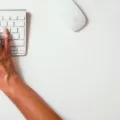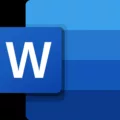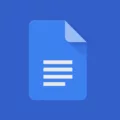Printers are an essential device for both personal and professional use. They allow us to convert digital files into physical copies, making it easier to share and store important information. With advancements in technology, printers have become more versatile and can now be connected to smartphones for convenient printing on the go. In this article, we will discuss how to print from an Android phone to a network printer.
Before we proceed, it is important to ensure that both your printer and Android phone are connected to the same Wi-Fi network. This will enable smooth communication between the devices and allow for seamless printing.
To begin, open the Google Chrome app on your Android phone. This browser provides a user-friendly interface for printing documents, images, or web pages. Once you have opened the desired file or webpage that you wish to print, follow these steps:
1. Open the top-right menu by tapping the three-dot icon.
2. From the menu, select the “Print” option. This will open the Print menu, displaying available printers.
3. Select your printer from the list of available devices. If your printer does not appear, make sure it is turned on and connected to the same Wi-Fi network as your phone.
4. Adjust the print settings according to your preferences. You can choose the number of copies, paper size, orientation, and other options.
5. Once you have configured the settings, tap the “Print” button to initiate the printing process.
It is worth noting that the steps mentioned above may vary slightly depending on the Android version and the printer model you are using. However, the general process remains the same.
In case you do not see the “Print” option in the Google Chrome menu, you may need to enable the default print service on your Android phone. To do this, follow these steps:
1. On your phone, go to Settings.
2. Scroll down and select “Connections” or “Connected devices.”
3. Look for “More connection settings” or a similar option and tap on it.
4. From the available settings, select “Printing.”
5. In the Printing menu, find and select “Default Print Service.” If you cannot find this option, use the search function within the Settings app and search for “printing.”
6. Enable the default print service, if it is not already enabled.
Once the default print service is enabled, you should be able to access the print function within the Google Chrome app as described earlier.
Printing from an Android phone to a network printer provides convenience and flexibility, allowing you to print important documents or memorable photos directly from your phone. By following the steps outlined in this article, you can easily harness the power of your Android phone and network printer to create physical copies whenever the need arises.
Remember to always ensure that your printer is connected to Wi-Fi and that both your phone and printer are on the same network. This will guarantee a smooth printing experience and save you from any unnecessary frustration.
So, next time you find yourself in need of a hard copy, simply grab your Android phone, follow the steps mentioned, and let your network printer do the rest. Happy printing!
How Do I Get My Android Phone To Find My Wireless Printer?
To get your Android phone to find your wireless printer, you need to follow these steps:
1. Turn on the Bluetooth on both your phone and printer. This is necessary for the initial pairing process.
2. On your Android phone, go to the Settings menu. You can usually access this by swiping down from the top of the screen and tapping the gear icon.
3. In the Settings menu, look for the option labeled “Connected devices” or something similar. The exact wording may vary depending on your phone model and operating system version.
4. Within the Connected devices menu, you should see an option to “Pair new devices” or “Add device.” Tap on this option to begin the pairing process.
5. Your phone will start scanning for nearby devices. Make sure your printer is turned on and in Bluetooth pairing mode. Consult your printer’s manual for instructions on how to enable Bluetooth pairing mode if you’re not sure.
6. Once your phone detects the printer, it will appear in the list of available devices. Tap on your printer’s name to select it.
7. Your phone will now attempt to establish a connection with the printer. This process may take a few moments.
8. If the pairing is successful, you will see a confirmation message on your phone’s screen. Your printer should now be paired with your Android phone.
9. To ensure that your phone is connected to the printer, you can open any app that supports printing, such as Google Docs or Gmail. Look for the print option within the app, and your printer should be listed as one of the available printing devices.
10. If you encounter any issues during the pairing process or if your phone fails to detect the printer, refer to the printer’s manual or contact the manufacturer for further assistance.
Remember, the specific steps may vary slightly depending on your Android phone model and operating system version.
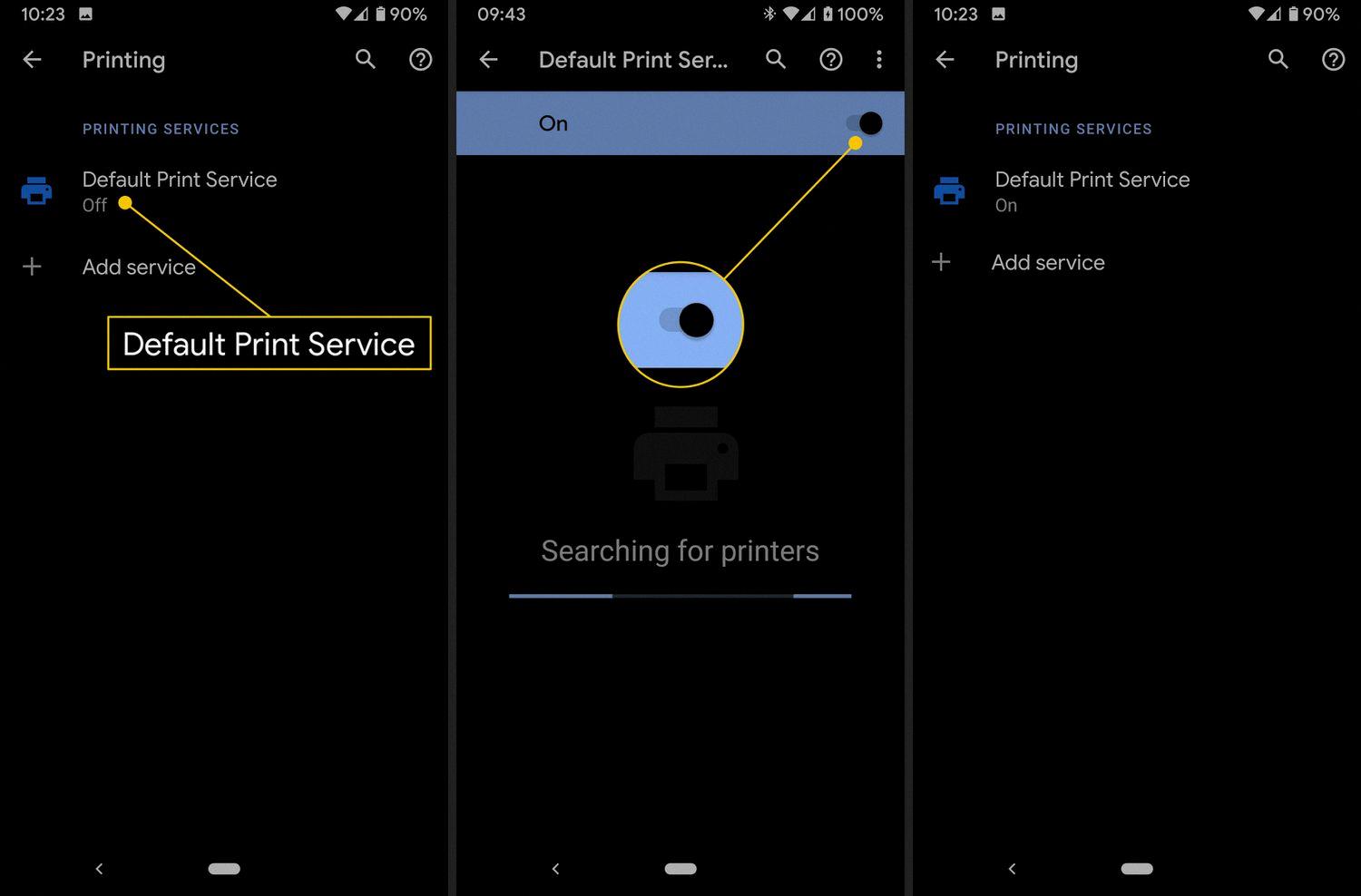
How Do I Print From My Phone To WIFI Printer?
To print from your Android phone to a Wi-Fi printer, follow these steps:
1. Ensure that both your printer and phone are connected to the same Wi-Fi network. This is crucial for them to communicate with each other.
2. Open the Google Chrome app on your Android phone. If you don’t have it installed, you can download it from the Google Play Store.
3. Navigate to the page, image, or file that you want to print. This can be a webpage, a photo, a PDF document, or any other printable content.
4. Once you have the desired content on your screen, tap on the three-dot menu icon located in the top-right corner of the Chrome app.
5. From the menu that appears, select the “Print” option. This will open the Print menu, which allows you to configure the printing settings.
6. Within the Print menu, you will see a list of available printers. Tap on the printer that you want to use for printing. If your printer is not listed, make sure it is turned on and connected to the Wi-Fi network properly.
7. After selecting the printer, you can further customize the print settings. This includes choosing the number of copies, selecting the paper size, adjusting the print layout, etc. Make the necessary adjustments based on your preferences.
8. Once you have configured the settings, tap on the “Print” button to start the printing process. Your Android phone will send the print job to the selected printer over the Wi-Fi network.
9. Wait for the printer to process the print job and complete the printing. The time it takes will vary depending on the complexity of the content and the speed of your printer.
By following these steps, you should be able to successfully print from your Android phone to a Wi-Fi printer.
How Do I Print From My Phone To An IP Printer?
To print from your phone to an IP printer, follow these steps:
1. Ensure that your phone and the IP printer are connected to the same Wi-Fi network. This is necessary for the devices to communicate with each other.
2. On your phone, go to the Settings menu. The exact location of the settings may vary depending on your device, but it is typically found in the App Drawer or on the home screen.
3. In the Settings menu, tap on “Connections” or a similar option. This is where you can manage various connections on your phone.
4. Look for the “More connection settings” section and tap on it. This will expand the list of available connection settings.
5. Scroll down and locate the “Printing” option. Tap on it to access the printing settings on your phone.
6. In the Printing settings menu, you may see a “Default Print Service” option. If you do not see this option, you can try searching for “printing” in the Settings search bar.
7. Once you find the Default Print Service option, tap on it to open the settings.
8. In the Default Print Service settings, you should see a list of available printers. Look for your IP printer in the list and select it as the default printer for your phone.
9. After selecting the IP printer as the default, you can now start printing from your phone. Open the document, photo, or webpage you want to print and tap on the “Print” option. This option is usually found in the sharing menu or the overflow menu (three dots) within the app.
10. Choose the printer you want to use if prompted, and adjust any print settings if necessary.
11. tap on the “Print” button to send the print job to your IP printer. The document should now be printed successfully.
In summary, to print from your phone to an IP printer, make sure both devices are connected to the same Wi-Fi network. Then, access the printing settings on your phone and select the IP printer as the default. From there, you can print documents, photos, or webpages using the print option within various apps.
Conclusion
Setting up and printing from your Android phone to a printer is a relatively simple process. By ensuring that both your phone and printer are connected to the same Wi-Fi network, you can easily print documents, images, or files directly from your phone.
To pair your phone and printer via Bluetooth, make sure the Bluetooth feature is enabled on both devices. Then, navigate to the Settings menu on your phone, select Connected devices, and choose the option to pair new devices. Tap on your printer to complete the pairing process.
To print from your Android phone, open the Google Chrome app and navigate to the page, image, or file you want to print. From the top-right menu, select the Print option. Within the Print menu, you can choose your desired printer and adjust any necessary settings. Finally, press the Print button to initiate the printing process.
Additionally, you may need to set your default print service on your phone. This can be done by going to the Settings menu, selecting Connections, then More connection settings, and finally Printing. If you do not find this option, you can search for printing within the Settings menu.
By following these steps, you can easily print from your Android phone to a compatible printer. This convenient feature allows for seamless printing directly from your phone, making it easier to print documents and files on the go.