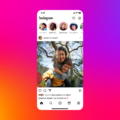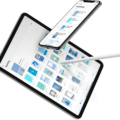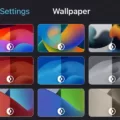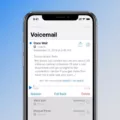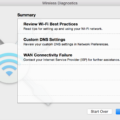Music has become an integral part of our lives, and with the advancement of technology, it has become easier than ever to enjoy our favorite tunes on the go. One popular method is playing music through a USB connection on an Android phone. In this article, we will explore the steps to set up and play music through USB on your Android device.
To begin with, it is important to ensure that your Android phone supports USB audio. Most modern Android devices do support this feature, but it’s always a good idea to check your phone’s specifications or user manual to confirm.
Once you have confirmed USB audio support, you will need a USB cable to connect your Android phone to your car stereo or any other device that supports USB audio playback. Ensure that the USB cable is in good condition and compatible with your phone.
Now, let’s move on to the setup process. Start by opening the Settings app on your Android device. Look for the “Connected devices” option and tap on it. Here, you will find a list of connected devices.
Next to your device, tap on the settings icon. This will open up the settings specific to your connected device. Look for an option called “Audio switch” and tap on it. This will enable your Android device to switch the audio output to the connected USB device.
Now that the setup is complete, it’s time to transfer your music files to your Android device. Connect your phone to your computer using the USB cable. Your phone should appear as a removable storage device on your computer.
Open the music folder on your computer and select the songs or playlists you want to transfer. Simply drag and drop the selected files onto your Android phone’s storage or SD card. Ensure that the files are in a compatible format for your Android device. Common audio formats such as MP3, AAC, and WMA are usually supported.
Once the music transfer is complete, disconnect your phone from the computer and connect it to the USB port of your car stereo or any other device that supports USB audio playback. Your Android device should automatically detect the USB connection.
If your stereo doesn’t recognize the USB device, try disconnecting and reconnecting it again. If there is still no playback, there are a few things you can check. First, make sure that the USB device is not empty and contains the music files you transferred. Also, ensure that the files are in a compatible format for your stereo.
USB connections offer high-quality digital audio transmission and support advanced features like remote control and digital signal processing. This makes them a great option for playing music on your Android device. However, it is important to note that the quality of the audio will also depend on the capabilities of your car stereo or the device you are connecting to.
Playing music through USB on your Android phone is a convenient and easy way to enjoy your favorite tunes on the go. Just ensure that your phone supports USB audio, set up the audio switch in the settings, transfer compatible music files to your phone, and connect it to a USB-enabled device. With a few simple steps, you can enhance your music experience and groove to your favorite beats wherever you are.
Why Can’t I Play Music Through USB?
There could be several reasons why you are unable to play music through your USB device on your car stereo. Here are some possible explanations:
1. Incompatible File Format: Your car stereo may only support specific audio file formats. Check the manual or specifications of your stereo to ensure that the files on your USB device are compatible. Commonly supported formats include MP3, WMA, AAC, and WAV.
2. Empty USB Device: Ensure that your USB device is not empty. If there are no music files on the device, your stereo will not be able to recognize and play any content.
3. USB Device Compatibility: Some car stereos may have limitations on the size or capacity of the USB device they can recognize. Make sure that your USB device falls within the supported range specified by your stereo.
4. USB Connection Issues: Disconnect and reconnect the USB device to your car stereo. Sometimes, a loose or faulty connection can prevent proper recognition. Ensure that the USB cable is securely connected to both the stereo and the device.
5. USB Device Formatting: If your USB device is formatted in a file system that is not supported by your car stereo, it may not be recognized. Commonly supported file systems include FAT16, FAT32, and NTFS. Check your stereo’s manual to determine the compatible format.
6. Firmware or Software Updates: It is possible that your car stereo’s firmware or software may need an update to properly recognize and play music from a USB device. Visit the manufacturer’s website or consult the manual for instructions on how to update the stereo’s firmware.
7. USB Port Compatibility: Some car stereos may have specific USB ports designated for playing music. Ensure that you are connecting the USB device to the correct port on your stereo.
8. USB Device Malfunction: If none of the above solutions work, there may be an issue with your USB device itself. Try using a different USB device or test the current device on another compatible audio system to determine if it is functioning properly.
Remember to consult your car stereo’s manual or contact the manufacturer’s customer support for any specific troubleshooting steps or additional assistance.
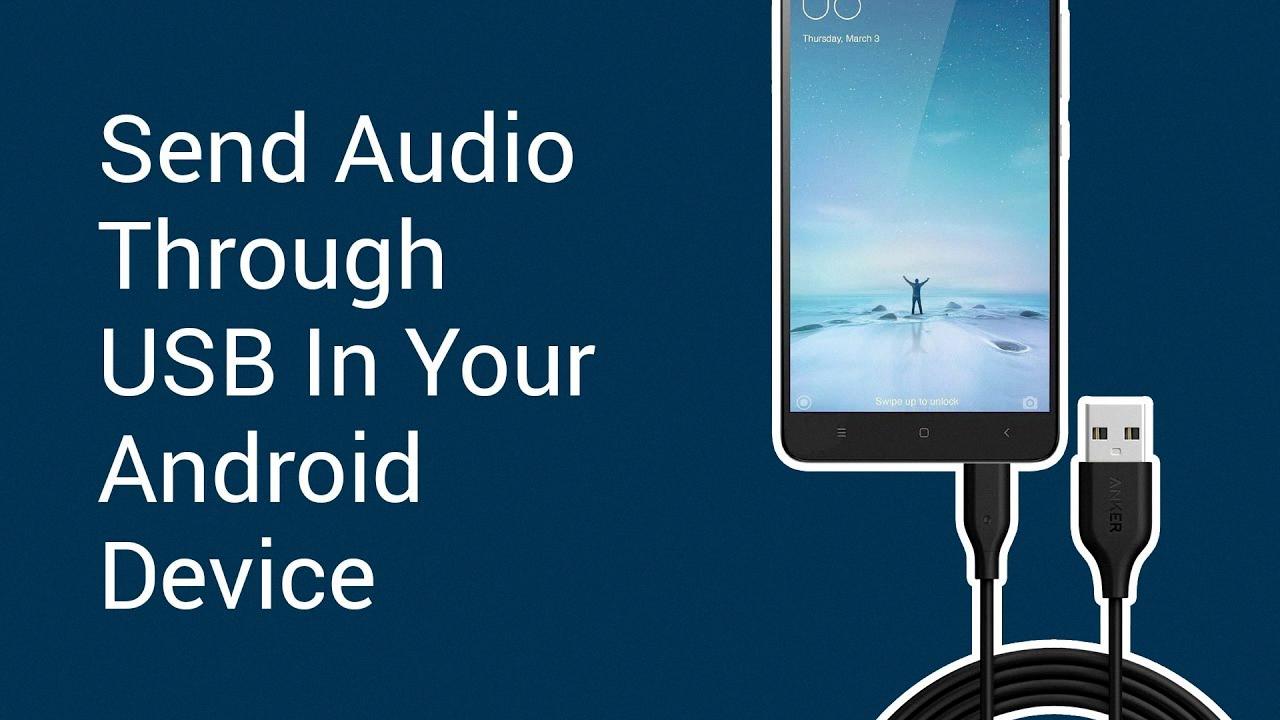
How Do I Change The Audio Source On My Android?
To change the audio source on your Android device, follow these steps:
1. Open the Settings app on your Android device.
2. Tap on “Connected devices” or a similar option, depending on your device’s settings.
3. Look for your device in the list and tap on its settings.
4. Find and tap on the “Audio switch” option.
5. You will see a list of available audio sources or devices.
6. Choose the desired audio source from the list by tapping on it.
That’s it! You have successfully changed the audio source on your Android device.
Can You Play Audio Through USB?
You can play audio through USB connections. USB connections are capable of transmitting various types of data, including audio. USB audio is a digital connection that allows for high-quality audio transmission. It provides a clear and accurate audio signal, making it ideal for listening to music, watching movies, or playing games.
When using a USB connection for audio, you can connect devices such as headphones, speakers, or headsets directly to a USB port on your computer or other compatible devices. This eliminates the need for a traditional audio jack or analog connection.
USB audio also offers some advantages over traditional audio connections. It supports more advanced features such as remote control and digital signal processing. This means you can have additional functionalities like volume control, playback control, and even equalizer settings directly on your USB headset or audio device.
Furthermore, USB connections can provide power to your audio devices, eliminating the need for separate batteries or charging. This is especially useful for wireless USB headphones or headsets, as they can draw power directly from the USB port.
Playing audio through USB connections offers high-quality digital audio transmission, advanced features, and the convenience of power supply. It is a reliable and efficient way to enjoy audio on your computer or other compatible devices.
Conclusion
Music is a universal language that has the power to evoke emotions, connect people, and transcend cultural boundaries. It plays a significant role in our daily lives, providing entertainment, inspiration, and a means of self-expression. Whether we listen to music for relaxation, motivation, or simply to enjoy the melodies and lyrics, it has a profound impact on our mood and overall well-being. From classical masterpieces to modern pop hits, there is a wide range of musical genres and styles that cater to different tastes and preferences. With advancements in technology, we now have various ways to access and enjoy music, such as through streaming platforms, CDs, vinyl records, and even USB devices. However, it is important to ensure compatibility between our devices and the files we want to play, especially when using USB connections. music continues to be an integral part of human culture and will always hold a special place in our hearts.