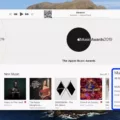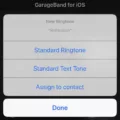The Beats Solo Pro is a popular and high-quality pair of wireless headphones that provide an exceptional audio experience. If you own a pair of Beats Solo Pro and are facing issues with pairing them to your device, don’t worry! In this article, we will guide you through the process of pairing your Beats Solo Pro headphones, troubleshooting any potential problems, and ensuring a seamless connection.
Before we dive into the pairing process, it is important to ensure that your Beats Solo Pro headphones are charged. A low battery can affect the pairing process and result in connectivity issues. So, make sure to charge your headphones fully before attempting to pair them.
Now, let’s move on to the pairing process. The first step is to put your Beats Solo Pro headphones in pairing mode. To do this, follow these steps:
1. With the headphones turned off, press and hold the power button for a few seconds until the LED light on the headphones starts blinking white.
2. Release the power button and keep the headphones close to your device.
3. On your device, go to the Bluetooth settings and enable Bluetooth if it is not already turned on.
4. Look for the name “Beats Solo Pro” or a similar name in the list of available Bluetooth devices. Tap on it to initiate the pairing process.
5. Once the pairing is successful, you will receive a notification on your device confirming the connection. You can now start enjoying your Beats Solo Pro headphones wirelessly.
If you encounter any issues during the pairing process, here are a few troubleshooting steps you can try:
1. Move your Beats Solo Pro headphones closer to your device. Sometimes, distance can affect the Bluetooth connection quality.
2. Restart your device and the Beats Solo Pro headphones. This can help resolve any temporary software glitches that may be causing the pairing issues.
3. Check for firmware updates for your Beats Solo Pro headphones. Manufacturers often release firmware updates to improve connectivity and fix any bugs. To update the firmware, visit the Beats website or use the Beats app if available.
By following these steps and troubleshooting tips, you should be able to successfully pair your Beats Solo Pro headphones with your device and enjoy your music without any interruptions.
Remember, the pairing process may vary slightly depending on the device you are using, so make sure to refer to the user manual or the Beats website for specific instructions for your device.
With your Beats Solo Pro headphones properly paired, you can now experience high-quality sound and enjoy your favorite music, podcasts, and videos wirelessly. Happy listening!
How Do You Pair Beats With Bluetooth?
To pair your Beats with Bluetooth, follow these steps:
1. Open the lid of your Beats Studio Buds or Beats Studio Buds +.
2. Hold your Beats near your phone or tablet.
3. When you receive a notification on your device, tap on “Tap to pair.”
4. You will then receive a notification saying “Device connected” or “Pairing complete,” indicating that your Beats are successfully paired with your device.
5. If you need to set up your Beats Studio Buds or Beats Studio Buds +, tap on “Set up now” to proceed with the setup process.
Please note that these steps may vary slightly depending on the specific model of your Beats headphones.

How Do I Reset My Beats Solo Pro?
To reset your Beats Solo Pro headphones, follow these steps:
1. Start by turning on your headphones and making sure they are in pairing mode (indicated by a blinking light).
2. Locate the power button on the left ear cup of your Beats Solo Pro headphones.
3. Press and hold the power button for about 10 seconds until the LED light on the left ear cup turns red.
4. Release the power button once the LED light turns red. This indicates that the reset process has begun.
5. After a few moments, the LED light will turn white, indicating that the reset is complete.
6. Your Beats Solo Pro headphones have now been successfully reset.
It’s important to note that resetting your headphones will remove any saved settings and paired devices. After the reset, you’ll need to pair your headphones again with your devices.
If you’re experiencing any specific issues with your Beats Solo Pro headphones, such as connectivity problems or sound quality issues, a reset can often help resolve these problems. It’s a common troubleshooting step recommended by Beats.
Remember to consult the official Beats Solo Pro user manual or contact Beats customer support for further assistance if needed.
Why Won’t My Beats Headphones Show Up On Bluetooth?
There can be several reasons why your Beats headphones may not show up on Bluetooth. Here are some possible explanations:
1. Compatibility Issues:
– Ensure that your Beats headphones are compatible with the device you are trying to connect them to. Some older devices may not support newer Bluetooth versions, leading to compatibility issues.
– Check the specifications of your Beats headphones and the Bluetooth capabilities of your device to ensure they are compatible.
2. Pairing Mode:
– Make sure your Beats headphones are in pairing mode. This allows them to be discoverable by other Bluetooth devices.
– Refer to your Beats headphones’ user manual for specific instructions on how to enable pairing mode.
3. Bluetooth Visibility:
– Confirm that the Bluetooth visibility settings on your device are turned on. If your device is not visible to other Bluetooth devices, your Beats headphones will not be able to connect.
– Go to the Bluetooth settings on your device and ensure that the visibility option is enabled.
4. Distance and Interference:
– Ensure that your Beats headphones are within the recommended Bluetooth range of your device. Bluetooth signals weaken as you move further away from the source.
– Keep your Beats headphones and device in close proximity to establish a strong connection.
– Additionally, avoid potential sources of interference such as other electronic devices or physical barriers that may obstruct the Bluetooth signal.
5. Firmware Update:
– Check if there are any available firmware updates for your Beats headphones. Outdated firmware can sometimes cause connectivity issues.
– Visit the official Beats website or use the Beats app to check for updates and follow the provided instructions to update the firmware if necessary.
6. Resetting the Headphones:
– If the above steps do not resolve the issue, try resetting your Beats headphones. This can help clear any temporary glitches or settings that may be causing the problem.
– Refer to your Beats headphones’ user manual for instructions on how to perform a reset.
If none of these solutions work, it is advisable to contact the Beats customer support for further assistance.
Conclusion
Troubleshooting the Beats Solo Pro can be done by following a few simple steps. First, ensure that the headphones are in close proximity to the device you are trying to pair them with. Next, make sure that the headphones are fully charged to ensure optimal performance. If the headphones are not connecting, try putting them in pairing mode by holding down the power button until the LED light turns red. Additionally, it is important to regularly update the firmware of the Beats Solo Pro to ensure that they are running on the latest software version. By following these troubleshooting steps, you can easily resolve any connectivity issues with your Beats Solo Pro headphones.