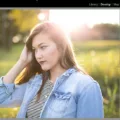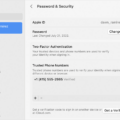Blurry pictures can be frustrating, especially when you want to capture a special moment or share a stunning image on social media. Fortunately, there are several apps available for Android that can help you fix blurry pictures and enhance their quality.
One highly recommended app is Snapseed. With its powerful editing tools, you can easily adjust the sharpness, brightness, and contrast of your photos. Simply tap on the “Sharpen” tool to bring out fine details and make your picture clearer. You can also use the “Denoise” feature to reduce noise and make your image smoother.
Another great option is Photo Editor & Collage Maker by BeFunky. This app offers a variety of tools to enhance your pictures, including a sharpening tool to improve clarity. You can also adjust the brightness, contrast, and saturation to make your image pop. Additionally, BeFunky allows you to apply filters and add creative effects to give your photos a unique touch.
PIXLR is another popular photo editing app that can help you fix blurry pictures on Android. It offers a range of editing tools, including a sharpening tool to enhance details and make your images clearer. Additionally, PIXLR allows you to adjust brightness, contrast, and saturation, as well as apply various filters and effects to give your photos a professional look.
FOTOR is another excellent app for fixing blurry pictures. It offers a “Sharpen” tool that allows you to enhance the details and clarity of your images. You can also adjust the brightness, contrast, and saturation to improve overall image quality. FOTOR also provides various filters and effects to add a creative touch to your photos.
If you’re looking for a more advanced editing app, Lightroom Mobile is a great choice. This app offers professional-grade editing tools that can help you fix blurry pictures and enhance their quality. With Lightroom Mobile, you can adjust sharpness, clarity, and noise reduction to make your images sharper and clearer. You can also fine-tune other aspects such as exposure, color, and tone to achieve the desired look.
In addition to these apps, there are a few general tips you can follow to improve the clarity of your pictures on Android. First, make sure to clean your screen regularly, as smudges and dirt can affect image quality. Adjusting the screen brightness and resolution can also make a difference in how your pictures appear. If you’re still experiencing issues with blurry pictures, trying a different camera app or resetting your device may help. If all else fails, it’s best to seek professional assistance to get your device repaired.
Blurry pictures can be a common issue, but with the right apps and techniques, you can easily fix and enhance their quality on Android. Whether you choose Snapseed, BeFunky, PIXLR, FOTOR, or Lightroom Mobile, these apps offer powerful editing tools that can sharpen details, reduce noise, and improve overall image clarity. By following these tips and using the right apps, you’ll be able to capture and share clear, stunning photos with ease.
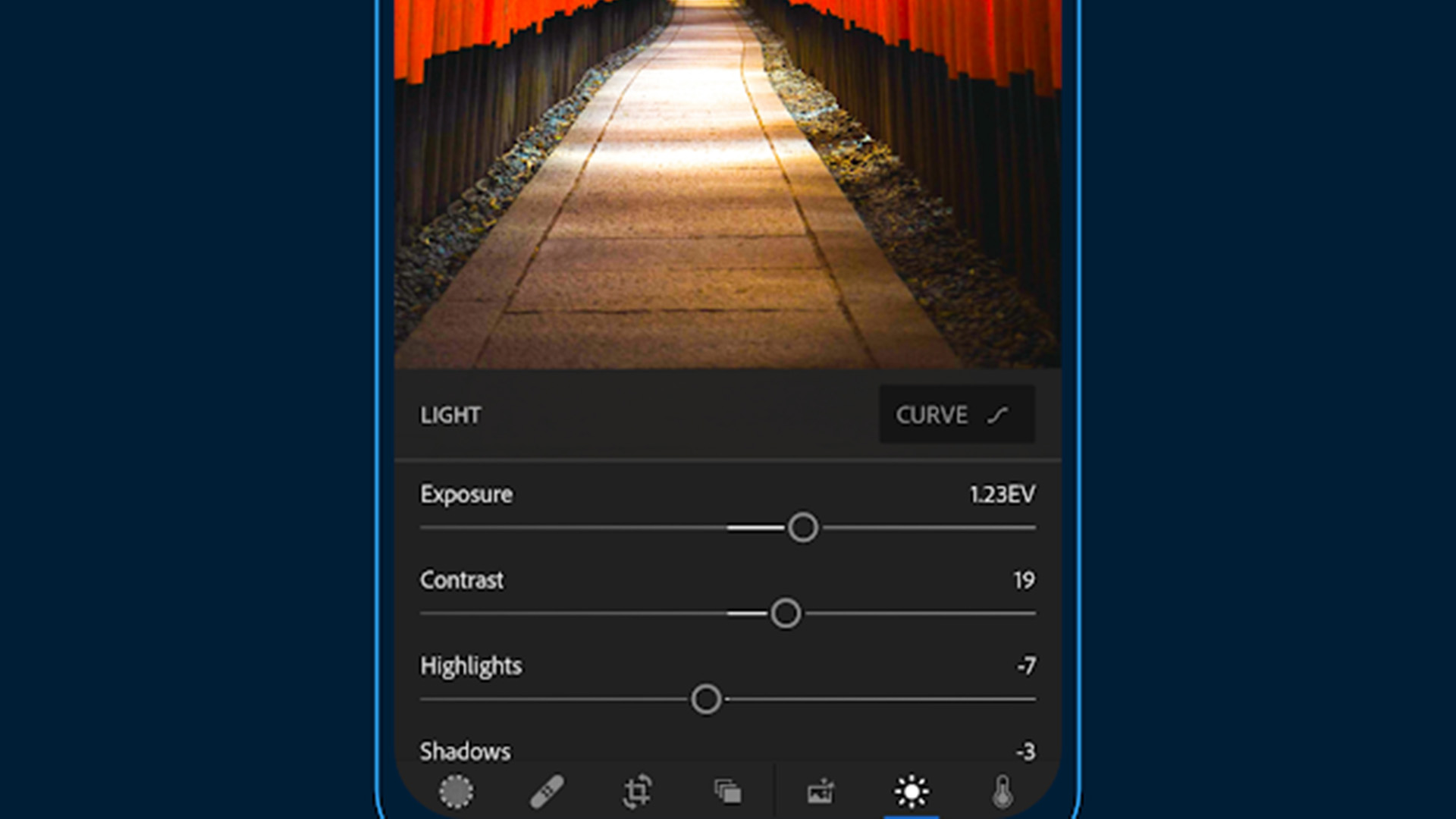
How Can You Make a Blurry Picture Clear Again?
To make a blurry picture clear again, you can use various apps and editing tools that offer features specifically designed for enhancing image quality. Here is a list of some highly recommended apps:
1. Snapseed: This app provides a wide range of editing tools, including the “Sharpen” tool, which can help you improve the clarity and sharpness of your blurry photos.
2. Photo Editor & Collage Maker by BeFunky: With this app, you can use the “Sharpen” tool or try the “Clarity” feature to enhance the details and overall sharpness of your blurry images.
3. PIXLR: This powerful photo editing app offers a “Sharpen” tool along with other options such as “Unsharp Mask” and “High Pass Filter” to help you restore clarity to your blurry pictures.
4. FOTOR: FOTOR’s “Sharpen” tool can be used to refine the details and reduce blurriness in your photos. Additionally, it provides various other editing features to enhance your images.
5. Lightroom Mobile App: Adobe’s Lightroom offers advanced editing capabilities, including the ability to sharpen blurry images using the “Details” panel. This app also provides a range of other editing tools for comprehensive photo enhancement.
6. Enhance Photo Quality (Android and iOS): This app is specifically designed to improve image quality. It uses advanced algorithms to reduce blur, increase sharpness, and enhance overall clarity.
7. Lumii (Android): Lumii offers a variety of editing features, including a “Sharpen” tool that can help you bring back clarity to your blurry photos.
8. Photo Director: This app provides a wide range of editing options, including a “Sharpen” tool and other features to enhance image quality and reduce blurriness.
Remember that while these apps can significantly improve the clarity of your blurry pictures, they may not be able to completely restore the original quality. Additionally, it’s important to note that the effectiveness of these tools may vary depending on the severity of blurriness in the original image.
How Do You Sharpen a Picture on Your Android?
To sharpen a picture on your Android device using the Google Photos app, follow these steps:
1. Open the Google Photos app on your Android device.
2. Find the photo you want to sharpen and tap on it to open it.
3. Tap on the Edit icon (usually represented by a pencil or sliders) at the bottom of the screen.
4. Scroll through the editing options at the bottom until you find the “Sharpen” tool. Tap on it.
5. Use the slider that appears to adjust the amount of sharpening you want to apply to the photo. Slide it to the right to increase the sharpening effect or to the left to decrease it.
6. Once you are satisfied with the sharpening effect, tap on the checkmark or Save button to apply the changes and save the edited photo.
By following these steps, you will be able to sharpen a picture on your Android device using the Google Photos app.
Conclusion
If you have a blurry picture that you want to make clear, there are several apps available that can help enhance the quality of your photos. Some popular options include Snapseed, Photo Editor & Collage Maker by BeFunky, PIXLR, FOTOR, and Lightroom Mobile App. These apps offer various features such as adjusting local contrast, sharpening fine details, smoothing out noise, and reducing brightness around the edges of the photo. Additionally, if you are experiencing a blurry screen on your Android device, you can try restarting your phone, cleaning the screen, adjusting the screen brightness and resolution, trying a different app, or even resetting your device. If none of these solutions work, it may be necessary to seek professional repair for your device.