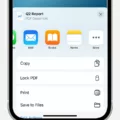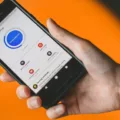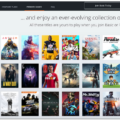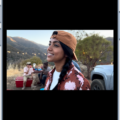PDF forms are a convenient and efficient way to collect information digitally. With the advancement of technology, you no longer have to print out a PDF form, fill it out by hand, and then scan or re-upload it. Instead, you can use the Google Drive app on your Android device to enter text directly into the PDF form.
To get started, open the Google Drive app on your Android device. Look for the file that contains the PDF form you need to fill out and tap on it. Once you have opened the file, you will see an option called “Fill Out Form.” Tap on this option, and you will be able to enter your text in the field or fields provided in the PDF form.
As you fill out the form, you can simply tap on each text field and start typing your information. The Google Drive app makes it easy to navigate through the form and enter your data accurately. Once you have filled out all the necessary fields, tap on the “Save” button to save your updates.
If you prefer to keep the original PDF form intact, you can choose to save your updates as a new version or create a copy of the form. This way, you can have a record of the filled-out form while preserving the original for future use.
Filling out a PDF form on Android is not only convenient but also allows for a more seamless and paperless experience. No longer do you have to go through the hassle of printing, handwriting, and scanning documents. With the Google Drive app, you can easily fill out PDF forms on your Android device, saving you time and effort.
In addition to using the Google Drive app, you can also fill and sign PDF forms using Adobe Acrobat. If you have Acrobat installed on your Android device, you can open a PDF document and click on the “Fill & Sign” tool in the right pane. This tool allows you to complete form filling by clicking on text fields and typing or adding text boxes. You can also sign your form using the “Sign” option in the toolbar at the top of the page.
Filling out PDF forms on Android has become a simple and efficient process. Whether you choose to use the Google Drive app or Adobe Acrobat, you can easily enter your information into the form fields and save your updates. Say goodbye to the days of printing and handwriting forms – embrace the digital era and fill out PDF forms on your Android device with ease.
How Can You Fill Out a PDF Form on Your Android Phone?
To fill out a PDF form on your Android phone, you can use the Google Drive app. Here’s a step-by-step guide:
1. Download and install the Google Drive app from the Google Play Store if you don’t have it already.
2. Open the Google Drive app and sign in to your Google account.
3. Locate the PDF form you want to fill out. If the PDF form is already stored in your Google Drive, you can find it in the “My Drive” section. If it’s stored on your phone, you may need to upload it to Google Drive first.
4. Once you’ve found the PDF form, tap on it to open it.
5. In the PDF viewer, you’ll see a toolbar at the top of the screen. Tap on the pencil icon, which represents the “Edit” mode.
6. After entering the “Edit” mode, you’ll notice that the toolbar at the top changes, and a new toolbar appears at the bottom. This new toolbar contains various editing tools.
7. To enter text into the form fields, tap on the “T” icon in the bottom toolbar. This activates the text input mode.
8. Tap on the form field where you want to enter text. A keyboard will appear, allowing you to type in the desired information.
9. Fill out the form fields one by one by tapping on each field and entering the relevant information.
10. If there are checkboxes or radio buttons in the form, you can tap on them to select or deselect options.
11. If the form requires a signature, tap on the signature field, and you’ll be given options to draw, type, or insert an image of your signature.
12. Once you have filled out all the necessary fields, review the form to ensure accuracy.
13. After reviewing, tap on the “Save” or “Done” button, which is usually represented by a checkmark icon or the word “Done.” This will save your changes to the PDF.
14. You can choose to save your updates as a new version or create a copy of the PDF form with your changes. This option will be presented to you after saving the form.
15. If you want to download or share the filled-out PDF form, you can do so by tapping on the three-dot menu icon and selecting the appropriate option.
By following these steps, you can easily fill out a PDF form on your Android phone using the Google Drive app.
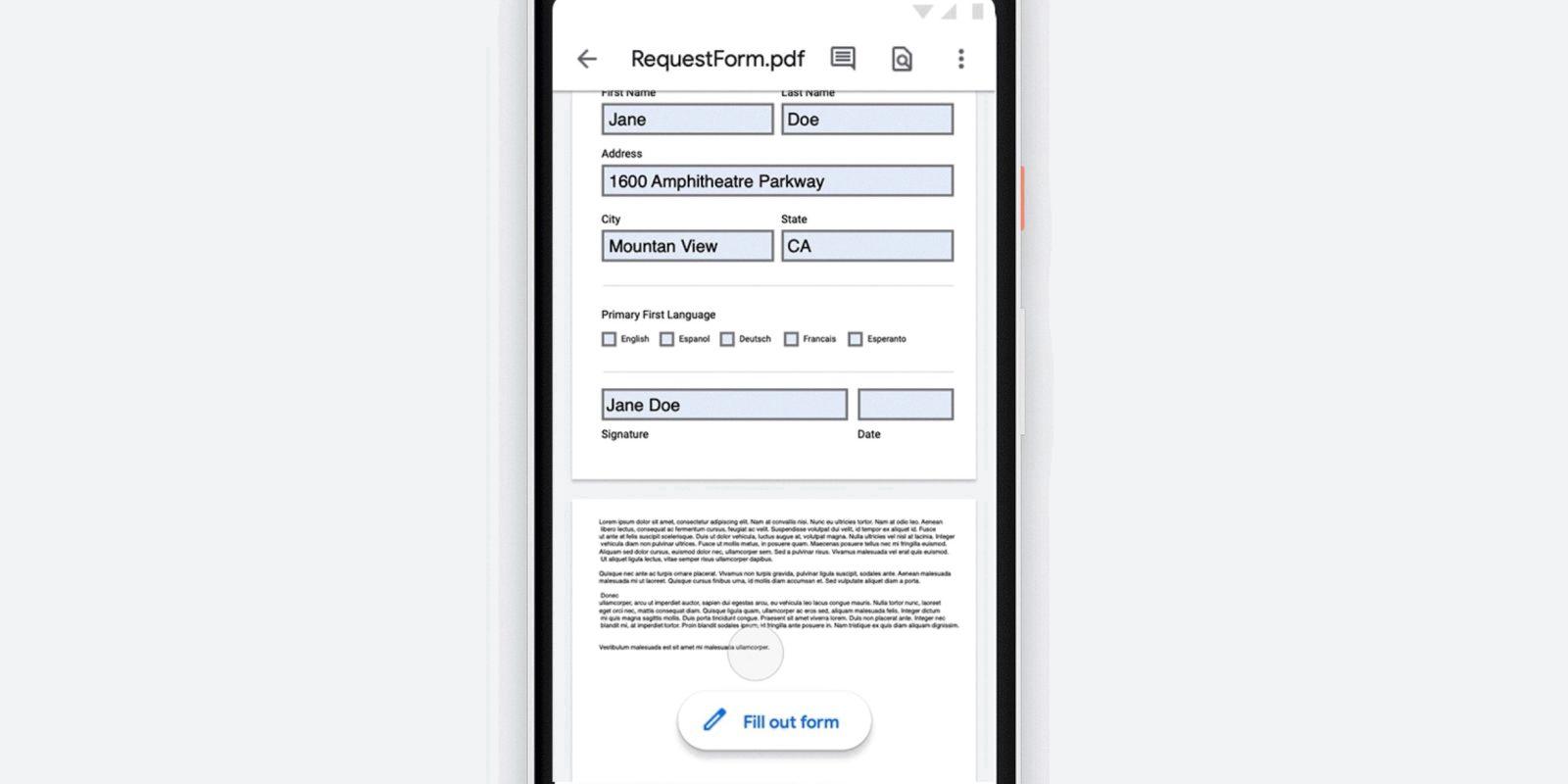
How Do You Type on a PDF on Android?
To type on a PDF on your Android device, you can utilize the Google Drive app. Follow these steps:
1. Open the Google Drive app on your Android device.
2. Locate the PDF file that you want to type on and tap on it to open it.
3. Look for the option “Fill Out Form” and tap on it.
4. This will bring up the fillable form view of the PDF where you can enter your text.
5. Tap on the field or fields where you need to input your text.
6. A keyboard will appear on your screen, allowing you to type in the desired information.
7. Fill in the necessary details in each field as required by the form.
8. If there are multiple fields to fill, you can easily navigate between them using the navigation buttons or by tapping directly on the desired field.
9. Once you have entered the necessary information, tap on the “Save” button to save the changes made to the PDF.
By following these steps, you can easily type on a PDF directly from your Android device using the Google Drive app.
Conclusion
Filling out PDF forms has become much more convenient and efficient with the advent of digital tools like Google Drive and Adobe Acrobat. You no longer need to go through the hassle of printing out a form, manually filling it out, and scanning or re-uploading it. With Google Drive, you can easily enter text directly into the PDF form using the Fill Out Form feature on the app. This not only saves time but also ensures a neat and legible form. Additionally, Adobe Acrobat provides a comprehensive solution for creating your own fillable PDF forms. Its Prepare Form tool automatically analyzes your document and adds form fields, making it easy to build a professional-looking form. these digital tools have revolutionized the way we interact with PDF forms, making the process more convenient, organized, and paperless.