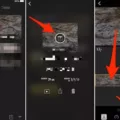MP3 files have become a popular way to enjoy music on the go, and if you’re an iPhone user, you might be wondering how to download and transfer these files from Safari directly to your device. In this article, we’ll explore the steps you can take to easily download and transfer MP3 files to your iPhone from Safari without the need for additional software or apps.
Before we get started, it’s important to note that Safari does not have a built-in feature to directly download MP3 files to your iPhone. However, there are alternative methods you can use to achieve this. Let’s dive into the step-by-step process:
1. Open Safari on your iPhone: Launch the Safari browser on your iPhone by tapping on the Safari icon on your home screen.
2. Search for the MP3 file: Use the search bar or enter the URL of the website where the MP3 file is located. It’s important to note that not all websites allow direct downloads of MP3 files, so make sure you’re on a website that offers this option.
3. Locate the MP3 file: Once you’re on the website, navigate to the page or section where the MP3 file is located. This could be a music download page, a podcast episode, or any other source that offers MP3 files for download.
4. Tap and hold the download link: When you’ve found the MP3 file you want to download, tap and hold on the download link. A pop-up menu will appear with options related to the link. Choose “Download Linked File” or a similar option to initiate the download.
5. Wait for the download to complete: The Safari browser will begin downloading the MP3 file to your iPhone. The time it takes will depend on the size of the file and your internet connection speed. You can monitor the progress of the download in the Safari downloads section.
6. Access the downloaded file: Once the download is complete, you can access the downloaded MP3 file by tapping on the Downloads icon in the Safari toolbar. From there, you can preview and play the file if you wish.
7. Transfer the MP3 file to your iPhone’s Music app: To transfer the downloaded MP3 file to your iPhone’s Music app, you’ll need to use iTunes or a third-party file transfer tool. Connect your iPhone to your computer, open iTunes, and select your device. Go to the “Music” tab and enable the option to manually manage music. Then, simply drag and drop the downloaded MP3 file from your computer to the Music app on your iPhone.
8. Enjoy your MP3 file on your iPhone: Once the transfer is complete, disconnect your iPhone from your computer and open the Music app. You’ll find the downloaded MP3 file in your library, ready to be played and enjoyed.
Remember, downloading copyrighted music without proper authorization or purchasing it from legitimate sources is illegal. Make sure to only download and transfer MP3 files that you have the right to access or own.
While Safari doesn’t have a direct download feature for MP3 files, you can still download them using the steps outlined above. By following these instructions, you’ll be able to easily transfer MP3 files from Safari to your iPhone’s Music app and enjoy your favorite music on the go.

How Do You Download MP3 Directly to Your iPhone?
To download MP3 files directly to your iPhone, you can follow these steps:
1. Install a file downloading app: Start by downloading a file downloading app from the App Store. Some popular options include Documents by Readdle, iDownloader, and FileMaster.
2. Open the app: Once the app is installed, open it on your iPhone.
3. Find the MP3 file: Use the app’s built-in browser or search function to find the MP3 file you want to download. You can visit websites that offer free MP3 downloads or use a search engine to find specific songs.
4. Download the MP3 file: When you find the desired MP3 file, tap on it to start the download process. The app will usually give you the option to choose where to save the file on your iPhone.
5. Wait for the download to complete: Depending on the file size and your internet connection speed, the download may take some time. Be patient and let the app complete the download process.
6. Access the downloaded MP3 file: Once the download is finished, you can access the downloaded MP3 file within the file downloading app. Some apps have a dedicated “Downloads” or “Files” section where you can find your downloaded files.
7. Transfer the MP3 file to the iPhone’s Music app: To listen to the downloaded MP3 file in the iPhone’s Music app, you need to transfer it. Open the Music app and go to the “Library” tab. Tap on “Songs” and then on the three dots next to the desired MP3 file. From the options that appear, select “Add to Library” or “Add to Playlist” to include the MP3 in your music collection.
By following these steps, you can easily download MP3 files directly to your iPhone and enjoy your favorite music on the go.
How Can You Download MP3 to Your iPhone Without iTunes?
To download MP3 files to your iPhone without using iTunes, there are several methods you can try:
1. AirDroid Personal: This app allows you to transfer files between your computer and iPhone wirelessly. Install AirDroid Personal on your iPhone and computer, connect them to the same Wi-Fi network, and follow the instructions to transfer MP3 files from your computer to your iPhone.
2. Dropbox: Upload the MP3 files to your Dropbox account from your computer. Install the Dropbox app on your iPhone and log in to your account. You can then access and download the MP3 files directly to your iPhone.
3. SHAREit: This app allows you to transfer files between devices over Wi-Fi. Install SHAREit on both your computer and iPhone, connect them to the same Wi-Fi network, and follow the instructions to send the MP3 files from your computer to your iPhone.
4. EaseUS MobiMover: This software enables you to transfer files from your computer to your iPhone without iTunes. Connect your iPhone to your computer, open EaseUS MobiMover, select the MP3 files you want to transfer, and click “Transfer to This Device” to copy the files to your iPhone.
5. Email transfer: Attach the MP3 files to an email on your computer and send it to yourself. Open the email on your iPhone and download the attachments. You can then save the MP3 files to your iPhone’s Music app or another compatible app.
Remember that these methods may require you to have a stable internet connection and sufficient storage space on your iPhone. Additionally, make sure you have the necessary permissions and legal rights to download and transfer the MP3 files.