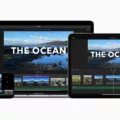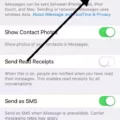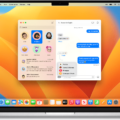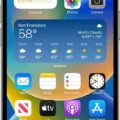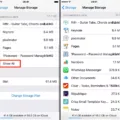Downloading iMovie is a simple process that can be done on different devices. Whether you have an iPhone, iPad, or Mac computer, you can easily download iMovie and start creating your own videos. In this article, we will provide step-by-step instructions on how to download iMovie on different platforms.
For iPhone and iPad users, the first step is to open the App Store. You can find the App Store on your home screen. Once you are in the App Store, tap on the search icon at the bottom of the screen and type “iMovie” in the search bar. Tap on the iMovie app when it appears in the search results. On the iMovie app page, tap on the “Get” button to start the download. You may need to enter your Apple ID password or use Face ID/Touch ID to confirm the download. Once the download is complete, the iMovie app will appear on your home screen and you can start using it.
If you are using a Mac computer, you can download iMovie from the Mac App Store. To do this, launch the Mac App Store from the Launcher, Spotlight Search, or the Apple Logo menu. In the search field at the top left corner of the App Store, type “iMovie” and hit the return key. Look for the iMovie app in the search results and click on the download button. Wait for the download to finish, and then you can open iMovie from your Applications folder.
After downloading iMovie, you may want to upload your iMovie videos to Google Drive for storage or sharing. To do this, you will need to have the Google Drive app installed on your device. Go to the App Store or Google Play Store and search for “Google Drive.” Download and install the app on your device.
To upload an iMovie video to Google Drive, open iMovie on your device and select the video you want to upload. Tap on the three dots icon and choose the option to “Copy to Library.” Then, open the Google Drive app and sign in with your Google account. Tap on the “+” icon to create a new folder or select an existing folder where you want to upload your iMovie video. Tap on the “Upload” option and select the video from your device’s camera roll or library. Wait for the upload to complete, and your iMovie video will be successfully uploaded to Google Drive.
By following these steps, you can easily download iMovie on your iPhone, iPad, or Mac computer, and upload your iMovie videos to Google Drive for safekeeping or sharing. Enjoy creating and editing your videos with iMovie!
How Do You Download iMovie to Your Drive?
To upload iMovie videos to Google Drive, follow these steps:
1. Download and install the Google Drive app from the App Store on your device.
2. Open iMovie and locate the video you want to upload to Google Drive.
3. Tap on the Export icon at the bottom of the iMovie screen. It looks like a box with an arrow pointing up.
4. In the export options, choose “Camera Roll” to save the video to your device’s local storage.
5. A pop-up menu will appear, allowing you to select the export size. Choose the desired size for your video file.
6. Once the export is complete, exit iMovie and open the Google Drive app on your device.
7. Sign in to your Google account if prompted.
8. Tap on the “+” icon at the bottom right corner of the Google Drive app to create a new folder or select an existing folder to store your video.
9. After selecting the folder, tap on the “Upload” option.
10. Locate and select the iMovie video from your device’s Camera Roll.
11. The video will begin uploading to your Google Drive folder. The upload progress will be indicated by a status bar.
12. Once the upload is complete, the iMovie video will be accessible in your Google Drive account, and you can share it with others or access it from any device with internet access.
Using these steps, you can easily upload your iMovie videos to Google Drive and have them securely stored and accessible from anywhere.
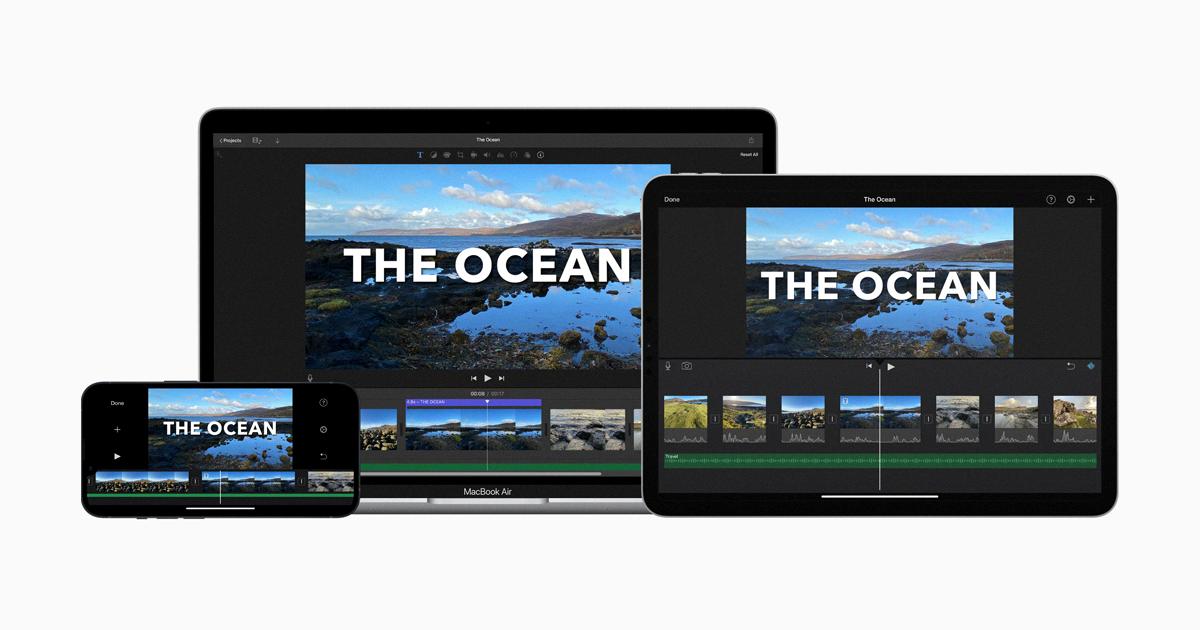
How Can You Download iMovie on Your Mac?
To download iMovie on your Mac, follow these steps:
1. Launch the Mac App Store: Open the Launcher, Spotlight Search, or click on the Apple Logo menu in the top left corner of your screen.
2. Search for iMovie: Click on the search field located in the top left corner of the App Store window. Type “iMovie” and hit the Return key.
3. Select iMovie: From the search results, locate the iMovie app and click on it.
4. Start the download: On the iMovie app page, you will find a “Download” button. Click on it to initiate the download.
5. Wait for the download to finish: The download progress will be displayed on your screen. Depending on your internet speed, it may take some time to complete.
6. Install iMovie: Once the download is complete, the iMovie app will automatically start installing on your Mac.
7. Access iMovie: After the installation is finished, you can find the iMovie app in your Applications folder. Simply click on the iMovie icon to launch the application.
That’s it! You have successfully downloaded and installed iMovie on your Mac. Now you can start using it for video editing and other creative projects.
Conclusion
Downloading iMovie can be done through different methods depending on the device you are using. If you are using an iPhone or iPad, you can easily download iMovie from the App Store. Simply search for “iMovie” in the App Store, click on the iMovie app, and tap on the download button. Once the download is complete, you can start using iMovie to edit your videos.
For Mac users, iMovie is pre-installed on most Mac computers. If you don’t have iMovie installed, you can download it from the Mac App Store. Open the Mac App Store, search for “iMovie,” and click on the download button. Wait for the download to finish, and then you can start using iMovie on your Mac.
If you are using a Windows computer, unfortunately, iMovie is not available. However, there are alternative video editing programs for Windows users that provide similar features to iMovie. Some popular options include Adobe Premiere Pro, Filmora, and Sony Vegas Pro. These programs can be downloaded from their respective websites or through other trusted sources.
Once you have downloaded iMovie or a similar video editing program, you can start creating and editing your videos. Import your videos into the program, choose your desired editing options, add effects, transitions, and music, and then export your final video. From there, you can choose to upload your iMovie video to Google Drive or any other cloud storage platform of your choice.
Remember to always follow the instructions provided by the program and ensure that you have enough storage space on your device before downloading iMovie or any other video editing software. With iMovie or a similar program, you can unleash your creativity and create professional-looking videos to share or store on your preferred platforms.