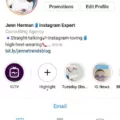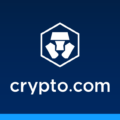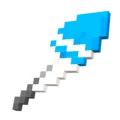Game data is an essential part of any gaming experience on Android devices. It includes your progress, achievements, and settings within a game. However, there may be times when you want to delete this data, whether to start fresh or troubleshoot issues. In this article, we will guide you on how to delete game data on Android devices.
One way to delete game data is through the Settings menu. To do this, follow these steps:
1. Open the Settings app on your Android device.
2. Scroll down and find the “Apps” or “Applications” option. The name may vary depending on your device.
3. Tap on “Apps” to proceed.
4. You will see a list of all the apps installed on your device. Locate the game for which you want to delete the data and tap on it.
5. On the app’s details page, you will find various options. Look for the “Storage” option and tap on it.
6. Here, you will see the amount of storage used by the app and its data. Tap on the “Clear data” or “Delete data” option.
7. A confirmation prompt will appear. Confirm your action by tapping “OK” or “Delete.”
By following these steps, you will successfully delete the game data for the selected app. Please note that this action cannot be undone, and you will lose all your progress and settings within the game.
If you want to delete the game data for multiple games individually, you can repeat the above steps for each game.
It’s important to note that some games may offer an in-game option to delete data or start fresh. In such cases, it’s recommended to check the game’s settings or options menu for any available data deletion options.
In some instances, you may want to delete both the game data and the game itself. To do this, you can go to the Settings app, follow the same steps mentioned above, and tap on “Uninstall” instead of “Clear data.” This will completely remove the game from your device, along with all its associated data.
Deleting game data on Android devices can be done through the Settings menu by accessing the app’s storage options and choosing the “Clear data” or “Delete data” option. Remember to exercise caution as this action is irreversible and will result in the loss of all your progress and settings within the game.
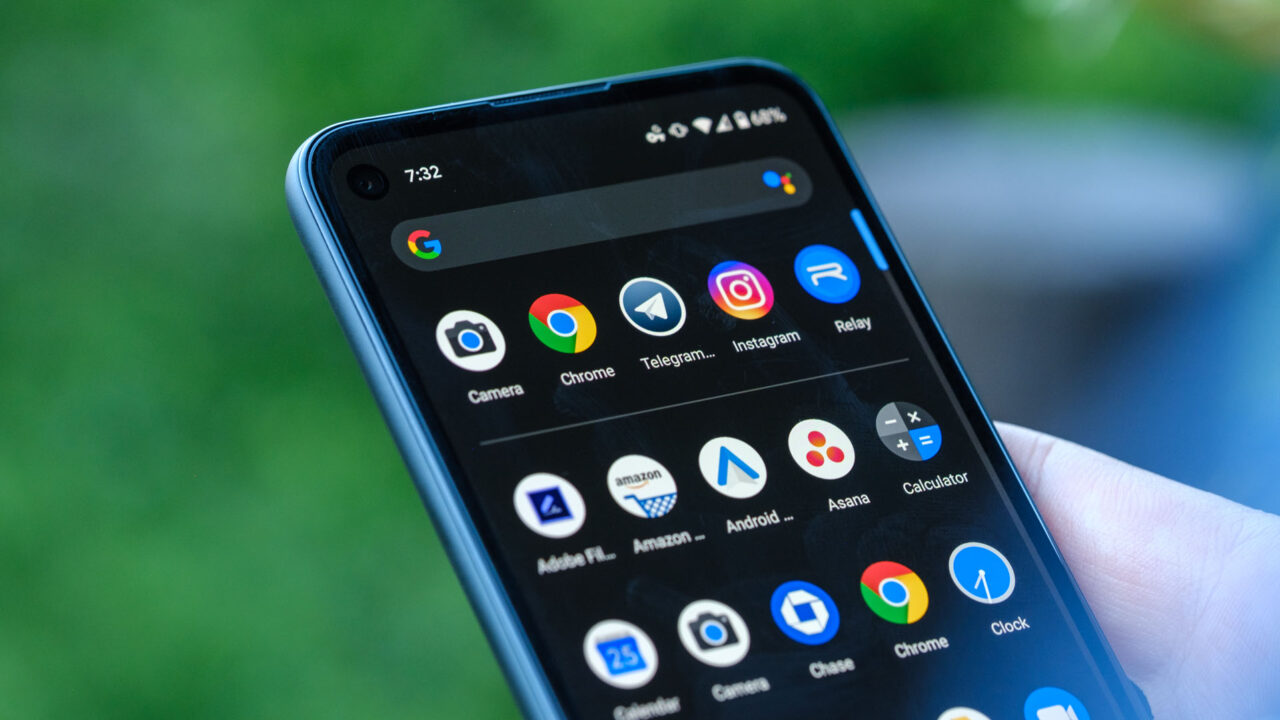
How Do You Delete Game Save Data on Samsung?
To delete game save data on a Samsung device, follow these steps:
1. Go to your device’s Settings.
2. Look for the option labeled “Apps” or “Applications” and tap on it.
3. Scroll through the list of installed apps and find the game you want to delete the save data for. Tap on it.
4. Once you’re in the game’s settings, look for an option called “Storage” or “Storage & cache” and tap on it.
5. You should now see a button that says “Clear data” or “Delete data.” Tap on it.
6. A confirmation message may appear, asking if you want to delete the game’s data, including the save files. Confirm your decision by tapping “OK” or “Delete.”
It’s important to note that deleting the game’s data will remove all progress, settings, and saved information associated with the game. If you have any important data you want to keep, consider backing it up before deleting the game’s data.
If you’re still having trouble finding the option to delete game save data, refer to the game’s documentation or contact the game’s support team for further assistance.
How Do You Delete App Save Data on Android?
To delete app save data on Android, follow these steps:
1. Open the Settings app on your Android device.
2. Scroll down and select “Apps” or “Applications” from the list of options.
3. Locate the app for which you want to delete the save data and tap on it.
4. On the app’s information page, you will see various options like “Force stop,” “Uninstall,” and “Storage.” Tap on “Storage.”
5. In the storage settings for the app, you will see the amount of space it is using for various data types such as “App size,” “Data,” and “Cache.” Tap on “Clear data.”
6. A confirmation prompt will appear asking if you want to delete all app data. Tap “OK” or “Delete” to proceed.
7. The app’s save data, including user preferences, settings, and any locally stored files, will be deleted. However, note that this action cannot be undone, and you may lose any unsynchronized or unsaved data.
8. You can repeat these steps for other apps if you want to delete their save data as well.
Deleting app save data can be useful if you want to start fresh with an app or if you’re experiencing issues that could be related to corrupted or conflicting data. Just remember to be cautious and double-check that you’re deleting the correct app’s data to avoid any unintentional data loss.
Conclusion
Game data is an important aspect of gaming that can be managed and cleared on Android devices. By accessing the settings of your device and navigating to the Apps section, you can clear app data for specific games. This can be useful if you want to start a game from scratch or if you’re experiencing any issues with the game. However, it’s important to note that clearing app data will delete all game progress and data associated with that specific game.
To avoid losing game progress, it’s recommended to sign in with Google Play Games Mobile App, as many games autosave your progress when you’re signed in. This allows you to sync your game data and easily pick up where you left off, even if you switch to a new Android device. Simply sign in with the same account you used before, and your game progress should be restored.
Managing and clearing game data on Android devices provides users with control over their gaming experience, allowing them to start fresh or resolve any issues they may encounter. Just remember to be cautious when clearing app data, as it will permanently delete all game progress and data associated with that specific game.