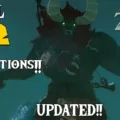Samsung TV is a popular choice for many households, offering a great viewing experience with its high-quality screens and advanced features. However, like any electronic device, Samsung TVs can benefit from regular maintenance to ensure optimal performance. One important aspect of maintenance is clearing the cache on your Samsung TV, which can help improve its speed and responsiveness. In this article, we will guide you through the process of clearing the cache on your Samsung TV.
Before we delve into the steps, it’s important to note that clearing the cache on your Samsung TV will not delete any personal data or settings. It simply removes temporary files and data that may be slowing down your TV. Now, let’s get started.
Firstly, turn off your Samsung TV and let it cool down for a few minutes before unplugging it. This will ensure your safety during the cleaning process.
To clean the frame and screen, gently wipe it with a microfiber cleaning cloth. This cloth is designed to pick up dust and fingerprints without scratching the surface of your TV. Avoid using harsh chemicals or abrasive materials, as they can damage the screen.
If you encounter stubborn stains or smudges, you can spray distilled water on the microfiber cleaning cloth and gently wipe the frame and screen. Be careful not to use too much water, as excess moisture can seep into the TV and cause damage.
Once you’ve cleaned the physical aspects of your Samsung TV, it’s time to clear the cache. Follow these steps to do so:
1. Turn on your Samsung TV and navigate to the home screen.
2. Using your remote control, press the “Menu” button to open the settings menu.
3. Scroll down and select “General” or “System” depending on your TV model.
4. Look for the “Storage” or “Storage and Reset” option and select it.
5. Within the storage settings, you should see an option to clear the cache. Select it.
6. A confirmation message will appear, asking if you want to proceed with clearing the cache. Confirm your choice.
7. Wait for the cache clearing process to complete. This may take a few moments.
8. Once the cache is cleared, you can exit the settings menu and continue using your Samsung TV as usual.
Clearing the cache on your Samsung TV can help improve its performance by freeing up memory and removing unnecessary data. It’s a simple process that can be done regularly to ensure your TV runs smoothly.
Maintaining your Samsung TV involves both physical cleaning and clearing the cache. By following the steps outlined in this article, you can keep your TV looking and performing its best. Remember to be gentle when cleaning the screen and to use the appropriate cleaning materials. Regularly clearing the cache will help optimize your TV’s performance and ensure a great viewing experience.
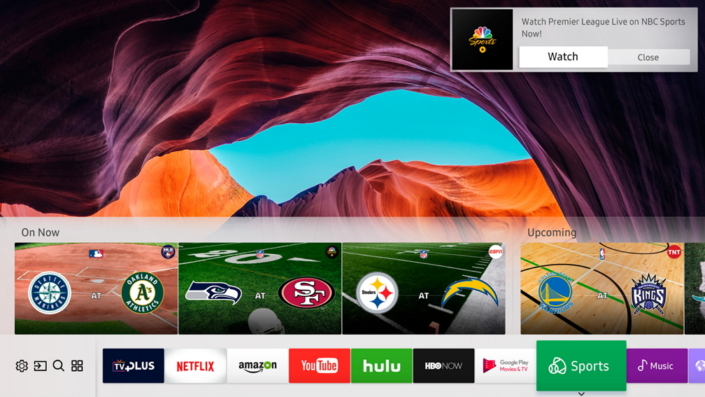
Where is Clear Cache in Settings in Samsung?
To clear the app cache on a Samsung device, follow these steps:
1. Open the Settings app on your Samsung device.
2. Scroll down and tap on “Battery and Device Care.”
3. In the next screen, tap on “Memory” to manage your device’s memory usage.
4. Under the “Memory” section, you will find a list of apps that are not used recently. Tap on the app for which you want to clear the cache.
5. This will take you to the “App Info” screen for that particular app. Within the “App Info” screen, tap on “Storage” to manage the storage settings for the selected app.
6. Now, at the bottom of the “Storage” screen, you will see an option called “Clear cache.” Tap on this option to clear the app cache for the selected app.
By following these steps, you can easily clear the app cache for any app on your Samsung device.
How Do You Clean Up Your Samsung TV?
To clean your Samsung TV, follow these steps:
1. Turn off the TV and allow it to cool down for a few minutes before unplugging it. This will help ensure your safety while cleaning.
2. Use a microfiber cleaning cloth to gently wipe the frame and screen of the TV. Microfiber cloths are ideal for cleaning electronic devices as they are soft and won’t scratch the surface.
3. Start by wiping the frame of the TV, removing any dust or fingerprints. Use gentle, circular motions to avoid applying too much pressure.
4. Next, wipe the screen of the TV using the same microfiber cloth. Again, use gentle circular motions and be careful not to press too hard. This will help remove any smudges or dirt that may have accumulated.
5. If you find that the microfiber cloth alone is not sufficient to clean the screen, you can lightly spray distilled water onto the cloth and then wipe the screen again. Make sure not to spray the water directly onto the TV.
6. Avoid using any harsh chemicals or cleaning solutions on your Samsung TV, as they can damage the screen and other components. Stick to using a microfiber cloth and distilled water for best results.
7. For stubborn stains or marks on the screen, you can also try using a small amount of isopropyl alcohol. Apply a small amount to the microfiber cloth and gently wipe the affected area. Be sure to test this method on a small inconspicuous area first to ensure it doesn’t cause any damage.
Remember to always be gentle when cleaning your Samsung TV to avoid damaging the screen or other parts. Regularly cleaning your TV will help maintain its appearance and ensure optimal viewing experience.
Conclusion
Samsung TVs are not only popular for their superior picture quality and advanced features, but they are also relatively easy to clean and maintain. By following a few simple steps, you can ensure that your Samsung TV remains in optimal condition and provides you with an enjoyable viewing experience.
To clean the frame and screen of your Samsung TV, it is recommended to use a microfiber cleaning cloth. Gently wipe the surface using a dry cloth, and if necessary, you can dampen the cloth with distilled water. Avoid using harsh chemicals or abrasive materials, as they may damage the screen or leave streaks.
Additionally, it is important to turn off the TV and let it cool down before cleaning. This helps to prevent any potential damage to the internal components. Regularly dusting the TV and keeping it free from dirt and debris can also help maintain its performance and longevity.
By taking care of your Samsung TV and cleaning it properly, you can ensure that it continues to provide you with a clear and vibrant viewing experience. So, keep these cleaning tips in mind and enjoy your Samsung TV for years to come.