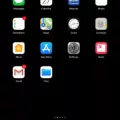In Minecraft, coordinates play a crucial role in navigation and exploration. They allow players to pinpoint their exact location in the game world. While the Java edition of Minecraft offers a built-in option to display coordinates, the Windows 10 version, also known as Bedrock edition, requires a different approach. In this article, we will explore how to check coordinates in Minecraft Windows 10.
Unlike the Java edition, the Bedrock edition does not have a debug screen accessible with the F3 key. However, there is a simple way to enable coordinates display in the game settings. Here’s how you can do it:
1. Launch Minecraft Windows 10 Edition and enter a world or create a new one.
2. Press the Esc key on your keyboard to open the game menu.
3. Select “Settings” from the menu options.
4. In the settings menu, choose the “Video” tab.
5. Scroll down until you find the “Show Coordinates” option.
6. Toggle the switch to “On” to enable coordinates display.
Once you have enabled the coordinates display, you will see your current coordinates in the top left corner of your screen. The coordinates are displayed as three values: X, Y, and Z. X represents the east-west position, Y represents the vertical position, and Z represents the north-south position.
By using these coordinates, you can easily navigate and locate specific points in your Minecraft world. For example, if you are looking for a particular biome or structure, you can use the coordinates to guide you there.
It is important to note that the Y coordinate is especially useful for determining your altitude. A higher Y value indicates a higher position, while a lower Y value indicates a lower position. This can be helpful when exploring caves or constructing buildings at specific heights.
Knowing how to check coordinates in Minecraft Windows 10 can greatly enhance your gameplay experience. It allows you to navigate more efficiently, find specific locations, and collaborate with other players by sharing coordinates. So go ahead and enable the coordinates display in your settings to start making the most of your Minecraft adventures!
Remember, the coordinates display is specific to the Bedrock edition of Minecraft, which includes the Windows 10 version. If you are playing the Java edition, you can access the debug screen by pressing F3 on your keyboard.
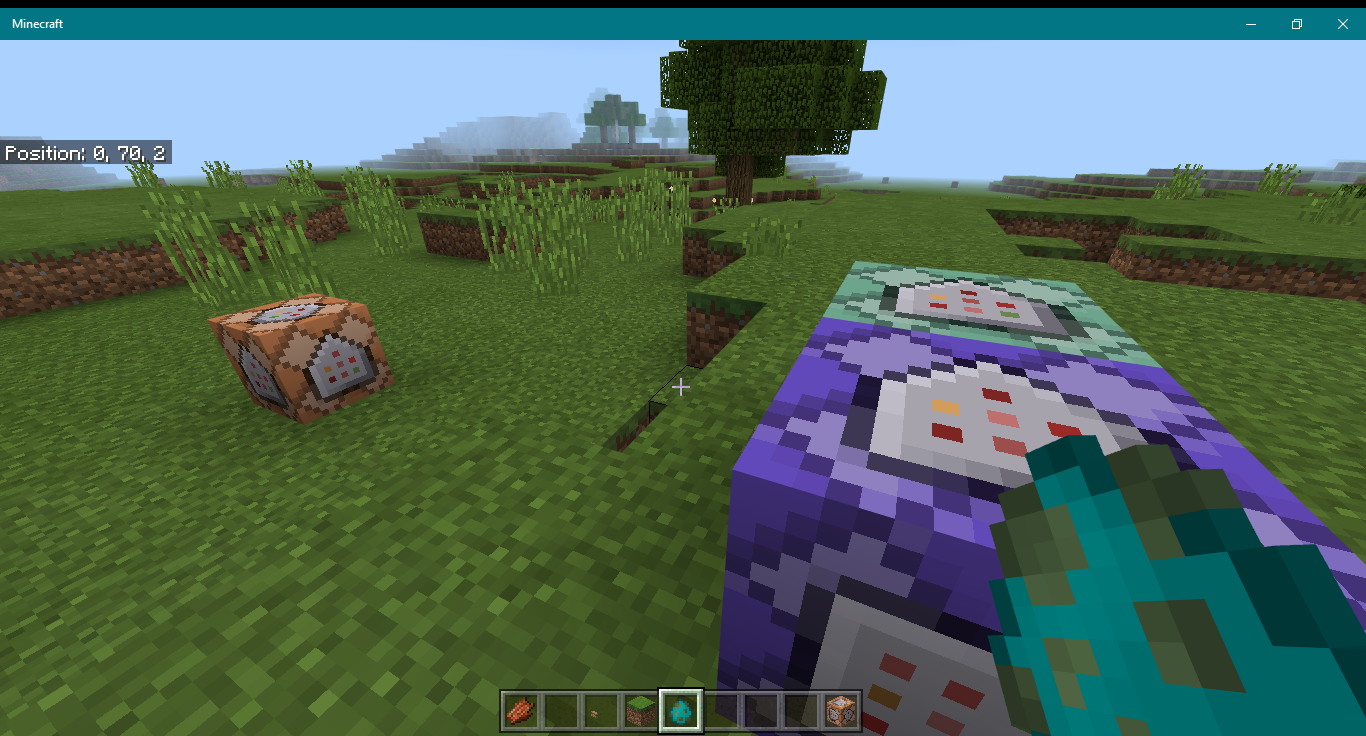
How Do You Show Coordinates in Minecraft on PC?
To display coordinates in Minecraft on PC, you can utilize the debug screen. Here’s a step-by-step guide on how to do it:
1. Launch Minecraft on your PC and enter the game.
2. Once you are in the game, press the F3 key on your keyboard (For Mac OS, use Fn + F3) to open the debug screen.
3. The debug screen will appear in the top left corner of your screen and display various information, including your coordinates.
4. Look for the section labeled “XYZ” on the debug screen. This section will show your current position in the game world.
– The “X” coordinate represents your position east or west.
– The “Y” coordinate represents your elevation or height.
– The “Z” coordinate represents your position north or south.
– These coordinates are measured in blocks.
Alternatively, you can press the F3 + H keys together to toggle the display of advanced tooltips. This will show the coordinates of specific blocks or entities when you hover your cursor over them.
Remember, the debug screen provides other useful information as well, such as your FPS (frames per second), biome, and more. You can press the F3 key again to close the debug screen when you no longer need it.
The debug screen in Minecraft PC is a handy tool for displaying coordinates and other relevant information while playing the game.
How Do You Show Coordinates in Minecraft Without F3?
To display coordinates in Minecraft without using the F3 key, you can install a minimap mod. These mods provide a visual representation of your surroundings and often include a feature that displays coordinates on the screen. Here’s how you can do it:
1. Identify the version of Minecraft you are playing. Different versions may require different minimap mods, so make sure to find one that is compatible with your game version.
2. Search for a minimap mod that suits your needs. There are several popular minimap mods available, such as Rei’s Minimap, JourneyMap, or Xaero’s Minimap. Look for the version-specific download link or the appropriate mod version for your Minecraft version.
3. Download the minimap mod. Make sure to download it from a reputable source to avoid any potential security risks. Most mod websites provide clear instructions on how to download and install the mod.
4. Install the minimap mod. The installation process may vary depending on the mod and the version of Minecraft you are using. Generally, you will need to locate your Minecraft installation folder, find the “mods” folder within it, and place the downloaded mod file into the “mods” folder. Make sure to follow the specific instructions provided with the mod you chose.
5. Launch Minecraft. Once the mod is installed, start Minecraft and load your desired world or create a new one. You should now see a minimap displayed on the screen.
6. Configure the minimap settings. Open the mod settings menu, usually accessible through a keybind or an in-game menu option. Look for the option to enable coordinates or coordinate display. Enable this feature to show the coordinates on the minimap or HUD.
By following these steps, you can use a minimap mod to display coordinates in Minecraft without relying on the F3 key. This can be particularly helpful for navigation and precise location tracking within the game.
Why Can’t You See Your Coordinates in Minecraft When You Press F3?
In the Bedrock edition of Minecraft, which includes Minecraft Pocket Edition, you cannot see your coordinates by pressing the F3 key like you can in the Java edition. This is because the F3 key is a feature unique to the Java edition and is not available in the Bedrock edition.
However, there is still a way to view your coordinates in Minecraft Bedrock edition. You can do this by going into the game settings and enabling the “Show Coordinates” option. Here’s how you can do it:
1. Open Minecraft Bedrock edition on your device.
2. Go to the main menu and click on the “Settings” button.
3. In the settings menu, scroll down and find the “Game” section.
4. Within the “Game” section, look for the “Show Coordinates” option.
5. Toggle the switch next to “Show Coordinates” to turn it on.
6. Once you have enabled the “Show Coordinates” option, you will be able to see your coordinates displayed on the screen while playing the game.
By following these steps, you can view your coordinates in Minecraft Bedrock edition without the need for the F3 key. This will allow you to easily navigate and keep track of your position in the game.
Conclusion
Displaying coordinates in Minecraft can be done in different ways depending on the version of the game you are playing. For Minecraft Java edition, the most common method is to use the debug screen by pressing F3 on your keyboard. This screen will show you various information, including your coordinates, in the top left corner of the game window. Another option for Java edition is to install a minimap mod, which often includes a feature to display coordinates.
However, for Minecraft Pocket Edition or Bedrock edition, the process is slightly different. Since the debug screen is not available, the only way to display coordinates is to go into the game settings and enable the coordinates option. This will then show your coordinates on the screen while playing.
It’s worth noting that displaying coordinates can be useful in various situations, such as when navigating through the game world, finding specific locations, or sharing coordinates with other players. Whether you’re exploring, building, or participating in multiplayer activities, having access to your coordinates can greatly enhance your gameplay experience.
Knowing how to display coordinates in Minecraft is essential for many players, and understanding the different methods available for each edition of the game can ensure you have the information you need at your fingertips.