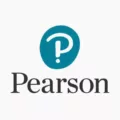Netflix is a popular streaming service that allows users to watch a wide variety of movies, TV shows, and documentaries. One of the great features of Netflix is the ability to have multiple user profiles on one account, so each member of the household can have their own personalized experience. However, there may come a time when you want to change the Netflix account on your TV, either because you want to sign in with a different account or because you want to log out of your current account. In this article, we will explore the steps to change your Netflix account on a Smart TV.
The first thing you need to do is make sure that your Smart TV is connected to your home network. This is usually done by going to the settings menu on your TV and selecting the option to connect to a Wi-Fi network. Once your TV is connected to the internet, you can proceed to the next step.
Next, you need to open the Smart TV apps on your television. This can usually be done by pressing the home button on your remote control and navigating to the apps section. Look for the Netflix app and select it. If you don’t see the Netflix app, you may need to download and install it from the app store on your TV.
Once you have opened the Netflix app, you will be prompted to log in with your Netflix account. Enter your account email and password and select the “Sign In” button. If you don’t have a Netflix account, you can sign up for one by selecting the “Sign Up” button and following the on-screen instructions.
After you have logged in to your Netflix account, you will be able to browse and select the content you want to watch. If you want to change your Netflix account on the TV, you will need to sign out of your current account. To do this, you can go to the settings menu within the Netflix app. This can usually be accessed by pressing the settings icon, which looks like a gear or cog.
Scroll down through the options presented in the settings menu until you see the button that says “Sign Out.” Select this button to sign out of your Netflix account on the TV. Once you have signed out, you can sign in with a different account if you wish.
If you want to change your Netflix plan, you can do so by following these steps:
1. Sign in to your Netflix account on a computer or mobile device.
2. Under “Plan Details,” select “Change Plan.” If you don’t see the option to change your plan, you may need to contact Netflix for assistance.
3. Choose the desired plan from the available options.
4. Select “Continue” or “Update” to proceed.
5. select “Confirm Change” to confirm the plan change.
Changing your Netflix account on a Smart TV is a simple process that can be done by following these steps. Whether you want to sign in with a different account or change your plan, Netflix provides the flexibility to customize your viewing experience. Enjoy watching your favorite shows and movies on your Smart TV with your Netflix account!

How Do You Log Into a Different Netflix Account on Your TV?
To log into a different Netflix account on your TV, follow these steps:
1. Locate and select the settings icon on your TV’s menu. The location of this icon may vary depending on the brand and model of your TV.
2. Scroll down through the options presented on the settings menu until you find the “Sign Out” button. This option is usually located towards the bottom of the menu.
3. Select the “Sign Out” button to log out of your current Netflix account on the television.
4. Once you have signed out, you can now sign in with a different Netflix account. To do this, locate the Netflix app on your TV’s menu and select it.
5. On the Netflix login screen, enter the email address and password associated with the new Netflix account you want to use.
6. After entering the login credentials, select the “Sign In” button to log into the new Netflix account on your TV.
Remember to have the correct login information for the new account handy before attempting to sign in.
How Do You Switch Netflix on Your Smart TV?
To switch on Netflix on your smart TV, follow these step-by-step instructions:
1. Connect your Smart TV to your home network: Ensure that your Smart TV is connected to your Wi-Fi network. You can usually do this by accessing the settings or network menu on your TV and selecting your home Wi-Fi network. Enter the password if prompted.
2. Open your Smart TV apps: Once your TV is connected to the internet, navigate to the home screen or main menu of your Smart TV. Look for the apps section or an icon that represents the available applications.
3. Select the Netflix app: Within the apps section, locate and select the Netflix app. The Netflix icon is typically recognizable and features the company’s red and white logo.
4. Log in with your Netflix account: After launching the Netflix app, you will be prompted to log in with your Netflix account credentials. Use your email address and password associated with your Netflix subscription to sign in. If you don’t have a Netflix account, you can create one by visiting their official website.
5. Select a video to play: Once you have successfully logged in, you will be presented with the Netflix interface. Browse through the available content categories or use the search function to find a specific video or TV show. Use your TV remote or any accompanying input device to select the video you wish to watch.
6. Enjoy your chosen content: Once you have selected a video, the Netflix app will begin streaming the content on your Smart TV. You can use the playback controls on your TV remote to pause, play, rewind, or fast forward the video as desired.
Remember to have a stable internet connection for an uninterrupted streaming experience. Enjoy your favorite movies and TV shows on Netflix with the convenience of your smart TV!
How Do You Change Your Netflix Subscription on Your Smart TV?
To change your Netflix subscription on your smart TV, please follow these steps:
1. Turn on your smart TV and open the Netflix app.
2. Sign in to your Netflix account using your email address and password.
3. Once you are signed in, navigate to the “Account” or “Settings” section of the app. This location may vary depending on your TV’s brand and the version of the Netflix app you are using.
4. Look for an option that says “Manage Profiles” or “Manage Account.”
5. Select the profile for which you want to change the subscription.
6. In the account settings, you should see an option to “Change Plan” or “Upgrade/Downgrade Plan.” Click on it.
7. A list of available subscription plans will be displayed. Choose the plan that suits your preferences.
8. Follow the prompts to confirm your plan change. This may involve reviewing the details of the new plan and accepting any changes in pricing or features.
9. Once you have confirmed the plan change, your subscription will be updated accordingly.
If you encounter any issues or do not see the option to change your plan on your smart TV, you can also change your Netflix subscription using a computer or mobile device. Simply follow the steps mentioned earlier in this answer, but instead of using the smart TV app, access your Netflix account from a web browser or the Netflix mobile app.
Remember, you can modify your Netflix plan at any time to suit your viewing preferences and budget.
How Do You Remove a Netflix Account From Your Smart TV?
To remove a Netflix account from your smart TV, follow these steps:
1. Start by turning on your smart TV and accessing the Netflix app.
2. Once the Netflix app is launched, navigate to the main menu or home screen of the app.
3. Look for the account or profile icon, usually located in the top-right corner or under the menu options.
4. Select the account or profile icon to access the account settings.
5. In the account settings, you should find an option to sign out or log out of the current Netflix account.
6. Click on the sign out or log out option to initiate the process.
7. A confirmation prompt may appear asking if you want to sign out of the current account. Select “Yes” to confirm.
8. After confirming, the Netflix app should sign out and return to the login screen or home screen.
9. You have successfully removed the Netflix account from your smart TV.
Please note that the exact steps may vary slightly depending on the model and brand of your smart TV. However, the general process should be similar. If you encounter any difficulties, consult the user manual or support documentation provided by the TV manufacturer.
Conclusion
Managing your Netflix account is quite straightforward. Whether you want to sign out of your account on a Smart TV or change your plan, the process is simple and can be done in a few steps.
If you are using a Smart TV, you can easily sign out of your Netflix account by accessing the settings icon, scrolling down to the “Sign Out” button, and selecting it. This will log you out of your account on the television, allowing you to sign in with a different account if desired.
Changing your Netflix plan is also a breeze. Simply sign in to your Netflix account and navigate to the Plan Details section. From there, select the “Change Plan” option. You will then be presented with the available plan options. Choose the desired plan, and follow the prompts to confirm the change.
It’s important to note that if you don’t see the option to change your plan, you may need to contact Netflix for assistance.
Managing your Netflix account is user-friendly and can be done with just a few clicks. Whether you want to sign out of a device or update your subscription plan, Netflix provides an intuitive interface that allows you to easily make these changes.