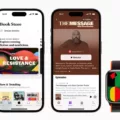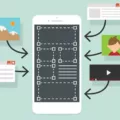Caller ID is a handy feature on our phones that allows us to see who is calling before we even pick up the call. It helps us decide whether to answer or ignore the call based on the caller’s identity. However, there are times when we may want to change our caller ID on an Android device. In this article, we will explore how to do just that.
To change your caller ID on an Android phone, follow these steps:
1. Go to the settings menu on your Android device. This can usually be found by tapping the gear-shaped icon in your app drawer or by swiping down from the top of the screen and tapping the settings icon.
2. In the settings menu, scroll down and look for the “Phone” or “Call” option. Tap on it to open the phone settings.
3. Within the phone settings, you will find various options related to calls. Look for the “Caller ID” or “Outbound Caller ID” option and tap on it.
4. Under the “Caller ID” settings, you will see a list of available phone numbers that you can choose to make calls and send messages from. If you have multiple phone numbers on your device, you can select the one you want to use as your caller ID.
5. Tap on the “Manage device” option next to your chosen phone number. This will allow you to make changes to your caller ID settings for that particular number.
6. Once you are in the “Manage device” settings, look for the “Share Name ID” option. Tap on it to proceed.
7. In the “Share Name ID” settings, you will have the option to edit the name that is displayed as your caller ID. You can enter your desired name or nickname here.
8. Before making any changes, make sure to read and accept the terms and conditions associated with changing your caller ID. This is usually a checkbox that you need to tick.
It’s important to note that the steps mentioned above may vary slightly depending on the version of Android you are using. However, the general process should be similar.
By changing your caller ID on an Android device, you can personalize the way your name appears to others when you make calls. This can be useful in various situations, such as when you want to use a different name for business calls or when you want to protect your privacy by not revealing your real name.
Changing your caller ID on an Android device is a simple process that can be done through the phone settings. By following the steps outlined above, you can customize your caller ID to suit your needs and preferences.
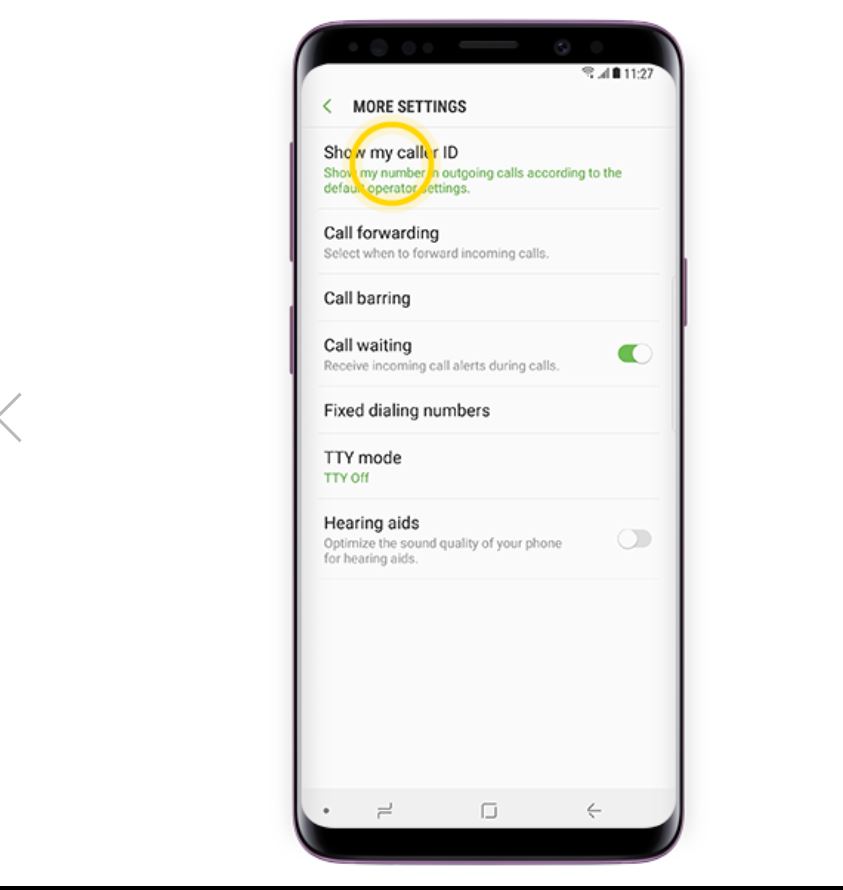
How Do You Change Your Outgoing Caller ID on Your Phone?
To change your outgoing caller ID on your phone, follow these steps:
1. Open the settings on your phone: Locate the settings app on your phone’s home screen or in the app drawer. The app icon usually looks like a gear or a cogwheel.
2. Find the “Phone” or “Phone settings” option: Look for the option that is related to your phone’s calling settings. It may be labeled as “Phone,” “Phone settings,” or something similar.
3. Access the “Outbound caller ID” settings: Within the phone settings, you should find an option called “Outbound caller ID” or similar. Tap on it to proceed.
4. Choose the desired caller ID: In the outbound caller ID settings, you will see a list of available phone numbers or options. Select the phone number that you want to make calls and send messages from. If you have multiple phone numbers associated with your device, ensure that you choose the correct one.
5. Save your changes: After selecting the desired caller ID, save the changes by tapping on the “Save” or “Apply” button. The specific wording may vary depending on your phone’s manufacturer and operating system.
Once you have completed these steps, your outgoing caller ID will be changed to the selected phone number. It’s important to note that not all phones or service providers allow you to change your caller ID, so the availability of this feature may vary.
In case you encounter any difficulties or if the above steps do not match your phone’s settings, it’s recommended to consult the user manual or contact your phone’s manufacturer or service provider for further assistance.
How Do You Change the Name Associated with Your Phone Number?
To change the name associated with your phone number, you can follow these simple steps:
1. Go to the settings menu of your device.
2. Look for the option called “Manage device” and tap on it.
3. In the “Manage device” menu, locate and select “Share Name ID”.
4. Once you are in the “Share Name ID” settings, you will see the current name associated with your phone number. Tap on it to edit.
5. Enter the new name that you want to associate with your phone number.
6. Before saving the changes, make sure to review the Terms and Conditions provided by your service provider.
7. Once you have read and understood the Terms and Conditions, check the box that says “I accept the Terms and Conditions”.
8. save the changes and your new name will be associated with your phone number.
Please note that the exact steps may vary slightly depending on your device and service provider. It’s always a good idea to refer to the user manual or contact your service provider’s customer support for specific instructions tailored to your device.
Can You Change Caller ID on Samsung?
You can change the caller ID on a Samsung device. However, the availability and options for changing the caller ID may vary depending on the specific model and software version of your Samsung device. Here are the general steps to change the caller ID on a Samsung device:
1. Open the Phone app on your Samsung device.
2. Tap on the Menu button (usually represented by three dots or lines) located at the top-right corner of the screen.
3. From the menu options, select “Settings” or “Call Settings” or “More” or “Supplementary settings” (depending on your device and software version).
4. Look for an option related to “Caller ID” or “Additional Settings” or “Show my Caller ID” (again, the wording may vary).
5. Tap on the Caller ID option to access the available settings.
6. From the available options, you might see the following choices:
– Network Default: This option uses the caller ID settings provided by your phone network.
– Hide Number: This option hides your caller ID and displays it as “Unknown” or “Private” to the recipient.
– Show Number: This option displays your caller ID to the recipient.
– Show My Name: This option displays your caller ID along with your name to the recipient.
7. Select the desired option that you want to use for your caller ID.
Please note that some carrier networks or countries may restrict or limit the ability to change the caller ID settings. If you don’t see the caller ID options mentioned above, it is possible that your network or device does not support changing the caller ID.
It’s important to mention that changing the caller ID on your Samsung device may not work for all types of calls. For example, if you’re making an international call, the recipient’s network or country regulations may override your caller ID settings and display a default caller ID instead.
If you’re unable to find the caller ID settings on your Samsung device or if the options provided are limited, you may want to contact your network provider or refer to the device’s user manual for more specific instructions based on your model and software version.
Conclusion
Caller ID is a useful feature that allows you to see the phone number and sometimes even the name of the person calling you. It can be easily managed and customized on your Android device through the settings menu. By selecting the desired outbound caller ID, you can choose the phone number from which you want to make calls and send messages. Additionally, you have the option to edit the name that is displayed when you call others. It’s important to note that the steps to access and change Caller ID settings may vary depending on the version of Android you are using. However, you can typically find these settings in the Phone app under More options or Call Settings. Caller ID provides convenience and helps you identify incoming calls, ensuring that you can better manage your phone calls and communication.