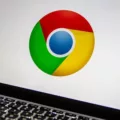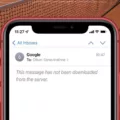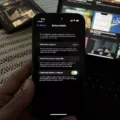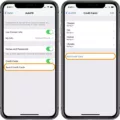Blocking adult websites is an important step in ensuring a safe and secure online environment, especially for children. With the increasing availability of explicit content on the internet, it is crucial to take proactive measures to protect ourselves and our loved ones. In this article, we will discuss how to block adult websites on Google Chrome, one of the most popular web browsers.
Google Chrome offers various extensions and settings that can help you restrict access to adult content. One such extension is BlockSite, which allows you to block specific websites or categories of websites. Here’s how you can set it up:
1. Open Google Chrome and go to the Chrome Web Store.
2. Search for the BlockSite extension and click on the “Add to Chrome” button to install it.
3. Once the extension is installed, you will see a BlockSite icon on the top right corner of your browser.
Now, let’s move on to blocking adult websites using BlockSite:
1. Visit the adult website that you want to block.
2. Click on the BlockSite icon located at the top right corner of your browser.
3. In the pop-up window, click the “Block this site” button to restrict access to the website.
Once you have added the adult website to your block list, BlockSite will display a notice page whenever someone tries to access it. This serves as a reminder that the website is blocked and helps deter any further attempts to access it.
It’s worth noting that BlockSite also offers additional features such as setting up a password to prevent unauthorized changes to the block list. This can be particularly useful if you have children who are tech-savvy and may try to bypass the restrictions.
It is important to regularly check the filters and restrictions you have set up to ensure they are working effectively. Technology and websites are constantly evolving, so it’s a good idea to stay up to date and make any necessary adjustments to your settings.
Blocking adult websites on Google Chrome is a crucial step in creating a safe online environment for yourself and your family. By using extensions like BlockSite and enabling features like Google SafeSearch, you can significantly reduce the risk of exposure to explicit content. Take the time to set up these restrictions and regularly monitor them to ensure a safer online experience for everyone.
How Do You Block All Adult Sites?
To block all adult sites and restrict access to explicit content on your device, you can follow these steps:
1. Enable SafeSearch on Search Engines:
– Open your preferred web browser.
– Go to the search engine settings page (e.g., Google’s SafeSearch settings).
– Enable SafeSearch to filter out explicit content from search results.
– Save the changes.
2. Use a Content Filtering Software or Parental Control App:
– Install a content filtering software or parental control app on your device.
– These apps allow you to block adult sites and set restrictions on internet usage.
– Choose a reputable app from the app store and follow the instructions to install and configure it.
– Set up password protection to prevent unauthorized changes to the settings.
3. Modify DNS Settings:
– Open the settings on your device.
– Go to the Wi-Fi or network settings.
– Find the DNS settings and change them to a family-friendly DNS provider.
– Family-friendly DNS providers filter out adult content and provide a safer browsing experience.
– Save the changes.
4. Use Router-Based Filtering:
– Access your router’s settings page through a web browser.
– Look for the parental control or content filtering options.
– Enable the filtering feature and add the websites you want to block.
– Save the changes.
– This method applies the restrictions to all devices connected to your network.
5. Utilize Browser Extensions/Plugins:
– Install browser extensions or plugins that block adult content.
– These tools can help filter out explicit websites and provide a safer browsing experience.
– Browse the extension/plugin store of your preferred browser and search for “adult content blocker” or similar terms.
– Choose a reputable extension/plugin, install it, and follow the instructions to configure it.
6. Regularly Monitor and Update:
– It’s crucial to periodically check and update your settings, software, and apps.
– New adult sites may emerge, and existing filtering methods may need updates to stay effective.
– Stay informed about the latest tools and techniques to block adult content.
Note: Although these methods can help block most adult sites, no solution is 100% foolproof. It’s essential to combine multiple methods and maintain open communication with the individuals using the device to ensure a safe online environment.
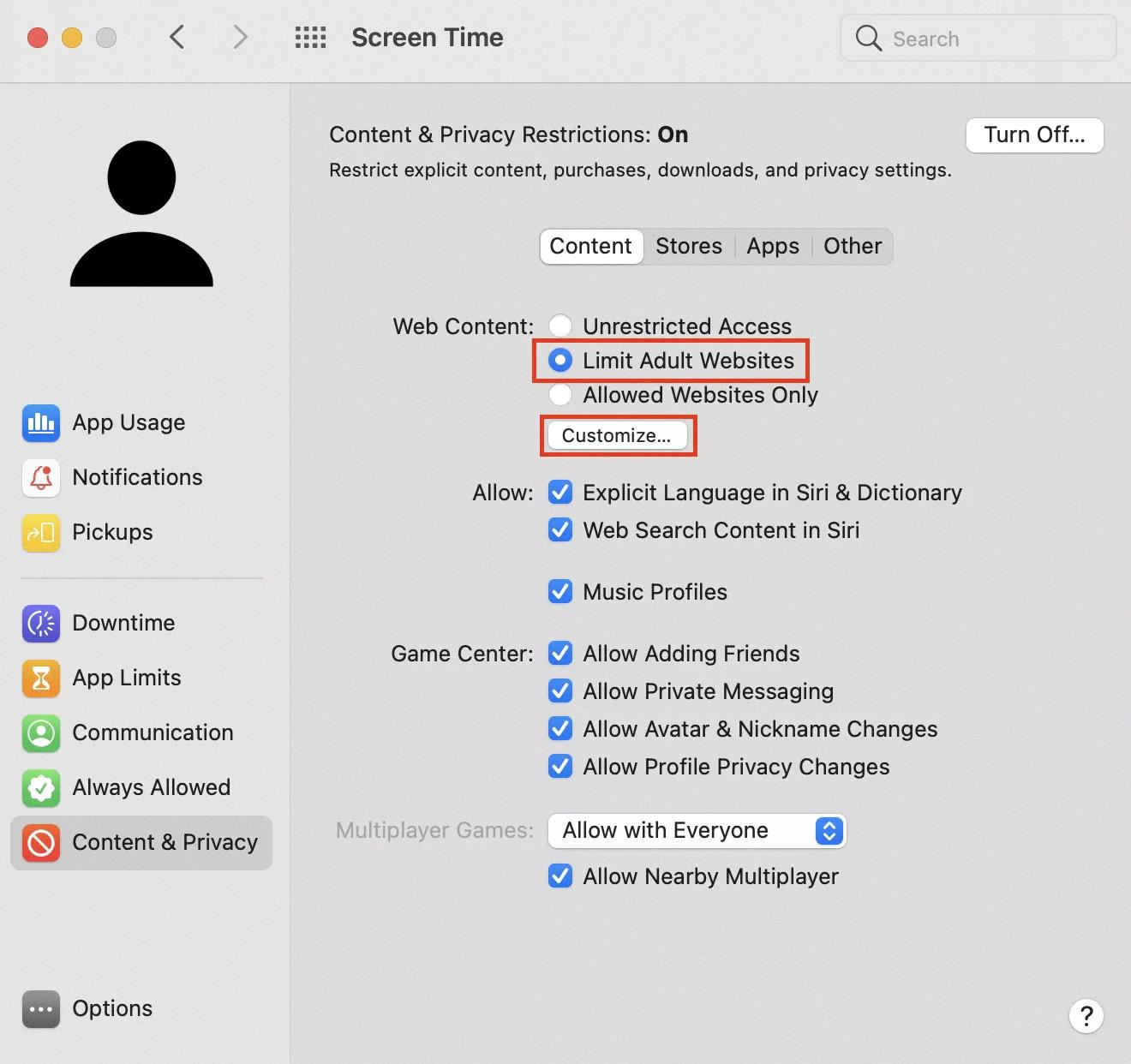
How Do You Block Inappropriate Websites?
To block inappropriate websites, you can take several steps depending on the device you are using. Here’s a detailed guide on how to do it:
1. Using Google SafeSearch:
– Google SafeSearch is a powerful tool to block explicit content from search results. It can be enabled on various devices, including computers, phones, and tablets.
– On a computer:
– Open your preferred web browser and go to the Google homepage.
– Click on “Settings” at the bottom-right corner of the screen.
– Select “Search settings” from the dropdown menu.
– Look for the “SafeSearch filters” section and choose the level of filtering you desire (e.g., “Strict”).
– Click on “Save” to apply the changes.
– On an iOS device:
– Open the Google app or Safari browser.
– Tap the gear icon at the bottom-right corner to access the settings.
– Scroll down and select “Search settings.”
– Tap on “SafeSearch filtering” and choose the desired level of filtering.
– Go back to the previous screen and tap on “Save” to save the changes.
– On an Android device:
– Open the Google app or Chrome browser.
– Tap the menu icon (three horizontal lines) at the bottom-right corner.
– Go to “Settings” and select “General.”
– Tap on “Accounts & privacy” and then “Search settings.”
– Choose the level of SafeSearch filtering you want to apply.
– Tap on “Save” to save the changes.
2. Using third-party software or apps:
– There are various third-party software and apps available that can help block inappropriate websites by filtering content based on predefined categories or by manually adding specific websites to block.
– Some popular options include Norton Family, Net Nanny, and Kaspersky Safe Kids. These tools often provide additional features like time limits and activity monitoring.
3. Router-level blocking:
– If you want to block inappropriate websites for multiple devices connected to your home network, you can configure your router to block access to specific websites or categories of content.
– Access your router’s settings by typing its IP address into a web browser.
– Look for “Parental Controls” or “Website Filtering” options in the settings.
– Follow the instructions provided by your router manufacturer to block specific websites or categories.
4. DNS-based filtering:
– DNS (Domain Name System) filtering can be used to block access to specific websites by modifying the DNS settings on your device or network.
– OpenDNS is a popular DNS filtering service that allows you to block inappropriate websites by changing the DNS settings on your router or device.
– Visit the OpenDNS website for detailed instructions on how to set up DNS-based filtering.
Remember to periodically review and update the filters you have set up to ensure they are still effective and blocking inappropriate content.
How Do You Block Bad Websites on Google Chrome?
To block bad websites on Google Chrome, you can use the BlockSite extension. Here are the steps to do so:
1. Open Google Chrome and go to the website you want to block.
2. Look for the BlockSite icon located at the top right corner of your browser. It looks like a shield with a red X mark.
3. Click on the BlockSite icon to open the extension’s menu.
4. In the BlockSite menu, you will see an option called “Block this site.” Click on it to restrict access to the website.
5. Once you have added the site to your block list, BlockSite will show a notice page whenever you try to access the blocked site. This page will inform you that the website has been blocked.
Alternatively, you can also manually add websites to the block list in the BlockSite settings. Here’s how:
1. Click on the BlockSite icon to open the extension’s menu.
2. Select “Options” from the menu to open the BlockSite settings.
3. In the settings page, scroll down to find the “Block Sites” section.
4. Under the “Block Sites” section, click on the “Add page” button.
5. Enter the URL of the website you want to block and click “Add.”
6. The website will now be added to your block list, and you will not be able to access it.
Using the BlockSite extension, you can easily block access to bad websites and ensure a safer browsing experience on Google Chrome.
Conclusion
Blocking adult websites is an important step in ensuring the online safety of children and promoting a healthy digital environment. By implementing Google Play restrictions and enabling parental controls, parents can have better control over the content their children can access on their Android devices. Additionally, activating Google SafeSearch and regularly checking and updating browser filters can further enhance the protection against explicit images, videos, and websites. By taking these measures, parents can provide a safer online experience for their children and prevent them from being exposed to inappropriate content.