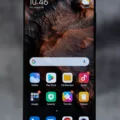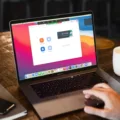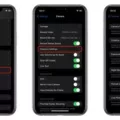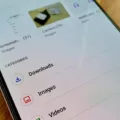Live captions are a Chrome feature that allows users to view real-time captions of the videos they are watching. The extension is availale on desktop and mobile devices, and can be used in any browser. Live captions work by automatically detecting speech in a video, and then creating a caption file that is synced with the video.
This makes it possible for deaf or hard of hearing viewers to follow along with the video, as well as for ayone who wants to read along with the audio. Live captions also have the potential to improve accessibility for all viewers, by making it easier to understand videos that contain complex or multi-layered audio.

How Do I Get Rid Of Live Captions?
If you want to get rid of Live Captions, you can turn it off in the settings menu. To do this, go to Settings > Sound > Live Caption and toggle the switch to the off position.
What Is Live Caption On Chrome?
Live Caption on Chrome is a built-in feature that generates real-time captions for any audio or video content played in the browser. The captions are generated using speech recognition algorithms, and they can be customized in terms of font, size, and position on the screen. Live Caption can be turned on and off at any time, and it works with all major audio and video formats.
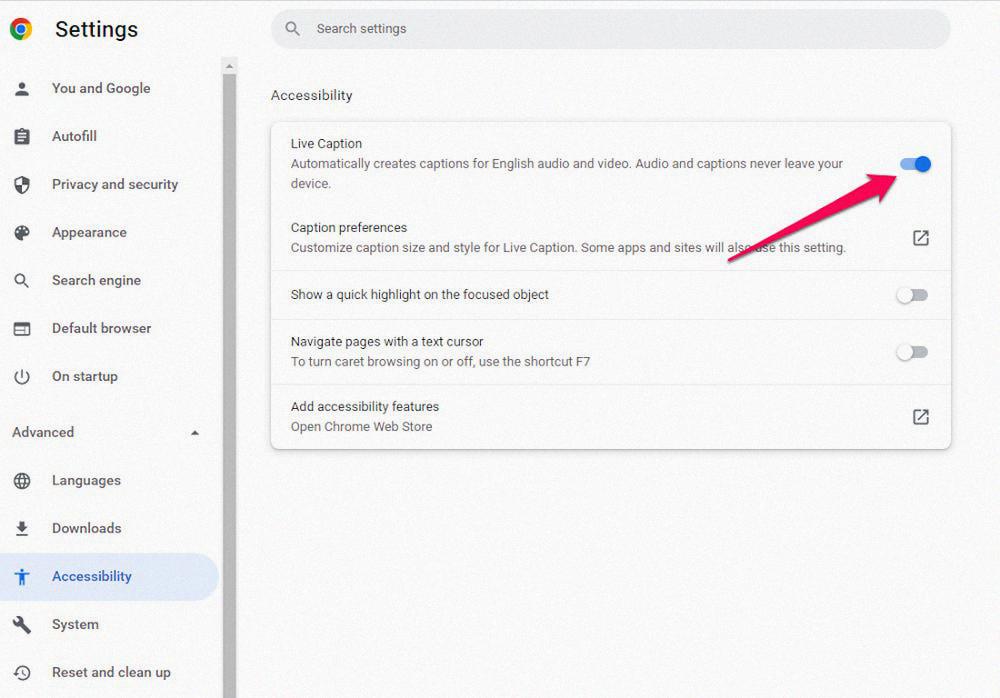
How Do I Get Rid Of Live Caption On My Laptop?
To get rid of live caption on your laptop, follow these steps:
1. Launch Google Chrome browser.
2. Click on the More options menu.
3. Select the Settings menu from the list.
4. Scroll to the Advanced section, and click to expand.
5. Under the Accessibility section, and turn OFF the Live Caption toggle button.
What Does Live Caption Button Look Like?
The Live Caption button looks like a square with some lines and dots in it. When you press the volume button on your Android phone, you will see the Live Caption button under the volume slider. Tapping this button will turn Live Caption on or off.
How Do I Turn On Captions In Google Chrome?
On your computer, open Chrome. At the top right, click More Settings. At the bottom of the Settings page, click Advanced Accessibility. Captions. Turn on Live Caption.
How Do I Get Rid Of Live Captions On Android?
If you want to get rid of live captions on your Android device, you can simply disable the feature by pressing the volume button and then tapping the Live Caption button again.
How Do You Get To Google Chrome Settings?
You can get to the Google Chrome settings page by tapping the Menu icon (at the upper-right corner of the screen) and then selecting Settings from the drop-down menu. On the Settings page, you can select the specific setting that you want to change.
How Do I Turn Off Live Captions In Windows 10?
To turn off live captions in Windows 10, right-click or tap-and-hold anywhere on the video. A menu bar will apper at the bottom of the screen. Tap or click the CC icon. Tap or click “Off.” Live captioning will now be turned off.
How Do I Turn Off Subtitles On Windows?
In Windows Settings, click on the Accessibility tile to expand it. On the Accessibility settings pane, under Hearing, select the Captions tile to expand it. On the Captions pane, select the Live captions tile and toggle the button to the Off position to disable subtitles.
How Do I Turn On Live Captions In Windows 11?
Windows 11 does not yet exist, so there is no way to turn on live captions in that operating system.
How Do I Turn On Live Captions?
To turn on Live Caption, head to your Settings app and then select Accessibility > Hearing Enhancements > Live Caption. Once you’re in the Live Caption menu, toggle the Live Caption option to turn it on. This will start generating auto-subtitles for any audio that is playing on your device.
Is Live Caption Safe?
Yes, Live Caption is safe. The tech giant points out that all audio and captions are processed on the device and are never stored or sent to Google. The live subtitling appears to be almot instant. What’s more, it’s very accurate.
How Do I Turn Off Accessibility On Android?
Open your Android device’s Settings app. Select Accessibility. Switch Access. At the top, select the On/Off switch.
Why Does It Say Viewing Live Page?
Viewing live page means that you’re looking at the most recent version of the page, and not a cached version. This is important if you want to make sure you’re seeing the most up-to-date information.
How Do I Turn Off Captions On My Samsung?
To turn off captions on your Samsung, go to Settings > General > Accessibility > Caption Settings and toggle the switch to Off.
How Do I Get My Browser Back To Normal?
If your web browser is not functioning normally, you can reset it to its default settings. This will restore the browser to its original state, whch may fix any problems you were having. To reset a web browser, follow these steps:
1. Click the Menu button ?, then choose Settings.
2. On the left side, click Advanced, then choose Reset and clean up.
3. Under Reset and clean up, select Reset settings to their original defaults.
4. Click Reset settings to confirm.
Where Is Advanced Settings In Chrome?
Advanced settings in Chrome can be found by clicking on the three dots in the upper riht corner and selecting Settings from the menu. Then, selecting the Advanced option on the left sidebar.
How Do I Go Back To Old Chrome?
If you’re unhappy with the new layout of Google Chrome and would like to go back to the old version, there are a few steps you can follow. First, click on the three dots in the upper right-hand corner of your Chrome window and select “Settings.” Next, scroll to the bottom of the page and click “Advanced.” Under the “Reset and clean up” section, click “Restore settings to their original defaults.” Finally, click “Reset settings” to confirm. Your Chrome will now revert back to its original layout.