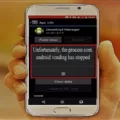In the realm of Android devices, there exists a feature known as Device Administrator. This handy tool allows you to enforce security policies on your device, whether it’s a personal smartphone or a company-issued device. However, there may be instances where a device administrator app is hidden, and you may wonder how to find and manage it. In this article, we will explore the concept of hidden device administrators and guide you through the process of discovering and enabling or disabling them.
Before delving into the world of hidden device administrators, it’s essential to understand what a device administrator is in the first place. In simple terms, a device administrator app is one that has the authority to enforce specific security policies on your Android device. These policies can include password requirements, remote data wiping, and even restrictions on app installations. Device administrators are crucial for maintaining the security and integrity of your device, especially in organizations where company data and privacy are of utmost importance.
Sometimes, a device administrator app may be hidden from plain sight on your device. This can happen due to various reasons, such as accidental hiding or even malicious intent. Regardless of the cause, it’s important to be able to find and manage these hidden device administrators. Here’s how you can do it:
1. Go to Settings: Start by opening the Settings app on your Android device. You can typically find this app in your app drawer or by swiping down from the top of the screen and tapping the gear icon.
2. Access Security Settings: Within the Settings menu, locate and tap on the “Security” option. The exact name and location may vary slightly depending on your device’s manufacturer and Android version.
3. Find Device Administrators: Once you’re in the Security settings, look for an option called “Device administrators” or something similar. Tap on it to access the list of device administrator apps installed on your device.
4. Manage Device Administrators: In the Device Administrators menu, you will see a list of apps that have been granted device administrator privileges. This list may include both visible and hidden device administrators. To manage these apps, simply tap on the app you want to enable or disable.
5. Activate or Deactivate: After selecting the desired device administrator app, you will be presented with the option to activate or deactivate it. Tap on the appropriate option to enable or disable the app as per your requirements.
6. Confirm and Adjust Settings: Depending on the app, you may need to provide additional confirmation or adjust specific settings related to the device administrator app. Follow the on-screen instructions and make any necessary changes according to your preferences.
How to Find Hidden Device Administrators in Android?
If you suspect that there may be hidden device administrators on your Android device, you can follow these steps to uncover them:
1. Install Android Device Manager: Android Device Manager is a powerful tool provided by Google to help you locate, lock, and erase your Android device if it gets lost or stolen. You can download it from the Google Play Store. Once installed, go to your device’s Settings app and grant it the necessary device administrator permissions.
2. Review Device Administrators: After granting the necessary permissions, go back to the Device Administrators menu in your device’s Security settings. Here, you may see additional device administrators that were previously hidden. You can manage and disable them as required.
Hidden device administrators can sometimes create confusion and potential security risks on your Android device. By following the steps outlined in this article, you can easily find and manage these hidden device administrators. Remember to only enable device administrator apps from trusted sources and review their permissions and settings regularly to ensure the security and privacy of your device.
How Do You Access Your Android Device Administrator?
To access the device administrator settings on your Android device, follow these steps:
1. Open the Settings app on your Android device.
2. Scroll down and tap on the “Security” or “Security & privacy” option.
3. Look for the section titled “Device administrators” or “Device admin apps” and tap on it.
4. Here, you will find a list of all the apps that have been granted device administrator privileges on your device.
5. To enable or disable a specific app as a device administrator, tap on its name in the list.
6. On the next screen, you will see a toggle switch or a button labeled “Activate” or “Deactivate”. Tap on it to enable or disable the app as a device administrator.
That’s it! You have successfully accessed the device administrator settings on your Android device.
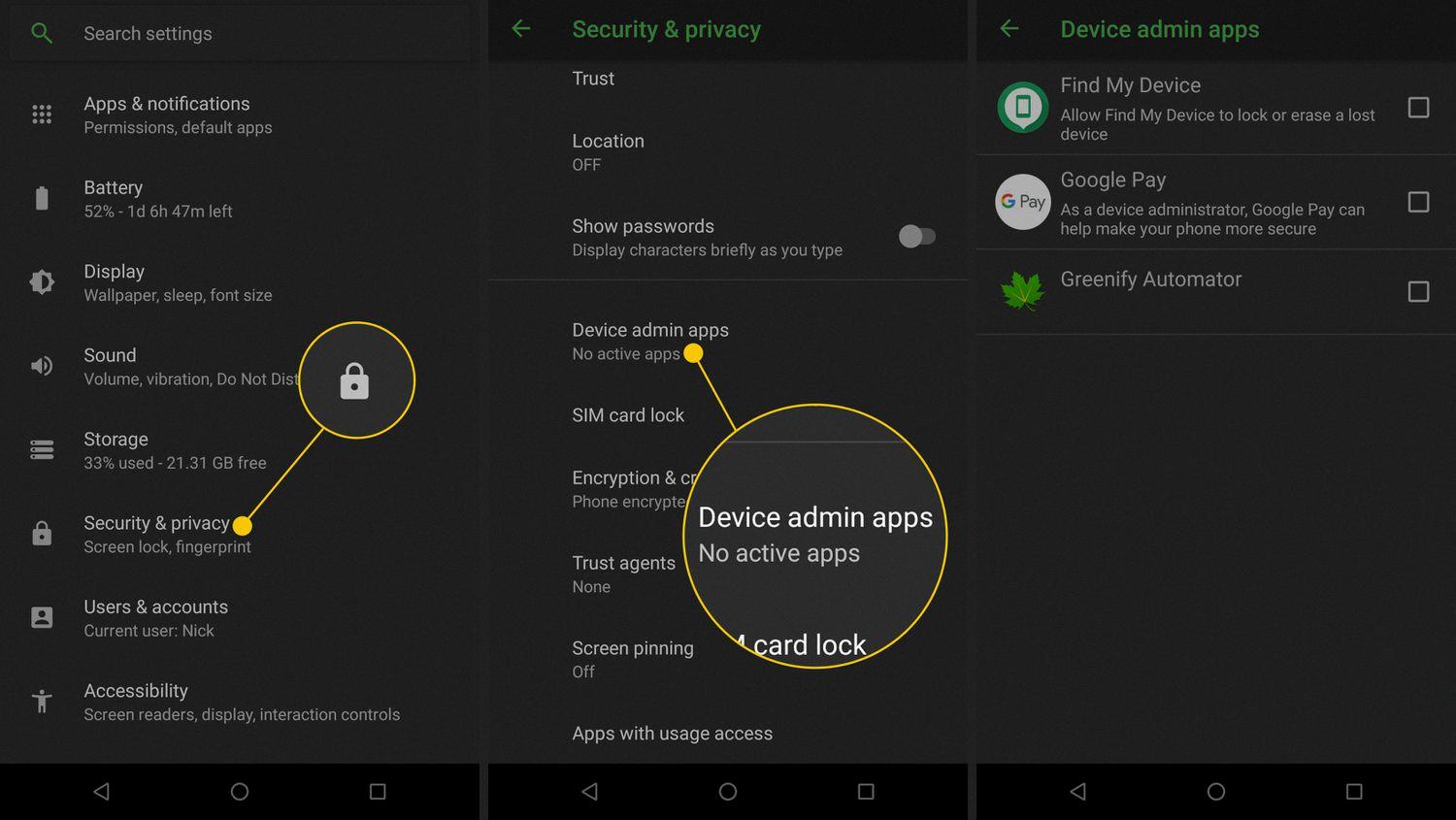
How Do You Access Device Manager on Android?
To access Device Manager on Android, you can follow these steps:
1. Open the Google Play app on your Android device.
2. Search for “Android Device Manager” in the search bar at the top of the screen.
3. Select the official Android Device Manager app from the search results.
4. Tap on the “Install” button to download and install the app on your device.
5. Once the installation is complete, you can find the Android Device Manager app in your app drawer or home screen.
6. Open the Android Device Manager app by tapping on its icon.
7. You will be prompted to sign in with your Google account. Enter your Google account credentials and tap on the “Sign in” button.
8. After signing in, you will be able to use the Android Device Manager to locate, ring, lock, or erase your Android device if it is lost or stolen.
Please note that in order to use Android Device Manager, you need to have a Google account and have the app installed on your device. Additionally, you may need to grant the app permission to act as a Device Administrator, which allows you to remotely lock or wipe your device if necessary.
Conclusion
A hidden device administrator app is an important security feature that allows users to enable or disable certain device functions and policies. By accessing the device administrators settings in the security menu, users can easily activate or deactivate these apps. Android Device Manager is a popular example of a device administrator app that can be downloaded from the Google Play store. It is essential to grant the necessary permissions to the app in order to fully utilize its features, such as remotely locking or wiping the device. Device admin apps are typically developed by system administrators and can enforce various security policies on the device. These policies can be pre-programmed into the app or fetched dynamically from a third-party server. hidden device administrator apps provide an additional layer of security and control for users to protect their devices and data.