In the ever-evolving world of Android customization, HD Widgets stands out as a versatile and feature-rich application that allows you to enhance the appearance and functionality of your home screens. With a wide range of attractive widgets to choose from, HD Widgets empowers you to personalize your Android device to suit your preferences and needs.
HD Widgets is an application that offers a collection of visually appealing widgets for your Android device. These widgets serve as shortcuts to access information from various apps without the need to open the apps themselves. HD Widgets provides widgets for a variety of purposes, including weather forecasts, clocks, calendars, and more.
How to Add HD Widgets to Your Home Screen?
To add HD Widgets to your home screen, follow these simple steps:
1. On your Android device’s home screen, touch and hold on an empty space.
2. Tap on the “Widgets” option that appears.
3. Scroll through the list of available widgets until you find HD Widgets.
4. Touch and hold the HD Widgets widget you want to add to your home screen.
5. Drag the widget to the desired location on your home screen and release it.
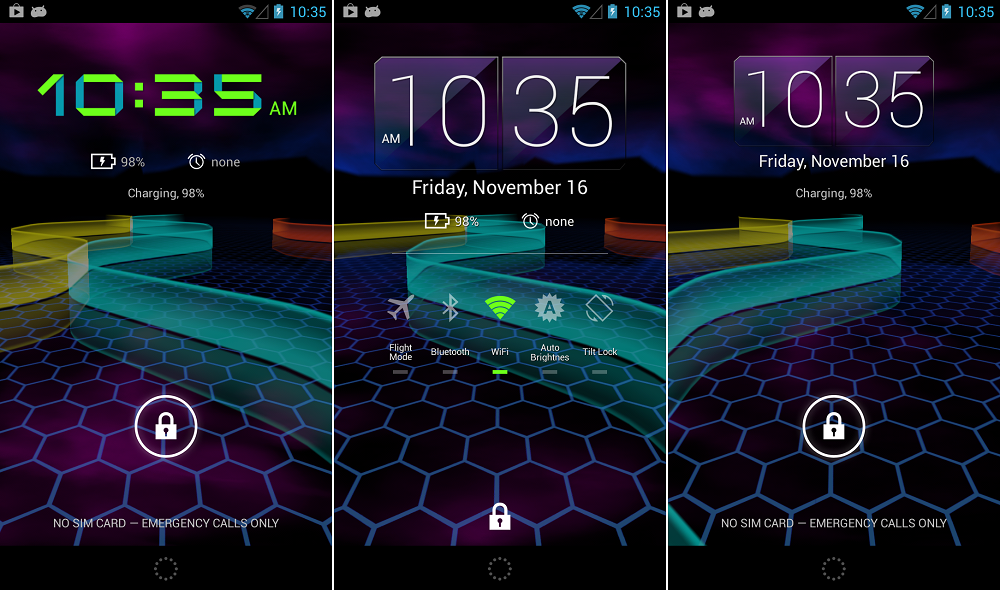
How to Customize HD Widgets?
Once you’ve added HD Widgets to your home screen, you can further customize them to suit your taste and preferences. Here are some key customization options:
1. Widget Sizes: HD Widgets offers various widget sizes, allowing you to choose the one that fits best on your home screen. You can resize the widget by touching and dragging its edges.
2. Widget Styles: HD Widgets provides a range of visually appealing styles for each widget type. You can select a style that matches your overall theme and design preferences.
3. Widget Configuration: Many HD Widgets can be configured to display specific information or provide certain functionality. For example, weather widgets can be set to show the current temperature, daily forecasts, or even animated weather effects.
4. Theme Support: HD Widgets supports themes, allowing you to change the overall look and feel of the widgets. You can choose from a variety of pre-installed themes or download additional themes from the Play Store.
What Are Fancy Widgets on Android?
Fancy Widgets on Android are a collection of customizable widgets that can be added to your device’s home screens. These widgets offer various functions and features to enhance the appearance and functionality of your Android device.
Here are some key points about Fancy Widgets:
1. Personalization: Fancy Widgets allow you to personalize your home screens by adding attractive and functional widgets. You can choose from a variety of widget types, such as weather, clock, calendar, battery, and more.
2. Weather Forecast: One of the popular features of Fancy Widgets is the weather widget. This widget provides you with up-to-date weather information, including current conditions, temperature, humidity, and forecast for the upcoming days. You can select your preferred weather provider, such as Google or AccuWeather, to get accurate weather data.
3. Clock and Calendar: Fancy Widgets also offer clock and calendar widgets that can be customized to match your preferred style. These widgets display the current time, date, and upcoming events from your calendar.
4. Battery Monitor: Another useful widget provided by Fancy Widgets is the battery monitor. This widget shows the remaining battery percentage on your device, allowing you to keep track of your battery life at a glance.
5. Customization Options: Fancy Widgets offer a range of customization options to suit your preferences. You can choose from different widget sizes, themes, fonts, and colors to match your device’s overall look and feel.
6. Multiple Widget Layouts: Fancy Widgets provide various widget layouts to accommodate different screen sizes and orientations. You can choose a layout that best fits your device’s screen and arrangement of other widgets and icons.
7. Widget Updates: Fancy Widgets regularly receive updates to improve performance, add new features, and fix any issues. These updates ensure that you have access to the latest enhancements and bug fixes for a smooth user experience.
Fancy Widgets on Android are customizable widgets that offer a range of functions, including weather forecast, clock, calendar, and battery monitoring. These widgets can be personalized to match your preferences and provide useful information at a glance.
How Do You Find Android Widgets?
To find Android widgets, follow these steps:
1. On the Home screen of your Android device, locate an empty space where you want to add a widget.
2. Touch and hold the empty space for a couple of seconds. This will open a menu with various options.
3. From the menu, tap on the “Widgets” option. This will take you to the widgets section.
4. In the widgets section, you will see a list of available widgets for the apps installed on your phone.
5. To add a widget to your Home screen, simply touch and hold the widget you want to add. You will then be able to move it around and position it on the Home screen.
6. Once you have found the perfect spot for the widget, release your finger to place it.
7. You can now find information and quick access to features from your apps directly on your Home screen through the added widget.
Remember, widgets can vary depending on the apps you have installed on your device. So, explore the widgets section to see what options are available to you.
What Are Widgets on Samsung Phone?
Widgets on Samsung are small applications that can be added to the home screen of your Samsung phone. These widgets provide quick access to specific information or functions from apps without the need to open the full app. They can be customized and placed on any available space on the home screen.
Here are some key points about widgets on Samsung:
1. Quick Access: Widgets provide a convenient way to access information or perform tasks without opening the app. For example, you can have a weather widget that displays current weather conditions or a music widget that allows you to control your music player without opening the music app.
2. Customization: Samsung devices offer a range of widgets that can be customized to suit your preferences. You can choose the size, layout, and appearance of a widget to fit your home screen design.
3. Information at a Glance: Widgets often provide a quick overview of important information without the need to open the app. For instance, a calendar widget can display upcoming events, a news widget can show the latest headlines, or a fitness widget can track your daily steps.
4. Functionality: Widgets can also offer interactive functionality. For example, a widget for a note-taking app may allow you to create new notes directly from the home screen, or a widget for a messaging app may display recent messages and allow you to reply without opening the app.
5. Adding and Removing Widgets: To add a widget on Samsung, you can long-press on an empty space on the home screen, tap on the “Widgets” option, and browse through the available widgets. To remove a widget, simply long-press on it and drag it to the “Remove” or “Delete” option that appears on the screen.
Widgets on Samsung devices provide a convenient way to access information and perform tasks directly from the home screen, saving you time and effort in navigating through apps.
Conclusion
HD Widgets is a versatile and user-friendly application that allows you to personalize your Android device’s home screens with attractive and informative widgets. Whether you want to display the weather forecast, upcoming calendar events, or other useful information, HD Widgets provides a wide range of options to choose from. The app allows you to easily add widgets to your home screen by following a simple step-by-step process. By adding these widgets, you can access important information from apps without having to open them, saving you time and making your device more efficient. HD Widgets is a great tool for enhancing the functionality and aesthetics of your Android device’s home screens.





