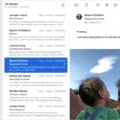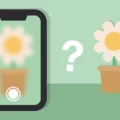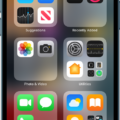Apps have become an integral part of our daily lives, whether it’s for productivity, entertainment, or staying connected with others. However, it can be frustrating when these apps start hanging or crashing unexpectedly. In this article, we will explore the reasons behind app crashes and provide some effective solutions to fix them.
One of the common causes of app crashes is insufficient storage space. Apps need space to carry out their processes, and if your device is running low on storage, it can lead to app instability. To tackle this issue, try freeing up some space on your device by deleting unnecessary files, uninstalling unused apps, or transferring data to an external storage device.
Another possible reason for app crashes is outdated software. Developers regularly release updates to fix bugs and improve app performance. If you haven’t updated your apps or operating system in a while, it’s time to do so. Check for updates in your device’s app store or system settings and install any available updates. This can often resolve compatibility issues and prevent crashes.
Sometimes, app crashes can be caused by a faulty background process running on your device. To troubleshoot this, you can try force stopping the app that is crashing. Go to your device’s settings, find the “Apps” or “Applications” section, locate the problematic app, and tap on it. From there, you should see an option to force stop the app. Once you’ve done this, open the app again and see if the issue persists.
If the above methods don’t work, you can try clearing the app’s cache and data. Over time, apps accumulate temporary files and data that can cause performance issues. To clear the cache and data, go to your device’s settings, find the “Apps” or “Applications” section, locate the app, and tap on it. Look for the options to clear cache and clear data. Be aware that clearing data will remove any app settings or login information, so proceed with caution.
In some cases, app crashes may be caused by corrupt system files. To address this, you can run a system file checker scan on your device. This built-in tool scans for and repairs any corrupt or missing system files. Open the command prompt as an administrator and type “sfc /scannow” without the quotes. Wait for the scan to complete and follow any prompts or instructions given.
Lastly, if none of the above solutions work, you can try uninstalling and reinstalling the problematic app. This can often fix any underlying issues that may be causing crashes. To uninstall an app, go to your device’s settings, find the “Apps” or “Applications” section, locate the app, and tap on it. Look for the option to uninstall and confirm the action. After uninstalling, go to your app store, search for the app, and reinstall it.
App crashes can be frustrating, but there are several steps you can take to address the issue. Freeing up storage space, updating software, force stopping apps, clearing cache and data, running a system file checker scan, and reinstalling apps are all potential solutions. By following these steps, you can hopefully resolve app crashes and enjoy a smoother app experience on your device.
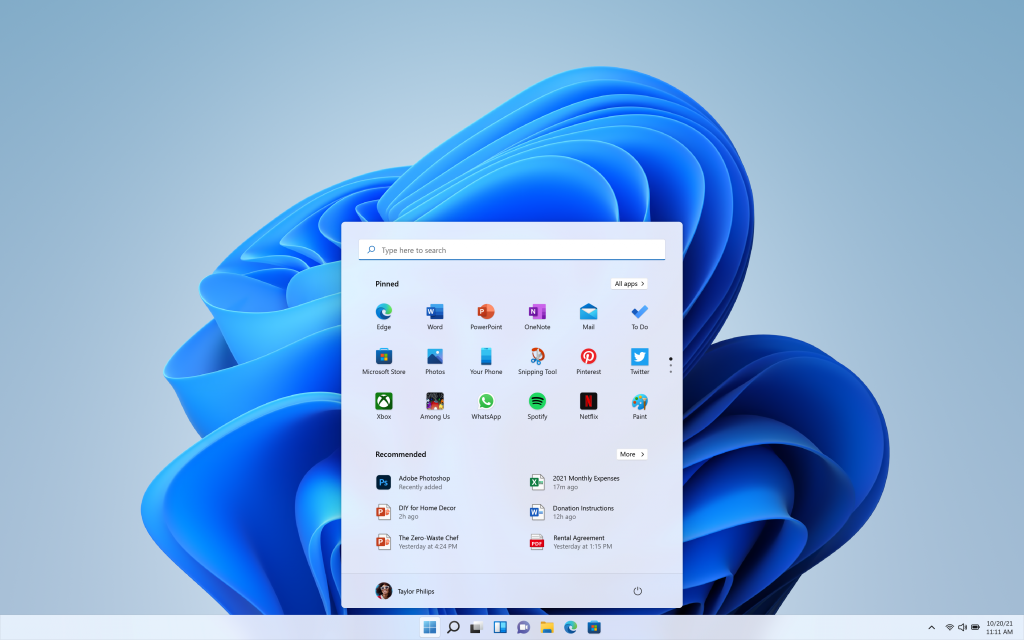
How Do You Fix Windows Hanging or Crashing Apps?
To fix hanging or crashing apps on Windows, you can follow these steps:
1. Sign out of the Microsoft Store: If you are able to open the Microsoft Store, click on your profile picture at the top right and sign out. This can help resolve any issues related to your account.
2. Run the Windows Store Apps Troubleshooter: Open the Settings app and go to Update & Security. Then, click on Troubleshoot from the left menu and select the Windows Store Apps troubleshooter. Follow the on-screen instructions to run the troubleshooter and fix any problems it detects.
3. Reset Windows Store through Command Prompt: Open Command Prompt as an administrator by right-clicking on the Start button and selecting “Command Prompt (Admin)”. In the Command Prompt window, type the following command and press Enter: “WSReset.exe”. This will reset the Windows Store cache and may resolve app crashing issues.
4. Re-register all Store apps: Open PowerShell as an administrator by right-clicking on the Start button and selecting “Windows PowerShell (Admin)”. In the PowerShell window, copy and paste the following command:
Get-AppXPackage -AllUsers | Foreach {Add-AppxPackage -DisableDevelopmentMode -Register “$($_.InstallLocation)\AppXManifest.xml”}
Press Enter to execute the command. This will re-register all Store apps and can help fix any issues they may be experiencing.
5. Uninstall and reinstall the Microsoft Store: If none of the above steps work, you can try uninstalling and reinstalling the Microsoft Store itself. Open PowerShell as an administrator and run the following command:
Get-AppxPackage -allusers Microsoft.WindowsStore | Remove-AppxPackage
After the command completes, restart your computer. The Microsoft Store will be automatically reinstalled.
Remember to always keep your Windows operating system and apps up to date by installing the latest updates from Microsoft. This can help prevent hanging or crashing issues in the future.
Why Are Your Apps Hanging?
There can be several reasons why your apps are hanging or freezing on your device. Here are some possible causes:
1. Insufficient device storage: When your device’s storage is nearly full, it can impact the performance of your apps. This is because apps require free space to run smoothly. Consider deleting unnecessary files, apps, or media to free up storage space.
2. Low device memory (RAM): Apps also need memory (RAM) to run properly. If your device has limited RAM or if too many apps are running simultaneously, it can cause apps to hang or crash. Close unused apps or consider upgrading your device’s RAM if possible.
3. Outdated app versions: Using outdated app versions can lead to compatibility issues and performance problems. Make sure to regularly update your apps from the app store to ensure they are running on the latest version and have any bug fixes or performance improvements.
4. Software glitches or bugs: Sometimes, app freezes can occur due to software glitches or bugs within the apps themselves or the operating system. Check for any available software updates for your device and install them to address any known issues.
5. Network or internet connectivity issues: If your apps rely on a stable internet connection and you’re experiencing network problems, it can cause apps to hang or become unresponsive. Check your Wi-Fi or mobile data connection and try switching to a different network if available.
6. Incompatible or resource-intensive apps: Certain apps may not be optimized for your device or may be resource-intensive, causing other apps to freeze or slow down. Consider uninstalling or disabling such apps, especially if you don’t use them frequently.
7. Overheating: If your device is overheating, it can affect app performance and cause them to hang or crash. This can happen if you’re using resource-intensive apps or if your device is exposed to high temperatures. Give your device some time to cool down and avoid using it in extreme heat conditions.
By addressing these potential causes, you can improve the performance of your apps and reduce the occurrence of app freezes or hangs on your device.
Why Does Your PC Apps Keep Crashing?
There are several reasons why PC apps may keep crashing. Here are some possible causes:
1. Outdated software: If your apps are not up to date, they may not be compatible with your operating system or other software installed on your computer. Updating your apps regularly can help resolve compatibility issues and reduce crashes.
2. Insufficient system resources: If your computer does not have enough memory (RAM) or processing power, it may struggle to run multiple apps simultaneously. This can lead to crashes, especially when running resource-intensive applications like video editors or games. Closing unnecessary apps or upgrading your hardware can alleviate this issue.
3. Corrupted files or settings: Sometimes, app crashes can occur due to corrupted files or settings within the application itself. This can happen if the app was not installed properly or if there was a problem during an update. Reinstalling the app or resetting its settings may resolve the issue.
4. Conflicting software: Certain software or drivers installed on your computer can conflict with your apps and cause them to crash. This can happen when two programs try to access the same system resources simultaneously. Updating or uninstalling conflicting software can help resolve this issue.
5. Malware or viruses: Malicious software can cause apps to crash by interfering with their normal operation. Running a thorough antivirus scan can help identify and remove any malware or viruses that may be causing the crashes.
6. Overheating: If your computer’s hardware, such as the CPU or GPU, gets too hot, it can lead to instability and app crashes. Make sure your computer’s cooling system is functioning properly and keep it clean from dust and debris.
7. Faulty hardware: In some cases, app crashes may be caused by faulty hardware components, such as a failing hard drive or a faulty RAM module. Running hardware diagnostics or seeking professional help can help identify and resolve any hardware-related issues.
It’s worth noting that the specific cause of app crashes can vary depending on your computer’s configuration and the apps you are using. If the crashes persist, it may be helpful to consult with a computer technician or the app’s support team for further assistance.
Why Does Windows 11 Keep Closing Your Programs?
There are several possible reasons why programs on Windows 11 may be closing by themselves. Here are some potential causes for this issue:
1. Corrupt System Files: Corrupted system files can cause instability in the operating system, leading to programs unexpectedly closing. This could be due to improper shutdowns, software conflicts, or malware infections.
2. Application Issues: The programs themselves may have bugs or compatibility issues with Windows 11, causing them to crash or close abruptly. In such cases, it is recommended to check for updates or contact the software developer for support.
3. Virus or Malware Infections: Malicious software can interfere with the normal functioning of programs, leading to unexpected closures. Running a thorough antivirus scan is advisable to detect and remove any potential threats.
4. System Glitches: Windows 11, like any other operating system, can experience occasional glitches or errors. These glitches may cause programs to close unexpectedly. Updating Windows and keeping the system drivers up to date can help mitigate such issues.
Conclusion
App crashes and sudden closings can be frustrating and disruptive to our daily activities. They can be caused by various factors such as faulty background processes, outdated systems, system corruption, or even virus attacks. It is important to address these issues to ensure smooth and uninterrupted app usage.
To fix hanging or crashing apps, there are several steps you can take. First, try signing out of the Microsoft Store and then signing back in. This can help refresh the app and resolve any temporary issues. If that doesn’t work, you can try running the Windows Store Apps Troubleshooter, which can identify and fix any problems with the app store.
If the issue persists, you can reset the Windows Store through the Command Prompt. This can help reset any settings or configurations that may be causing the app to crash. Another step you can take is to re-register all store apps, which can help resolve any conflicts or issues with the app’s registration.
If none of these steps work, you may need to uninstall and reinstall the app. This can help ensure that you have the latest version of the app and that any corrupted files are replaced.
It’s important to note that apps require sufficient space to operate properly. If your phone or device is low on storage, it can cause apps to crash or hang. Consider deleting unused games or apps to free up space and optimize your device’s performance.
Addressing app crashes and sudden closings requires a systematic approach of troubleshooting and resolving any underlying issues. By following these steps, you can hopefully resolve the problem and enjoy uninterrupted app usage on your device.