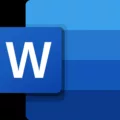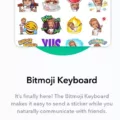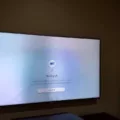A grey TV screen can be a frustrating issue to deal with, especially when you’re in the middle of watching your favorite shows or movies. However, there are several potential causes for a grey screen, and by troubleshooting the problem, you can hopefully resolve the issue and get back to enjoying your entertainment.
The first step in troubleshooting a grey TV screen is to check the power and connections. Make sure that your TV is properly plugged in and that the power outlet is functioning. If you’re using a power strip or surge protector, try plugging the TV directly into a wall outlet to rule out any potential issues with the power source.
Next, verify that the remote control is working properly. Press the power button on the TV itself to ensure that it’s not a remote control issue. If the TV powers on and the screen remains grey, proceed to the next step.
Another factor to consider is the picture settings on your TV. Adjusting the contrast and color saturation can sometimes affect the color output. Switch the Picture Mode to the Standard setting and see if that resolves the issue. Additionally, check if the Grayscale option is enabled in the Accessibility settings. Press the Menu button on the TV remote, go to [All Settings], then navigate to [General], [Accessibility], and [Grayscale]. Make sure it’s set to [Off].
If you’re experiencing a grey screen only when using a set-top box or other external device, it may be due to a poor HDMI cable connection. Ensure that the HDMI cable is securely plugged in on both ends and that the cable itself is not damaged. You can also try using a different HDMI cable to see if that resolves the issue.
Lastly, if the grey screen only appears on certain channels, it is likely an issue with the broadcast signal rather than the TV itself. In this case, there’s not much you can do other than contacting your service provider or waiting for the issue to be resolved.
It’s important to note that if the colors on your screen appear distorted, it may indicate a malfunctioning TV. This issue tends to occur gradually, with one color weakening at a time. If you notice a significant change in color quality, it’s recommended to contact a professional for further assistance.
Troubleshooting a grey TV screen involves checking the power and connections, verifying the remote control, adjusting picture settings, ensuring a secure HDMI cable connection, and considering the possibility of a broadcast signal issue. By following these steps, you can hopefully resolve the problem and get your TV screen back to its vibrant colors.

What Do You Do If Your TV Screen Turns GREY?
To troubleshoot a grey TV screen, follow these steps:
1. Check Power and Connections:
– Ensure that the TV is properly plugged into a functioning power outlet.
– If you’re using a power strip or surge protector, try plugging the TV directly into a wall outlet.
– Make sure the power outlet itself is working by plugging in another device.
2. Verify the Remote Control:
– Press the power button on the TV itself to check if it turns on. This will help determine whether the issue is with the TV or the remote control.
– If the TV turns on manually, it could indicate a problem with the remote control. Try replacing the batteries or using a different remote control.
3. Check Input and Source:
– Ensure that the TV is set to the correct input source. Use the TV’s remote control or buttons on the TV itself to change the input source.
– If you’re using an external device, such as a cable box or gaming console, make sure it is turned on and properly connected to the TV.
4. Adjust Display Settings:
– If the TV screen is still grey, access the TV’s menu settings using the remote control or buttons on the TV.
– Look for options related to brightness, contrast, color, and picture mode. Adjust these settings to see if it resolves the issue.
– If available, try resetting the TV to its factory default settings.
5. Test with Different Content:
– Connect another device, such as a DVD player or streaming device, to the TV and see if the grey screen issue persists.
– If the grey screen only occurs with a specific device or input, there may be a problem with that device or its connection.
6. Contact Technical Support:
– If none of the above steps resolve the issue, consult the TV’s user manual for further troubleshooting options.
– Consider reaching out to the manufacturer’s technical support or a professional TV repair service for assistance if the problem persists.
Remember to always prioritize your safety when troubleshooting electronic devices. If you’re unsure about any steps, consult a professional technician.
How Do You Fix the GREY Screen on Your LG TV?
To fix the gray screen issue on your LG TV, follow these steps:
1. Press the button on your TV remote to turn on the TV.
2. Press the button on the TV remote to access the settings menu.
3. Use the arrow buttons on the remote to navigate to the “All Settings” option and press the button to select it.
4. In the settings menu, navigate to the “General” option and select it.
5. Scroll down and select the “Accessibility” option.
6. Look for the “Grayscale” option and select it.
7. In the “Grayscale” menu, select the “Off” option to disable grayscale mode.
8. If the issue persists, you can try adjusting the contrast and color saturation settings on your TV. These settings can affect the color output and may help resolve the gray screen problem.
9. To do this, go back to the settings menu and select the “Picture” option.
10. In the “Picture” menu, look for the “Picture Mode” option and select it.
11. Switch the picture mode to the “Standard” option, as this mode typically provides a balanced and accurate color display.
12. If none of these steps resolve the gray screen issue, you may need to contact LG customer support or a professional technician for further assistance.
Why is Your TV Grayscale?
There are several reasons why your TV may appear in grayscale:
1. Poor HDMI cable connection: If your TV is connected to a set-top box or any other device using an HDMI cable, a loose or faulty connection can result in the screen appearing in black and white. Make sure the HDMI cable is securely plugged into both the TV and the device.
2. Incorrect settings: Check the settings on your TV to ensure that the color mode is set correctly. If the color mode is set to grayscale or black and white, you will need to change it back to full color.
3. Broadcast signal issues: If the screen appears in black and white only on certain channels, it is likely an issue with the broadcast signal rather than the TV itself. This could be caused by a problem with the cable or satellite provider, or it could be due to poor reception in your area. Contact your service provider to troubleshoot the issue.
4. Faulty TV hardware: In rare cases, a faulty component within the TV itself can cause the screen to display in grayscale. If you have tried the above steps and the issue persists, it may be necessary to contact a professional technician to diagnose and repair the problem.
A grayscale TV can be caused by a poor HDMI cable connection, incorrect settings, broadcast signal issues, or faulty TV hardware. By checking the cable connection, adjusting the settings, and contacting your service provider if necessary, you can troubleshoot and resolve the issue.
How Do You Know When Your TV is Going Bad?
There are several signs that can indicate your TV is going bad. One common issue is distorted colors on the screen. This can manifest as colors appearing washed out, faded, or incorrect. It is important to note that this problem usually occurs gradually over time, so you may not notice any immediate changes. This gradual deterioration happens because one color tends to weaken at a time, rather than all colors suddenly becoming distorted.
Another sign of a failing TV is pixelation or artifacts on the screen. This can manifest as small squares or blocks appearing in the image, or as general blurriness or fuzziness. These visual abnormalities can make it difficult to enjoy a clear and crisp picture.
Additionally, if your TV frequently freezes, shuts off unexpectedly, or takes a long time to turn on or respond to commands, it could be a sign of a deteriorating device. These issues can be caused by internal hardware problems or faulty components.
Another indication that your TV is going bad is the presence of audio issues. If you experience distorted or garbled sound, low volume output, or complete loss of audio, it could be a sign that the TV’s speaker system or audio components are failing.
Lastly, if your TV is displaying a persistent black screen or if there are vertical or horizontal lines running across the display, it may be a sign of a serious malfunction.
It is important to remember that these signs can vary depending on the specific make and model of your TV. If you notice any of these problems, it is recommended to consult the manufacturer’s troubleshooting guide or seek professional assistance to diagnose and potentially repair the issue.
Conclusion
A grey TV screen can be caused by a variety of factors. Checking the power and connections is the first step to ensure that everything is properly plugged in and functioning. Verifying the remote control is also important, as sometimes a simple power button press on the TV itself can resolve the issue.
If the screen appears black and white, it could be due to a poor HDMI cable connection when using a set-top box. Adjusting the contrast and color saturation settings, as well as switching to the Standard Picture mode, can also help resolve the issue.
On the other hand, if the colours on the screen appear distorted, it may indicate a malfunctioning TV. This issue tends to occur gradually, with one colour weakening at a time. It’s important to address this issue promptly to prevent further damage to the TV.
In some cases, if the screen appears black and white only on certain channels, it may be an issue with the broadcast signal rather than the TV itself. In such situations, contacting your service provider for assistance is recommended.
Troubleshooting the grey TV screen issue involves checking power and connections, verifying the remote control, adjusting settings, and considering the possibility of a malfunctioning TV or a broadcast signal issue.