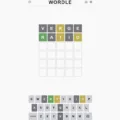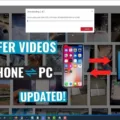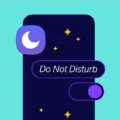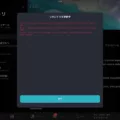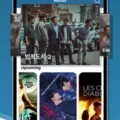Tablets have become an integral part of our daily lives, serving as portable devices for various tasks. One interesting feature that many tablet users may not be aware of is the ability to draw on a tablet and have it displayed on a computer screen. In this article, we will guide you through the process of connecting your tablet to your PC and using it as a drawing tool.
To begin, you will need a third-party PC remote control app on your Android tablet. There are several options available, but for this guide, we will be using the PC Remote app. You can download it for free from the Google Play Store.
Once you have installed the PC Remote app on your tablet, you will also need to download and install the PC Remote Receiver app on your Windows computer. This app allows your computer to receive commands from your tablet. It can be downloaded for free from the PC Remote website.
Now that you have both apps installed, it’s time to connect your tablet to your computer. There are several ways to do this. One option is to connect them with a USB cable. Simply plug one end of the cable into your tablet and the other end into your computer. On your tablet, select “Transfer files” to enable file transfer mode. On your computer, navigate to “This PC” and you should see your tablet listed as a connected device.
Another option is to connect wirelessly using apps like AirDroid from the Google Play Store. This allows you to transfer files and control your computer from your tablet over a Wi-Fi network. Bluetooth is another wireless option, although it may have limitations in terms of range and speed.
Alternatively, if you have a Windows computer, you can use the Microsoft Your Phone app to connect your tablet wirelessly. This app allows you to mirror your Android screen on your computer and control it using your mouse and keyboard.
Once your tablet is connected to your computer, open the PC Remote Receiver app on your computer and the PC Remote app on your tablet. Follow the necessary setup steps to establish a connection between the two devices.
Once the connection is established, you can start using your tablet as a drawing tool on your computer’s screen. Simply open any drawing or graphic software on your computer, and use the drawing tools on your tablet to create your artwork. You will see your strokes appear in real-time on your computer’s screen, allowing you to easily draw and edit your creations.
Drawing on your tablet and having it displayed on your computer screen opens up a world of possibilities for artists, designers, and anyone who enjoys sketching or doodling. It provides a seamless and intuitive way to create digital art without the need for expensive drawing tablets or additional hardware.
Connecting your tablet to your PC and using it as a drawing tool is a convenient and efficient way to unleash your creativity. With the help of third-party apps like PC Remote, you can easily transform your tablet into a powerful drawing device and enjoy a seamless drawing experience on your computer’s screen. So go ahead and give it a try, and let your imagination run wild!
Can You Use Your Tablet to Draw on Your PC?
You can use your tablet to draw on your PC. To do this, you will need to use a third-party PC Remote control app on your Android tablet or phone. The app we will be using for this guide is the PC Remote app.
Here are the steps to set it up:
1. Install the PC Remote Receiver app on your Windows PC. You can download it from the official website of PC Remote or from trusted app stores.
2. Once the app is installed, open it on your PC. You should see a small window with a QR code.
3. Now, go to your Android tablet or phone and install the PC Remote app from the Google Play Store.
4. Open the PC Remote app on your Android device and tap on the “Scan QR code” option. Use your device’s camera to scan the QR code displayed on your PC screen.
5. Once the QR code is scanned, your Android device should connect to your PC.
6. Now, on your Android device, you can tap on the “Touchpad” icon at the bottom of the screen. This will open a touchpad interface on your device.
7. To draw on your PC screen, you can use your finger or a stylus on the touchpad interface. Simply move your finger or stylus on the touchpad, and the cursor will move on your PC screen accordingly.
8. To simulate drawing, you can tap and hold on the touchpad while moving your finger or stylus. This will create a drawing effect on your PC screen.
9. If you want more advanced drawing features, you can upgrade to the “Pro” version of the PC Remote app, which offers additional tools and options.
That’s it! Now you can use your Android tablet or phone to draw on your PC screen. Just make sure both your Android device and PC are connected to the same Wi-Fi network for the app to function correctly.

How Do You Connect Your Tablet to Your Computer?
To connect your tablet to your computer, there are several methods you can use:
1. USB cable connection:
– Connect your tablet and computer using a USB cable.
– On your tablet, go to the notification panel and select “Transfer files” or “File transfer” mode.
– On your computer, open the File Explorer or Finder, and select “This PC” or “My Computer” to access your tablet’s files.
2. Wireless connection using AirDroid:
– Install the AirDroid app from the Google Play Store on your tablet.
– Open the app and create an account.
– On your computer, open a web browser and go to the AirDroid website.
– Log in using the same account credentials as on your tablet.
– Follow the on-screen instructions to establish a wireless connection between your tablet and computer.
3. Bluetooth connection:
– Enable Bluetooth on both your tablet and computer.
– On your tablet, go to the Bluetooth settings and tap on “Pair new device” or a similar option.
– On your computer, go to the Bluetooth settings and search for available devices.
– Select your tablet from the list of devices and follow any pairing instructions that appear.
4. Microsoft Your Phone app:
– If you have a Windows computer and an Android tablet, you can use the Microsoft Your Phone app.
– Install the Your Phone app from the Microsoft Store on your computer.
– On your tablet, go to the Google Play Store and install the Your Phone Companion app.
– Open both apps and follow the instructions to link your tablet and computer.
– Once connected, you can access your tablet’s content from your computer.
Remember to ensure that both your tablet and computer are connected to the same Wi-Fi network for wireless connections. These methods should allow you to easily connect your tablet to your computer and transfer files or access your tablet’s content seamlessly.
Conclusion
Using a tablet can greatly enhance your productivity and convenience. Tablets offer a portable and lightweight alternative to traditional computers, allowing you to easily bring your work or entertainment with you wherever you go. With a wide range of apps available, you can perform a variety of tasks such as browsing the internet, checking emails, editing documents, watching videos, and even drawing on your computer’s screen. The ability to connect wirelessly or through USB provides flexibility in transferring files between devices. Additionally, tablets offer a user-friendly interface and intuitive touch controls, making them accessible to users of all ages and skill levels. Whether you’re a student, professional, or simply looking for a device to enjoy multimedia content, a tablet is a versatile and powerful tool that can meet your needs.