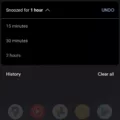Android 12 is the latest version of the Android operating system, offering users a range of new features and improvements. However, some users may find that they prefer the previous version, Android 11, and wish to downgrade their device. The good news is that it is possible to downgrade from Android 12 to 11 without losing data, although it does come with some risks and limitations.
Before proceeding with the downgrade, it is important to note that this process is not officially supported by Google or device manufacturers. As a result, it may void your warranty and could potentially cause issues with your device. It is recommended to proceed with caution and backup your important data before attempting the downgrade.
To begin the downgrade process, you will need to enable USB debugging on your device. This can be done by going to the Developer Options in your device settings and toggling on the USB debugging option. Once enabled, you will need to connect your device to a computer using a USB cable.
Next, you will need to unlock the bootloader of your device. This can vary depending on the manufacturer and model of your device, so it is important to research the specific steps for your device before proceeding. Unlocking the bootloader will allow you to install the older version of Android onto your device.
Once the bootloader is unlocked, you will need to find and download the appropriate ROM downgrade zip package for your device. These packages can usually be found on the manufacturer’s website or through third-party sources. It is important to ensure that you download the correct package for your specific device model and region.
After downloading the ROM downgrade zip package, you will need to install it on your device. This can be done by using a custom recovery tool such as TWRP or ClockworkMod. Again, the specific steps for installing the ROM will vary depending on your device, so it is important to research the process for your specific device.
Once the downgrade is complete, you can reboot your device and you should now be running Android 11. It is important to note that this process may remove any customizations or modifications that you had made to your device, so it is recommended to make a backup of your important data before proceeding.
While it is possible to downgrade from Android 12 to 11 without losing data, it is a process that comes with risks and limitations. It is important to research and understand the specific steps for your device before proceeding, and to backup your important data beforehand.
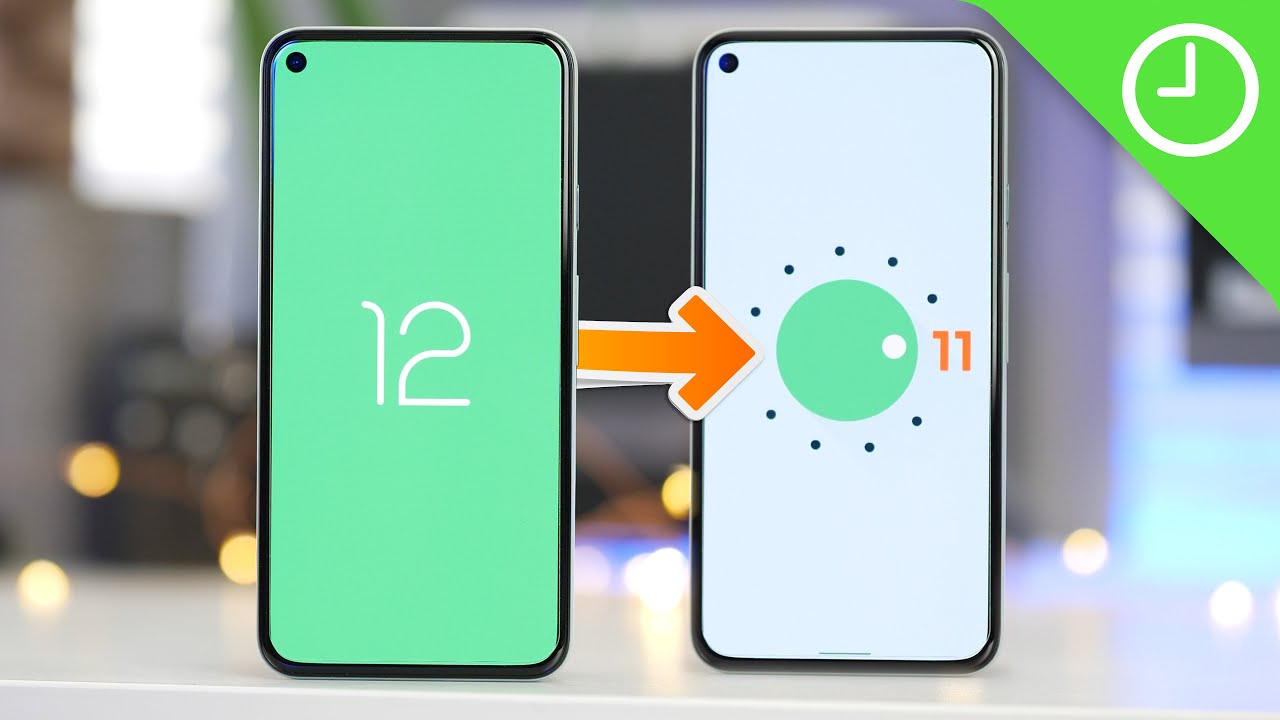
Can You Downgrade Android 12 to 11 Without Losing Data?
It is not possible to downgrade from Android 12 to Android 11 without losing data. The process of downgrading involves wiping the device and installing the previous version of the operating system. This means that all the data on your device, including apps, settings, and personal files, will be erased.
Here are some key points to consider:
1. Data Loss: Downgrading your device will result in a complete data wipe. It is essential to back up your important files, photos, videos, and any other data you wish to keep before proceeding with the downgrade process.
2. Backup Options: Before downgrading, make sure to back up your data using various methods such as cloud storage, transferring files to a computer, or using third-party backup apps. This will ensure that you can restore your data after the downgrade.
3. Downgrade Process: The process of downgrading involves manually flashing the previous version of the Android firmware onto your device. This process requires technical knowledge and can be complex for the average user.
4. Official Support: It’s important to note that downgrading is not officially supported by most device manufacturers. They usually focus on providing updates and improvements for the latest version of the operating system. As a result, downgrading may not be recommended or may void your device’s warranty.
Downgrading from Android 12 to Android 11 without losing data is not possible. It is crucial to back up your data before attempting any downgrade process. If you are uncertain about the technical aspects or potential risks involved, it is advisable to seek professional assistance or wait for official updates from the device manufacturer.
How Do You Revert Back to Android 11 From 12?
To revert back to Android 11 from Android 12, you’ll need to follow a few steps. Please note that this process may vary slightly depending on your specific device and manufacturer. Here’s a detailed guide to help you out:
Step 1: Enable USB Debugging
– Go to your phone’s Settings.
– Scroll down and tap on “About phone” or “About device.”
– Look for “Build number” and tap on it seven times to enable Developer options.
– Now, go back to the main Settings menu and scroll down to find “Developer options.”
– Tap on it and toggle on the “USB debugging” option.
Step 2: Connect Your Phone to Your Computer
– Use a USB cable to connect your phone to your computer.
– Make sure you have the necessary USB drivers installed on your computer for your specific device.
Step 3: Unlock the Bootloader
– This step is crucial as downgrading Android versions often requires unlocking the bootloader, which may void your warranty and erase all data on your device.
– Search online for instructions specific to your device on how to unlock the bootloader.
– Follow the provided instructions carefully. Note that this step may vary depending on your device model and manufacturer.
Remember, this guide provides a general overview, and the specific steps may vary depending on your device and manufacturer. It’s always advisable to consult official documentation or seek assistance from your device manufacturer or a professional if you’re unsure about any step in the process.
Will Factory Data Reset Downgrade Android Version?
Performing a factory data reset on an Android device does not downgrade the Android version. A factory reset is a process that restores the device to its original settings and removes all user data and configurations. However, it does not roll back or remove the operating system itself. The Android version remains the same after a factory reset, as it only erases personal data and settings.
How to Downgrade Android 12 to 11?
To downgrade Android 12 to 11 on Reddit, you will need to follow the steps below:
1. Visit the specified server and download the latest ROM downgrade zip package for your OnePlus 8T. Make sure to select the appropriate variant, whether it’s the Indian (IN) or North American (NA) version.
2. Once the zip package is downloaded, locate it on your device.
3. Install an APK file called “Rollback” on your OnePlus 8T. You can find this file on the OnePlus website or through a trusted source.
4. After installing the “Rollback” APK, open it.
5. The APK will guide you through the process of rolling back your Android version. Follow the on-screen instructions carefully.
6. During the rollback process, you may be prompted to backup your data. It is recommended to create a backup of your important files and data before proceeding.
7. Once the backup is complete, proceed with the downgrade process. The APK will initiate the installation of the previously downloaded ROM downgrade zip package.
8. The installation may take some time, so be patient and avoid interrupting the process.
9. After the downgrade is complete, the APK will prompt you to restart your device. Click on the “Restart” button to finish the process.
10. Your OnePlus 8T will now be running Android 11, and the downgrade from Android 12 will be successful.
Please note that downgrading your Android version may result in the loss of data, so it is crucial to backup your important files beforehand. Additionally, this process may vary slightly depending on the specific device and ROM version you are using.
Conclusion
Android 12 brings a range of exciting features and improvements to enhance the user experience. With its revamped design, customizable interface, and improved privacy settings, Android 12 offers a fresh and modern look. The new privacy dashboard and enhanced app permissions provide users with greater control over their personal data. Additionally, the improved performance and battery optimization ensure a smoother and more efficient operation of the device. Android 12 also introduces new features such as the Game Mode, Smart Reply, and one-handed mode, further enhancing usability and convenience. Android 12 is a significant update that brings a host of new features and enhancements, making it a highly anticipated release for Android users.