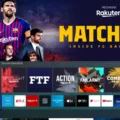Samsung TVs are known for their high-quality display and advanced features. However, like any electronic device, they can sometimes encounter issues. One common problem that Samsung TV owners may face is the screen flashing on and off, resulting in a black screen. This can be frustrating and disrupt your viewing experience. In this article, we will explore the possible causes of this issue and provide some troubleshooting steps to help you resolve it.
There are several reasons why your Samsung TV may be flashing on and off with a black screen. One possibility is that there is a loose or faulty connection between the TV and the power source. Start by checking that the power cable is securely plugged into the TV and the outlet. If the cable appears to be frayed or damaged, it may need to be replaced.
Another potential cause of the flashing black screen is a poor or loose input signal connection. Ensure that all cables connecting external devices, such as cable boxes or game consoles, to the TV are properly plugged in and secure. If you are using HDMI cables, try using different ports on the TV or replacing the cables altogether.
In some cases, the issue may be related to the TV’s settings. Resetting the TV to its factory default settings can sometimes resolve software glitches or conflicts that may be causing the flashing black screen. To do this, go to the TV’s settings menu and look for the option to reset to factory default. Follow the on-screen instructions to complete the reset process.
It’s also worth checking for any available software updates for your Samsung TV. Manufacturers often release updates to address known issues and improve overall performance. To check for updates, go to the TV’s settings menu and look for the software update option. Follow the prompts to download and install any available updates.
If none of the above steps resolve the issue, it may be a hardware problem. In this case, it is recommended to contact Samsung customer support or a qualified technician for further assistance. They will be able to diagnose the problem and provide appropriate solutions or repairs.
A Samsung TV flashing on and off with a black screen can be a frustrating issue. However, by checking the power source, ensuring secure connections, resetting the TV, and updating the software, you can often resolve the problem. If these steps don’t work, it may be necessary to seek professional help. Remember to always follow the manufacturer’s instructions and consult the user manual for specific troubleshooting steps for your Samsung TV model.
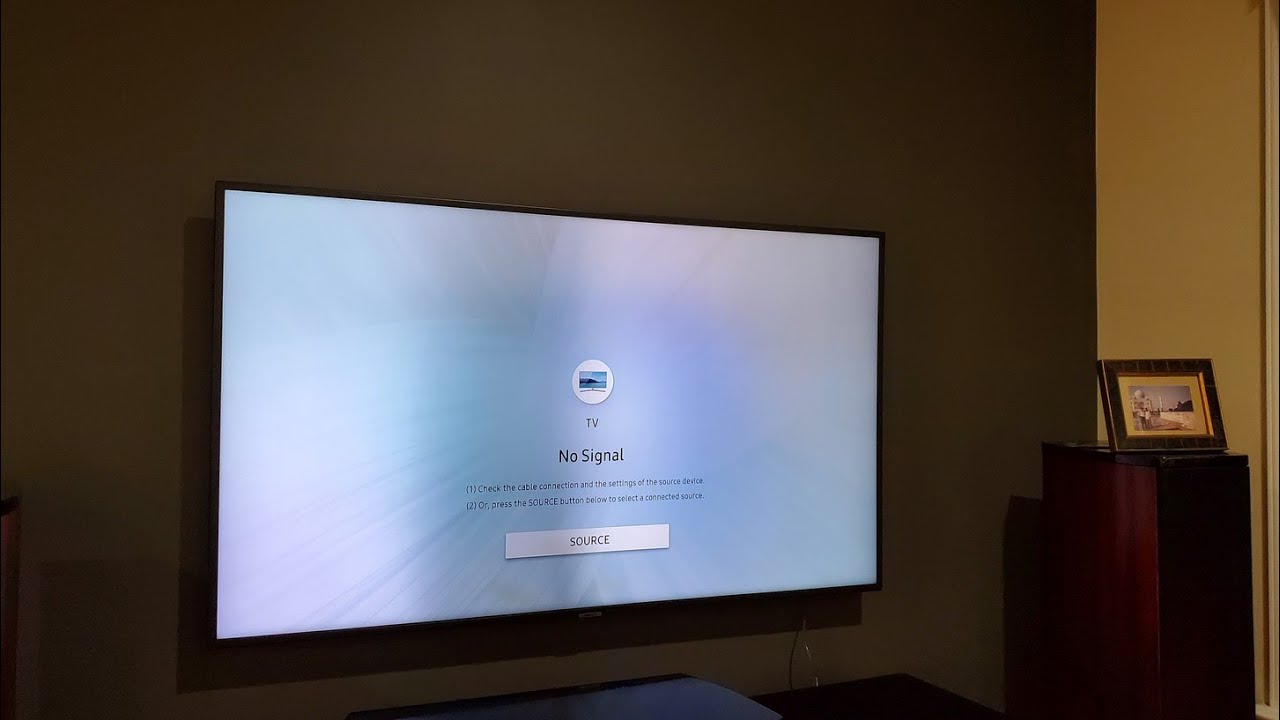
Why is Your Samsung TV Blinking On and Off?
There are several possible reasons why your Samsung TV may be blinking on and off. Here are some potential causes and solutions:
1. Loose connections: Check all the cables connecting your TV to external devices such as cable/satellite boxes, gaming consoles, or DVD players. Ensure that the cables are securely plugged into the correct ports and that they are not damaged. If necessary, try replacing the cables.
2. Power issues: Verify that the power cord is properly connected to both the TV and the power outlet. If the power outlet is controlled by a switch, make sure it is turned on. You can also test the outlet by plugging in another device to see if it powers on. If the outlet is not working, try using a different outlet or consult an electrician.
3. Firmware update: Check if there is a firmware update available for your Samsung TV. Sometimes, outdated firmware can cause issues with the TV’s functionality. You can usually find firmware updates on the manufacturer’s website. Follow the instructions provided to update the firmware.
4. Reset the TV: Performing a factory reset can help resolve software glitches that may be causing the blinking issue. However, keep in mind that a factory reset will erase all your personalized settings and data. To perform a reset, go to the TV’s settings menu, look for the “System” or “Support” option, and select “Factory Reset” or “Reset All.”
5. Environmental factors: Excessive heat or high humidity can sometimes affect the performance of electronic devices. Make sure your TV is well-ventilated and not placed near sources of heat or in direct sunlight. Additionally, check if the TV’s ventilation vents are clean and not obstructed by dust or debris.
If none of these solutions resolve the blinking issue, it may be a hardware problem. In this case, it is recommended to contact Samsung customer support or a professional technician for further assistance.
Why is Your TV Screen Black and Flickering?
There are several possible reasons why your TV screen may be black and flickering. It is important to troubleshoot and identify the root cause in order to resolve the issue. Here are some potential causes:
1. Poor signal: If your TV screen is flickering and going black, it could be due to a weak or poor signal. Check the cable or antenna connection and ensure it is securely plugged in. If you are using a cable or satellite box, try resetting it by unplugging it for a few seconds and then plugging it back in.
2. Loose input signal connection: Another possible cause is a loose connection between the TV and the device you are using to receive the signal, such as a cable box, gaming console, or DVD player. Make sure all cables are securely connected to both the TV and the device.
3. HDMI handshake issue: If you are using HDMI cables to connect your devices, an HDMI handshake issue could be causing the black screen and flickering. Try disconnecting and reconnecting the HDMI cables or using different HDMI ports on your TV.
4. Overheating: TVs generate heat when in use, and if they get too hot, it can cause various issues, including a black screen or flickering. Ensure that your TV has adequate ventilation and is not placed in an enclosed space. Clean any dust or debris that may have accumulated on the vents.
5. Software or firmware issues: Sometimes, software or firmware glitches can cause problems with your TV’s display. Consider checking for any available updates for your TV and install them if necessary. You can usually find firmware updates on the manufacturer’s website or through the TV’s settings menu.
6. Hardware malfunction: In some cases, a hardware malfunction may be the cause of the black screen and flickering. This could be a faulty component within the TV itself, such as a malfunctioning backlight or power supply. If none of the above solutions work, you may need to contact a professional technician or the manufacturer for further assistance.
Remember, troubleshooting TV issues can vary depending on the specific make and model of your TV. Consult the user manual or the manufacturer’s website for specific troubleshooting steps or contact their customer support for further assistance.
How to Hard Reset Samsung TV?
To perform a hard reset on your Samsung TV, follow these steps:
1. Start by accessing the TV’s settings. You can do this by pressing the “Home” or “Menu” button on your remote control.
2. Using the arrow keys on your remote, navigate to the “Settings” or “System” option.
3. Once you are in the settings menu, look for an option called “General” or “General Settings.” Select it.
4. Within the General settings, you might find an option called “Reset” or “Factory Reset.” Choose this option.
5. At this point, the TV might prompt you to enter a PIN. If you haven’t set a specific PIN, try entering the default PIN, which is often “0000” or “1234.” If you have set a custom PIN and cannot remember it, you may need to refer to the TV’s user manual or contact Samsung support for further assistance.
6. After entering the PIN (if required), select the “Reset” or “Factory Reset” option once more to confirm your decision.
7. The TV will then begin the reset process, which may take a few minutes. During this time, the TV will power off and then power back on again.
8. Once the reset is complete, the TV will return to its original factory settings. You will need to go through the initial setup process again, such as choosing your language, connecting to Wi-Fi, and signing in to any streaming services.
It’s important to note that performing a hard reset will erase all personalized settings and data on your TV. Make sure to back up any important settings or files before proceeding.
Conclusion
Samsung TVs are popular for their innovative features and high-quality performance. However, like any electronic device, they may encounter issues such as turning off and on repeatedly. If you are facing this problem, it is important to check the power source and ensure that the TV is properly connected to a working outlet. Resetting the TV by disconnecting it from the power source for 30 seconds and then reconnecting it may also help resolve the issue. If the problem persists, it is recommended to contact Samsung customer support for further assistance. Remember to provide them with all the necessary details such as the model number and any error messages you may have encountered. By following these steps, you can troubleshoot and potentially fix the issue of your Samsung TV turning off and on.