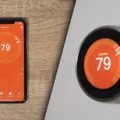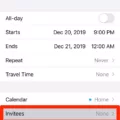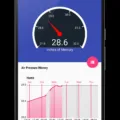Sorting your playlist on Apple Music can be a great way to organize your music library and easily find the songs you want to listen to. With Apple Music, you can sort your playlists by a variety of criteria including playlist order, title, artist, album, and release date. In this article, we’ll take a closer look at how to sort your playlist on Apple Music.
First, open the Apple Music app and tap on the Library tab. From there, select the Playlists option to view all of your playlists. Choose the playlist you want to sort and tap on it to open it up.
Once you’ve opened your playlist, tap on the three dots icon located in the top-right corner of the screen. From the menu that appears, select the “Sort By” option. This will open up a list of sorting options that you can choose from.
The first option is “Playlist Order,” which will sort your playlist based on the order of the songs you added to it. This can be useful if you want to keep your playlist in a specific order.
The second option is “Title,” which will sort your playlist alphabetically based on the song titles. This can be useful if you want to find a specific song quickly.
The third option is “Artist,” which will sort your playlist alphabetically based on the artist’s name. This can be useful if you want to listen to songs from a specific artist.
The fourth option is “Album,” which will sort your playlist alphabetically based on the album name. This can be useful if you want to listen to songs from a specific album.
The final option is “Release Date,” which will sort your playlist based on the date the songs were released. This can be useful if you want to listen to songs from a specific time period.
Once you’ve chosen your desired sorting option, your playlist will be sorted accordingly. You can also change the sorting option at any time by repeating the above steps.
Sorting your playlist on Apple Music can be a great way to organize your music library and make it easier to find the songs you want to listen to. By following the steps outlined in this article, you can easily sort your playlist by playlist order, title, artist, album, or release date. So go ahead and start sorting your playlist today!
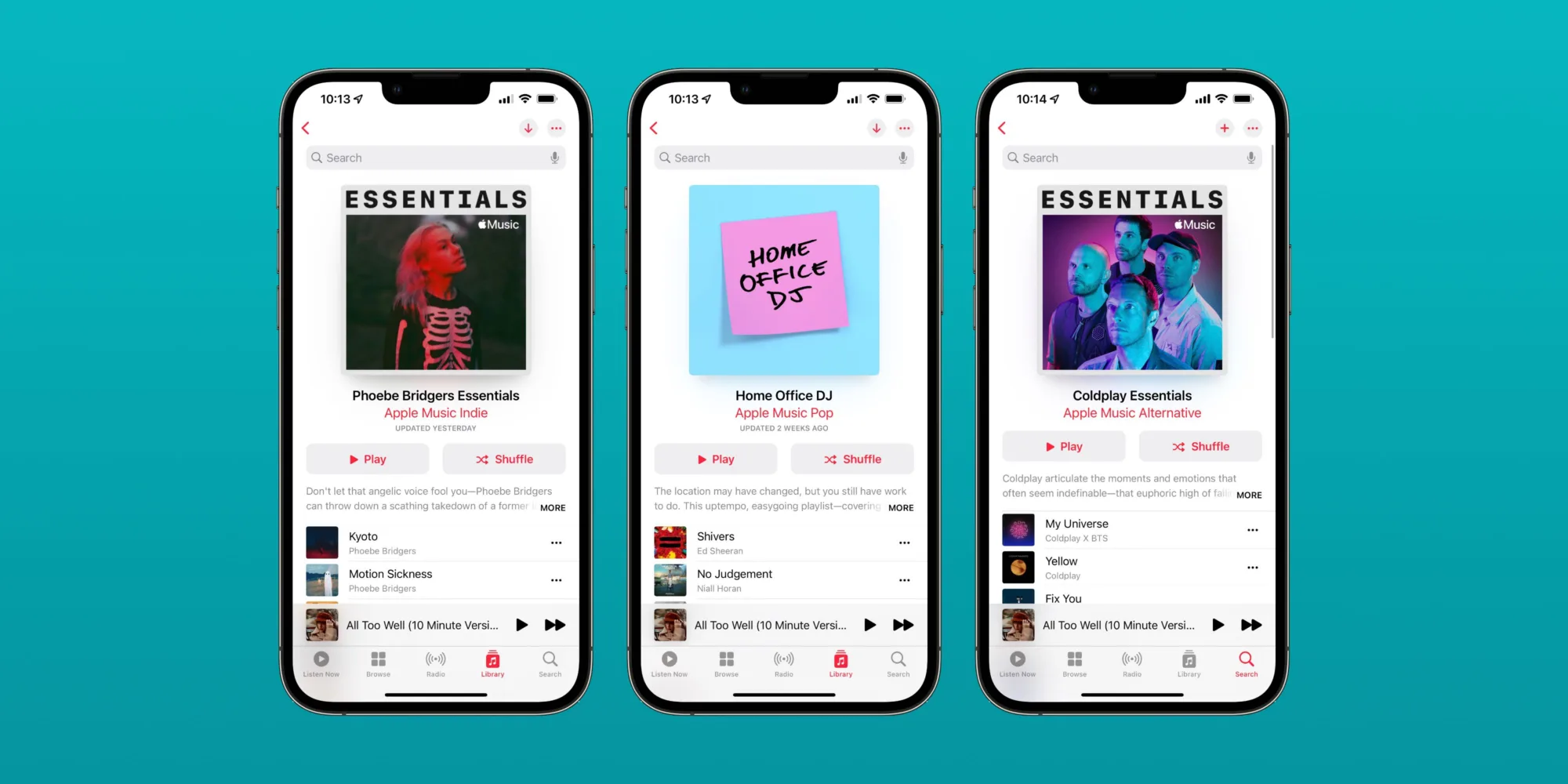
Rearranging Playlist Order on Apple Music
To rearrange the order of a playlist on Apple Music, you can follow a few simple steps. First, open the playlist you want to rearrange. Then, tap on the “…” button located in the top-right corner of the screen. This will bring up a menu of options. From there, select “Edit” to enter the editing mode.
Once you are in editing mode, you can simply drag and drop the songs into the order you want. Alternatively, you can tap on the three horizontal lines located to the right of each song and drag it up or down to the desired position.
If you prefer to sort your playlist in a particular order, you can tap on the “Sort By” option located in the same menu as the “Edit” button. This will allow you to sort your playlist by title, artist, album, release date, or playlist order.
Rearranging the order of a playlist on Apple Music is a quick and easy process. By following these steps, you can customize your playlists to suit your preferences and enjoy your music in the order that you prefer.
You can repeat the above steps for any other playlists you want to sort in Apple Music on iOS 15.
Sorting Playlists in Apple Music iOS 15
To sort your playlists in Apple Music on iOS 15, you can follow these simple steps:
1. Open the Apple Music app on your iOS device and tap on the “Library” tab at the bottom of the screen.
2. From the Library screen, select the “Playlists” option.
3. Once you’re in the Playlists screen, locate the playlist you want to sort and tap on it.
4. When the playlist opens up, tap on the “Sort” button located at the top right corner of the screen.
5. From the Sort menu, you can choose to sort your playlist by various options such as Title, Artist, Recently Added, Recently Played, and more.
6. Tap on the sorting option that you prefer, and your playlist will be sorted accordingly.
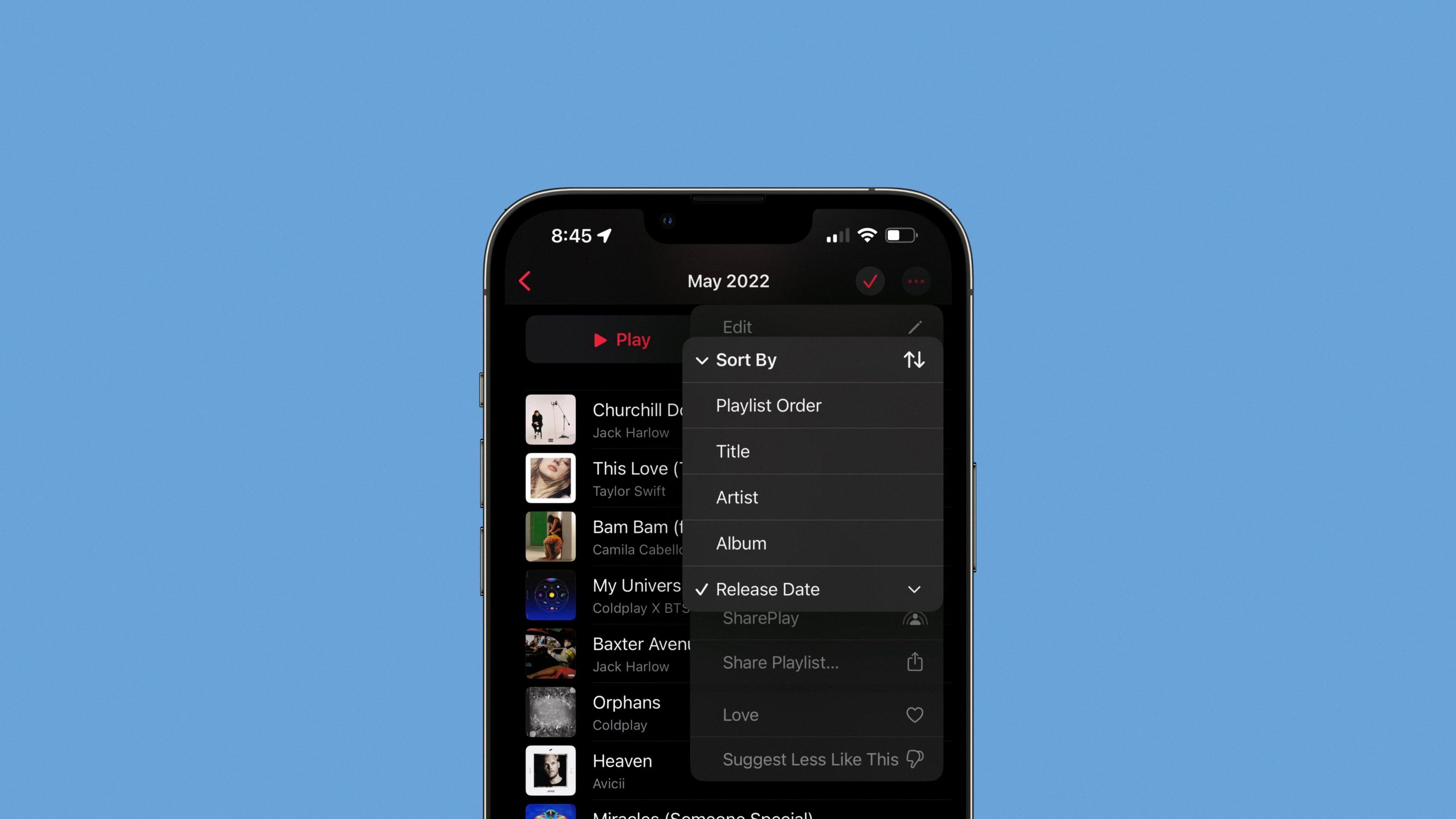
Sorting Apple Music Playlists by Date Added
To sort your Apple Music playlist by Date Added, you need to follow the steps given below:
1. Open the Apple Music app on your device.
2. Tap on the “Library” tab located at the bottom of the screen.
3. Now, select the playlist that you want to sort by Date Added.
4. Tap on the three-dots icon located in the top-right corner of the screen.
5. Choose the “Sort By” option from the list of options.
6. You will see a list of sorting options – Playlist Order, Title, Artists, Album, and Release Date. Scroll down to the end of the list and select “Date Added.”
7. Once you select “Date Added,” your playlist will be sorted in the order of the most recently added songs at the top.
By following these simple steps, you can sort your Apple Music playlist by Date Added and quickly access the most recent additions to your playlist.
Conclusion
Sorting your playlist in Apple Music is a simple and convenient way to organize your music library. By tapping on the Sort By option, you can select a variety of sorting methods such as Playlist Order, Title, Artist, Album, and Release Date. This allows you to arrange your music in a way that is most beneficial to you, whether it be by artist name or date added. With the ability to sort playlists, albums, songs, TV shows, and music videos, Apple Music makes it easy for you to find and enjoy all your favorite tunes. So, take advantage of this feature and start sorting your music library today!