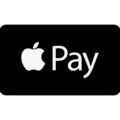Are you looking for a secure and reliable way to access the internet when you’re away from home? Netgear’s Nighthawk VPN is the perfect solution. With its fast speeds and military-grade security, it’s sure to keep your data safe and your connection private.
Nighthawk allows you to connect to public or private networks with a VPN connection, so you can access services that may not be available in your current location. It also prevents malicious actors from intercepting data as it travels between your device and the VPN server.
Setting up Nighthawk is easy. First, launch an internet browser from any device connected to your router’s network. Then enter the router username and password. After that, select Advanced > Advanced Setup > VPN Service from the menu. Check the “Enable VPN Service” box and click Apply.
Once you have set up the service, you can start using Nighthawk right away. All of your online activities will be encrypted, meaning no one else can view them. Additionally, since all of your data is routed through a secure server, you don’t have to worry about anyone tracking or monitoring what websites you visit or what activities you engage in online.
Nighthawk is a great way to ensure that your online activities are kept private and secure while traveling or when using public Wi-Fi networks. With its easy setup process, fast speeds, and strong security protocols, it’s sure to keep your data safe no matter where you go!
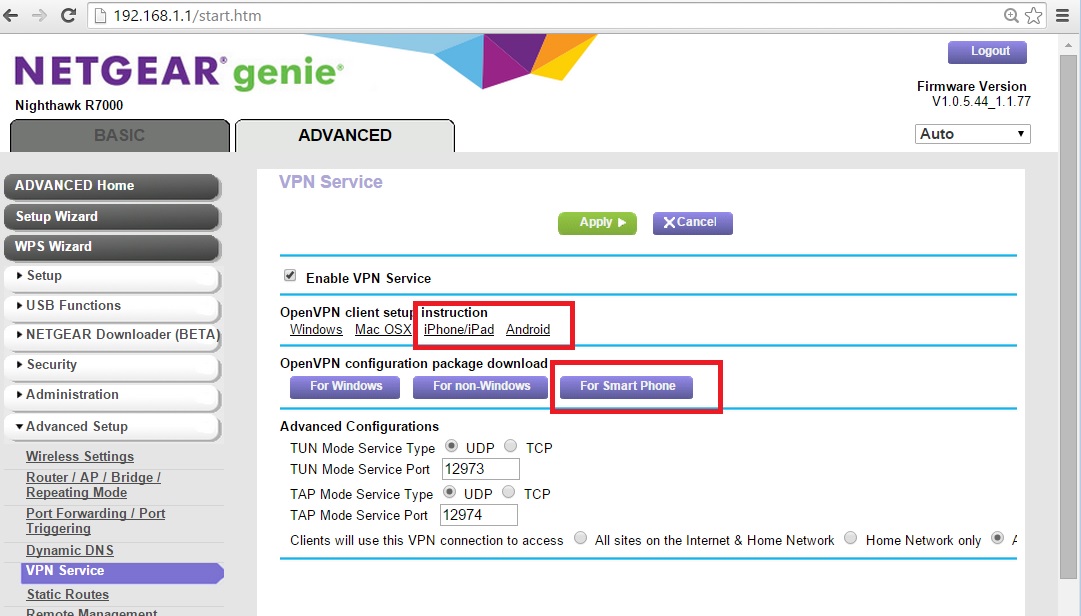
Does Netgear Nighthawk Support VPN?
Yes, Netgear Nighthawk does allow you to use a VPN connection. With a VPN enabled, you can securely access your own network and Internet services from any location. This makes it easy for people who travel to access the same websites, networks, and applications they would normally have access to at home. When connected through a VPN, all of your data is encrypted and passed through a secure tunnel so that it remains protected from prying eyes.
Setting Up a VPN on a Netgear Nighthawk
Setting up a VPN on your Netgear Nighthawk router is easy. First, log in to your router’s web interface by entering the IP address of your router in an internet browser. Once logged in, navigate to the Advanced > Advanced Setup > VPN Service page. Then select the Enable VPN Service check box and click Apply to save the changes. Next, you will need to configure your VPN service with information from your VPN provider. Depending on your provider, this may include entering a username, password, and/or server address. After entering all the required information, click Apply again to save the settings and activate the VPN connection. You have now successfully set up a VPN on your Netgear Nighthawk router!
Does NETGEAR Include a Built-In VPN?
Yes, NETGEAR does have a built-in VPN feature. It is a feature included in most NETGEAR routers that allow users to securely access the internet from any location. The router’s built-in VPN uses the OpenVPN protocol to encrypt data, so it’s secure and private. However, if you want to connect your NETGEAR router to a VPN server located in another country, you’ll need to replace the firmware with either DD-WRT or Tomato firmware. This will allow you to set up a virtual private network (VPN) connection between your router and the server, which will then allow you to access content from any part of the world.
The Benefits of Installing a VPN on a Router
Yes, it is definitely worth putting a VPN on your router. A VPN (a virtual private network) provides an extra layer of security and privacy for your internet activity by encrypting all the data that passes through your router. This prevents malicious actors from intercepting or altering your data, which can potentially be used for malicious purposes like identity theft or fraud. Additionally, a VPN can also help you bypass geographical restrictions so you can access content from different regions. All in all, it’s an excellent way to protect yourself online and access more content!
Do Routers Include Built-In VPNs?
Yes, there are routers available that have built-in VPNs. These routers come pre-configured to connect to a specific VPN server, making it easy and convenient to create a secure network connection. Depending on your budget, you can find basic models that offer encryption and more advanced models with more features. Some of the most popular routers with built-in VPNs include the Asus RT-AC86U, the Netgear Nighthawk X6S, and the Linksys WRT3200ACM.
Which VPNs are Compatible with Netgear Routers?
Netgear routers are compatible with most major VPN providers and can be quickly set up to provide secure, encrypted access to the internet. The five best VPNs for Netgear routers are NordVPN, Surfshark, IPVanish, ExpressVPN, and CyberGhost.
NordVPN is an excellent choice due to its fast speeds, strong security protocols, and large server network. Plus, it offers dedicated servers specifically optimized for streaming and torrenting. It also has an easy-to-use app that makes setting up your connection simple.
Surfshark is a great budget option offering excellent speeds while still providing good security features like military-grade encryption and a strict no-logs policy. It supports all major protocols as well as advanced features such as DNS leak protection and split tunneling.
IPVanish is another popular choice due to its solid security protocols and impressive speeds. It also offers a wide range of configuration options so you can get the exact settings you need for your network.
ExpressVPN is another great pick for Netgear routers due to its comprehensive feature set and advanced security measures like kill switch technology. It’s also known for its lightning-fast speeds perfect for streaming HD content from around the world.
Finally, CyberGhost is an attractive option due to its large global network of more than 5400 servers in 90 countries—the largest of any VPN on this list—which allows you to easily unblock geo-restricted content from anywhere in the world. Plus, it offers top-notch encryption protocols and doesn’t keep logs of user activity which ensures your privacy remains intact at all times.
Adding a VPN to an Existing Router
Adding a VPN to your existing router is not a difficult process. First, you will need to purchase a compatible VPN router that is compatible with your existing router. Once the new router has been purchased and connected, you will need to configure the settings on the new device. This includes setting up the protocol for the VPN connection and entering any login credentials needed for your VPN service.
Once your new router is set up, you can plug an Ethernet cable into its WAN (“Internet”) port and connect it to the LAN port on your primary router. Then, connect another Ethernet cable from the LAN port on your primary router to your computer’s LAN port. After this, you should be able to access the internet through your VPN connection.
Adding a VPN Directly to a Router
Adding a VPN directly to your router is a great way to ensure all of your connected devices are enjoying the benefits of a secure and private connection. To do this, you will need to open your router’s settings page. Depending on the type of router you have, this may involve accessing the router’s web-based interface via a web browser on any device connected to the same network as your router. Once logged in, look for an option labeled “VPN” or “Virtual Private Network” and follow the steps outlined there to correctly set up your VPN connection. This will typically involve entering the relevant credentials provided by your VPN provider and enabling the VPN service. After completing these steps, all devices connected to your router should automatically be using the secure connection provided by the VPN.
Checking if a Router Has a VPN
To check if your router has a VPN, you can log into the router’s settings using your web browser. Navigate to the Network tab and look for any settings related to VPNs. If you do not see any VPN-related settings, then your router does not have a VPN. You may also want to check any app or software that came with the router, as some routers may have a built-in VPN feature. Additionally, you can contact your router’s manufacturer to inquire about any possible VPN features that might be included in the product.
Conclusion
In conclusion, Netgear Nighthawk is an excellent option for anyone looking to securely access their own Internet service when they are away from home. With the built-in VPN feature, users can enable a secure connection by following a few simple steps. Furthermore, if users want to connect to a VPN server in another location, they can replace the firmware with DD-WRT or Tomato. Netgear Nighthawk is a great choice for anyone looking to stay securely connected no matter where they are.