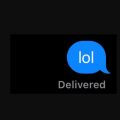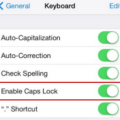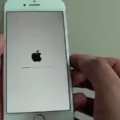If you’re an iPhone user, you may have noticed that your device has an “SOS Emergency Assistance” button on the lock screen. This button is designed to be used in emergency situations only and can be activated by pressing and holding the button for several seconds. However, if this button is pressed accidentally in a non-emergency situation, it can be quite frustrating. Fortunately, it’s easy to turn off this feature on your iPhone to avoid any accidental calls.
To turn off the SOS Emergency Assistance feature on your iPhone:
1. Open Settings and tap “Emergency SOS”.
2. Turn off “Auto Call” by sliding the switch to the left.
3. You will be asked to confirm that you want to turn off Auto Call. Tap “Turn Off” to confirm.
4. To make sure Auto Call is turned off, go back into Settings and make sure there is no green shading around the switch next to Auto Call.
Once you have successfully disabled Auto Call, your phone will no longer automatically trigger an emergency call when you press and hold the power button for several seconds. You can still use this feature if needed by manually typing in your emergency contacts or dialing 911 in an emergency situation, but you won’t have to worry about accidentally triggering an emergency call anymore!
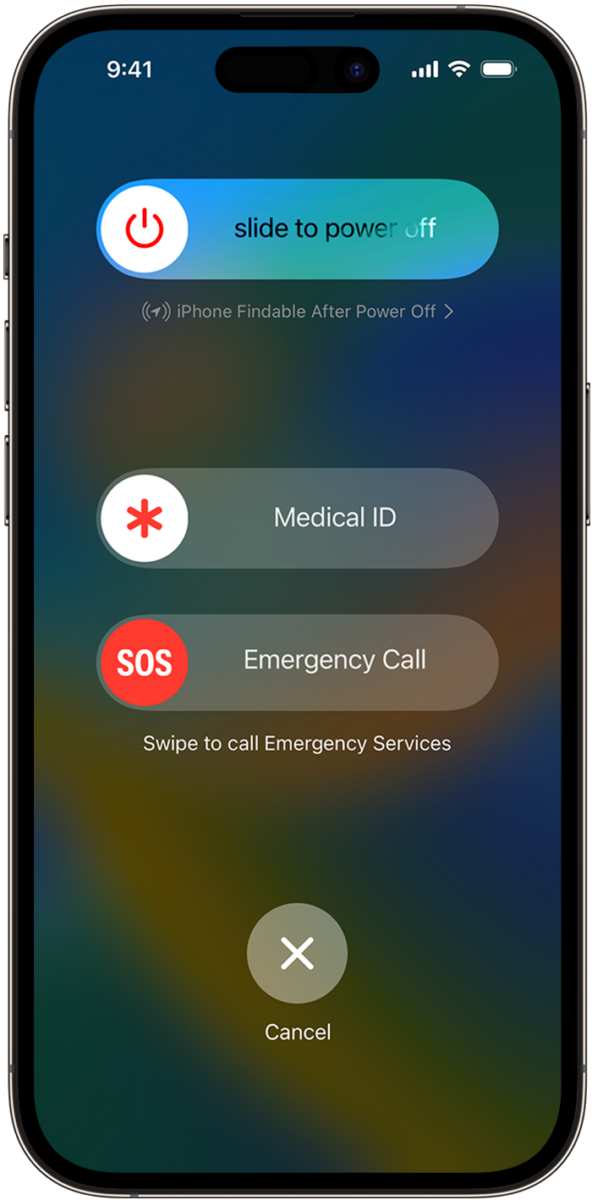
Consequences of Accidentally Calling Emergency SOS on iPhone
If you accidentally call emergency SOS on your iPhone, you can end the call by pressing and holding the button for several seconds. It is important to note that this button should only be used in true emergency situations, as it will automatically call local authorities and/or emergency services. Additionally, depending on your location, it may also send texts or emails to designated contacts notifying them of the situation.
What Triggers an Emergency Call on an iPhone?
Emergency calls on an iPhone can be triggered by holding down the side button and the volume button simultaneously for a few seconds. This will start a countdown, during which an alert sound will play. If the buttons are held down until the countdown ends, your iPhone will automatically call emergency services.
Changing Emergency Call Settings
To change your emergency call settings on your phone, open the Settings app, then select Emergency SOS. Here you can turn to Use Emergency SOS on or off and toggle Play alarm sound to either play a loud sound when Emergency SOS is starting or not. You can also adjust the Auto Call setting to make sure that when you press the Emergency SOS button, an emergency call is placed automatically.
Conclusion
The iPhone is a powerful and versatile device, capable of meeting the needs of a wide variety of users. It offers features such as secure authentication, extended battery life, and advanced camera technology. With its intuitive user interface and wide range of apps, the iPhone is an ideal choice for anyone looking for a reliable and feature-rich smartphone. Its SOS Emergency Assistance button provides added peace of mind in critical situations, allowing you to quickly contact emergency services with just one press of a button. With all these features in mind, it’s clear the iPhone is the perfect smartphone for anyone looking for an all-in-one device.