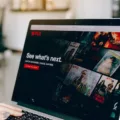Struggling to catch every word in a noisy environment? The Live Listen AirPods feature can help. It turns your iPhone or iPad into a microphone that sends sound straight to your AirPods.
This makes it easier to hear conversations, even when there’s a lot of background noise. To get started, make sure your device is running iOS or iPadOS 14.3 or later, and that your AirPods are connected. Then, simply add Live Listen to your Control Center, and you’re good to go.
Setting Up Live Listen via Control Center
If you want to set up Live Listen through the Control Center, you first have to make sure that the “Hearing” option is added. Open Settings on your iPhone, then go to the Control Center. Find Hearing under “More Controls” and tap the green plus (+) to add it. This will let you quickly access it whenever you need.
Once the Hearing option is in the Control Center, swipe down from the top-right corner of your screen to open it. Tap the Hearing icon, select your AirPods from the list, and switch on Live Listen.
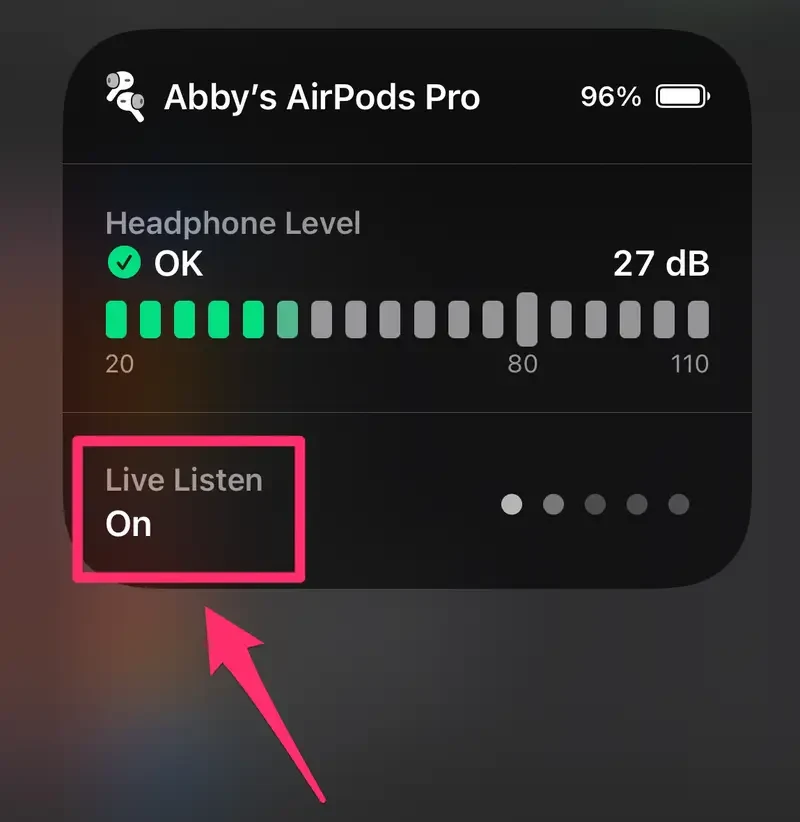
Position your iPhone near the sound you want to amplify, and just like that, your iPhone AirPods microphone setup is ready to go.
Using AirPods for Audio Calls and Conversations
Once your AirPods are paired with your iPhone, you can easily answer calls by pressing the stem on either AirPod. If you are after more convenience, Siri can make calls for you, and with just a tap, you can mute or unmute during conversations.
But it’s not just phone calls where AirPods shine – they can also enhance in-person chats, especially in noisy places. AirPods, particularly the Pro 2 and 4 models, have a mic that’s perfect for voice calls.
The Voice Isolation mode helps make your voice crystal clear by cutting out background noise, so the person on the other end hears you loud and clear. And when you’re in a noisy environment, features like Conversation Awareness and Adaptive Audio work together to automatically adjust the volume and focus on voices in front of you.
Using AirPods as a Microphone for Videos
If you want to step up your video recordings, using your AirPods as a Bluetooth mic for your iPhone video is a game-changer. Apps like FiLMiC Pro have you covered. In FiLMiC Pro, all you have to do is go to Settings and then to Audio, turn on “Bluetooth Microphone,” and select your AirPods mic as the audio source.
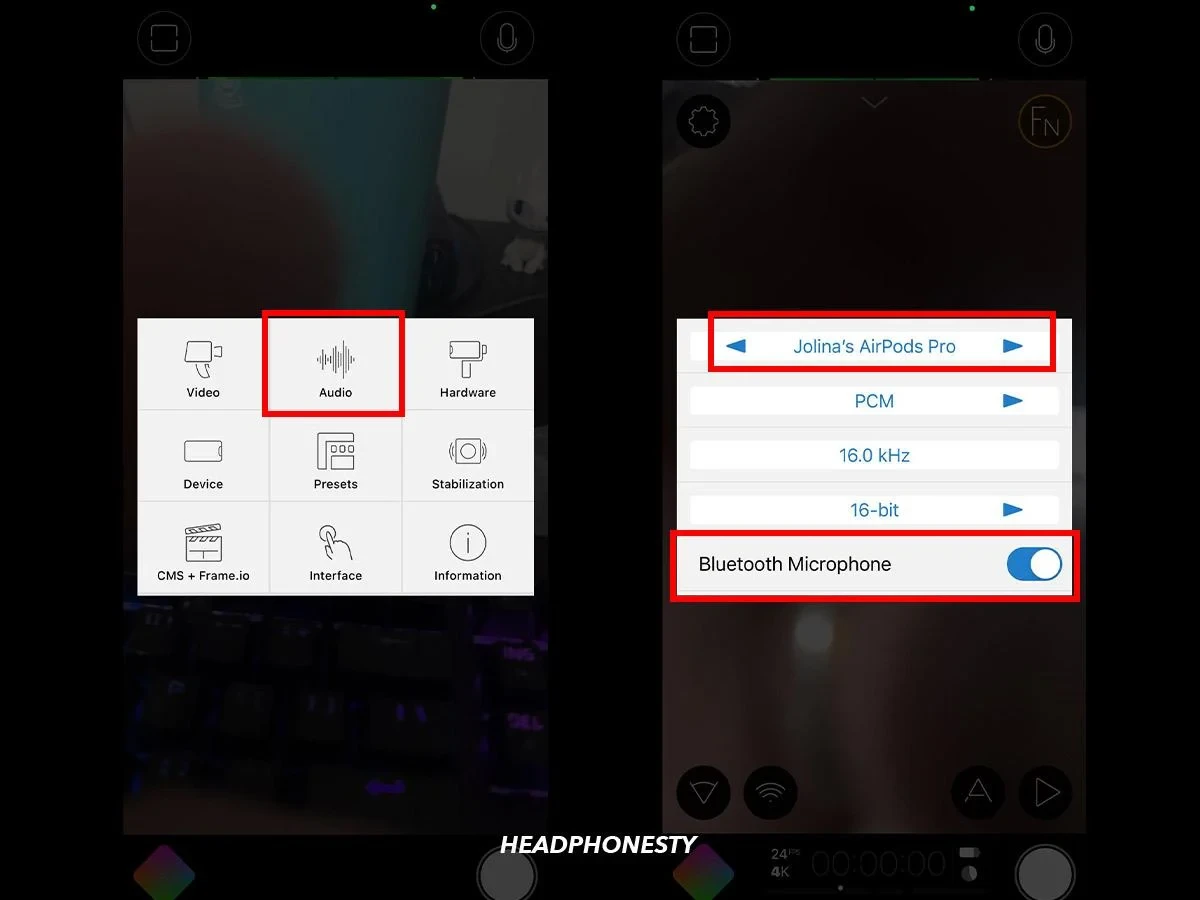
This way, you can record video using AirPods, and the sound will be miles better than the iPhone’s built-in mic.
AirPods as a Gaming Microphone – What to Expect
Using your AirPods as a gaming microphone can be super convenient, but there are a couple of things you’ll want to watch out for. When you use the AirPods microphone for gaming chat, especially on Xbox, you might find that the game audio only comes through your phone, not the console.
That’s because once you enable the mic, the AirPods mic for Xbox switches the audio to your mobile device. On top of that, when you’re juggling both game audio and chat, the quality can drop a bit.
Microphone Quality on AirPods for Calls
The AirPods call quality can really differ depending on which model you’ve got. The standard AirPods work fine for most calls, but they can struggle a bit when there’s background noise. That’s where the AirPods Pro mic upgrade really shines.
These newer models come with upgraded microphones that give you a clear voice AirPods experience, even in louder environments. While no device is perfect and occasional issues like muffled sound can happen, especially if the fit isn’t right, the Pro version generally gives you a much sharper call quality.
Using EarPods or Wired iPhone Earbuds as a Mic
Wired iPhone earbuds with mic are perfect for when you need a microphone for voice calls or Siri commands. The Apple headphones mic built into these EarPods works just like the one on AirPods.
It does not matter if you’re making a call, asking Siri something, or dictating a message, the mic on your EarPods picks up your voice loud and clear. Just plug them in, and you’re all set—no need to use your phone’s internal mic.
Tips for Getting the Best Sound Using AirPods as a Mic
If you’re looking to improve your AirPods mic quality, there are a few tricks that can make a big difference. First, attempt positioning your iPhone a bit closer to the sound source when you’re using Live Listen.
This will play a role in helping to capture the sound better, especially if you’re in a noisy environment. Keeping your AirPods clean is another simple yet effective way to maintain the best AirPods mic condition. Dirt or earwax can easily clog up the mic, affecting sound clarity.
Conclusion
The AirPods mic features make it super easy to get clear audio on the go. From phone calls to recording videos or even some casual gaming, the AirPods wireless microphone keeps things simple. AirPods audio versatility lets you rely on them for solid sound whenever you need it, without the mess of wires.