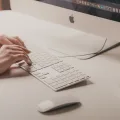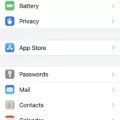Have you ever noticed that sometimes your phone shows the wrong time? It can be quite frustrating, especially when you rely on your phone for various tasks throughout the day. But why does this happen? There are a few possible reasons for your phone displaying the incorrect time, but don’t worry, there are solutions too.
One common reason for your phone showing the wrong time is if the automatic date and time setting is off. This setting uses your carrier or Wi-Fi network to automatically update the date and time on your device. If this option is turned off, your phone may not be able to synchronize with the correct time. To fix this, go to your phone’s Settings menu and tap on Date & Time. Make sure the Automatic option is selected. If it’s already on, double-check that the correct Date, Time, and Time Zone are selected.
Another reason for your phone displaying the wrong time could be due to the wrong time zone setting. It’s possible that you may have accidentally selected the wrong time zone while setting up your phone or traveling to a different location. To rectify this, go to your phone’s Date & Time settings and ensure that the correct time zone is selected. This will ensure that your phone’s time is aligned with the location you are in.
Daylight Saving Time can also affect the accuracy of your phone’s time. If you observe Daylight Saving Time in your area, make sure that the DST option is always turned on in your phone’s Date & Time settings. This will ensure that your phone adjusts the time accordingly when DST starts or ends.
It’s also worth mentioning that using recommended batteries can play a role in your phone’s time accuracy. If your phone’s battery is low or not functioning properly, it may affect the phone’s ability to keep the correct time. Make sure you are using the recommended batteries for your specific phone model to avoid any time-related issues.
If none of the above solutions work, you can try setting your phone’s date and time manually. In the Date & Time settings, select the option to set the date and choose the desired date from the calendar. Then, select the option to set the time and adjust it accordingly on the clock. This manual adjustment should ensure that your phone displays the correct time.
So, if you find that your phone is showing the wrong time, don’t panic. Check the automatic date and time setting, verify the correct time zone, ensure DST is turned on if applicable, and use recommended batteries. If all else fails, manually set the date and time. By following these steps, you should be able to resolve the issue and have your phone displaying the correct time once again.
Why Does My Phone Suddenly Have The Wrong Time?
There can be several reasons why your phone suddenly has the wrong time. Here are some possible explanations:
1. Automatic date and time setting: If this setting is turned off on your phone, it may cause your phone’s time to be incorrect. Make sure this setting is enabled so that your phone can automatically sync with the correct time.
2. Carrier or network issues: Sometimes, your phone’s time may be influenced by your carrier or the network you are connected to. If there are issues with the network or your carrier’s time servers, it can result in your phone displaying the wrong time.
3. Connecting to a different Wi-Fi network: When you connect to a Wi-Fi network, your phone may sync its time with the network’s time. If you switch to a different Wi-Fi network that has a different time setting, your phone’s time may change accordingly.
4. Daylight saving settings: Incorrect daylight saving settings can also cause your phone to display the wrong time. If your phone’s settings do not accurately reflect the daylight saving rules of your current location, it can result in the wrong time being displayed.
To ensure your phone displays the correct time, follow these steps:
– Enable the automatic date and time setting in your phone’s settings.
– Check if there are any network or carrier issues by contacting your service provider.
– Make sure you are connected to a Wi-Fi network with the correct time settings.
– Verify that your phone’s daylight saving settings are accurate for your location.
By taking these steps, you should be able to resolve the issue of your phone displaying the wrong time.

Why Is My Phone Not On The Correct Time?
There could be several reasons why your phone is not showing the correct time. Here are some possible explanations:
1. Incorrect Date & Time Settings: Check your phone’s Date & Time settings to ensure they are set correctly. Tap on Settings, then Date & Time. Make sure the Automatic option is turned on, and if not, manually select the correct Date, Time, and Time Zone.
2. Network Issues: Sometimes, your phone’s time may not update accurately due to network issues. If you recently traveled to a different time zone or had poor network connectivity, your phone may not have been able to synchronize with the network time. In such cases, try enabling and disabling Airplane Mode or restarting your device to refresh the network connection.
3. Software Updates: Occasionally, software updates can cause issues with your phone’s Date & Time settings. Make sure your phone’s operating system is up to date by going to Settings, then Software Update. Install any available updates, as they may include bug fixes related to time synchronization.
4. Battery Issues: If your phone’s battery is running low or has been completely drained, it may affect the accuracy of the time. Ensure that your phone is charged properly, and if necessary, restart the device to see if the time updates correctly.
5. Third-Party Apps: Certain third-party apps may interfere with your phone’s time settings. Try uninstalling any recently installed apps or apps that are known to cause time-related issues. Restart your device after uninstalling to see if the problem is resolved.
6. Hardware or Firmware Problems: In rare cases, hardware or firmware issues can cause time discrepancies on your phone. If none of the above solutions work, you may need to contact your device manufacturer or service provider for further assistance.
Incorrect Date & Time settings, network issues, software updates, battery problems, third-party apps, or hardware/firmware problems could be the reasons why your phone is not displaying the correct time. By checking and adjusting these factors, you should be able to resolve the issue.
Why Is My Automatic Clock Wrong?
There can be several reasons why your automatic clock is wrong. Here are a few possible explanations:
1. Incorrect time zone: It is important to ensure that you have selected the correct time zone on your clock. If you are in a different time zone or if you have recently traveled, the clock may need to be adjusted accordingly.
2. Daylight Saving Time settings: If you observe Daylight Saving Time, make sure that DST is always turned ON on your clock. This ensures that the time automatically adjusts for the time change.
3. Weak or expired batteries: In some cases, the clock may be running on weak batteries or batteries that have expired. It is recommended to use fresh, high-quality batteries to ensure accurate timekeeping.
4. Power interruptions: If there has been a power outage or interruption, the clock may have reset itself to a default time. In such cases, you may need to manually adjust the time on the clock.
5. Mechanical issues: Over time, the internal mechanisms of the clock may wear out or become damaged, leading to inaccurate timekeeping. If none of the above solutions work, it may be necessary to have the clock serviced or replaced.
To summarize, the automatic clock may be wrong due to incorrect time zone settings, issues with Daylight Saving Time settings, weak or expired batteries, power interruptions, or mechanical problems. By checking and addressing these potential causes, you can ensure that your clock displays the correct time.
How Do I Fix The Clock On My Phone?
To fix the clock on your Android phone, you can manually set the date and time. Here’s how you can do it:
1. Begin by opening the Settings app on your Android phone.
2. On Android 9, you will need to select “System,” followed by “Date and Time.” On Android 8, select “General Management,” then “Date and Time.”
3. In the Date and Time settings, you will find options to set the date and time separately.
4. Select “Set date” to adjust the date. A calendar will appear, allowing you to choose the desired date. Once selected, tap “Done.”
5. Next, select “Set time” to adjust the time. A clock interface will appear, enabling you to set the desired time. After setting it, tap “Done.”
6. Once you have set the date and time, your phone’s clock should be fixed.
Manually setting the date and time in the Date and Time settings of your Android phone will help you fix the clock.
Conclusion
Ensuring that the date and time settings on your Android device are accurate is essential for various reasons. Whether it’s for personal convenience, accurate scheduling, or syncing with other devices, having the correct date and time is crucial.
To update the date and time on your Android device, follow these steps:
1. Open the Settings menu on your phone.
2. Tap on “Date & Time” (may be located under “System” or “General Management” depending on your Android version).
3. If the “Automatic” option is turned off, toggle it on. This will allow your device to automatically update the date, time, and time zone based on your location and network provider.
4. Check that the correct date, time, and time zone are selected. If necessary, manually adjust them to the correct values.
5. If your region observes Daylight Saving Time, ensure that the DST option is turned on. This will automatically adjust the time when DST begins and ends.
By following these steps, you can ensure that your Android device always displays the accurate date and time. This will help you stay organized, synced with other devices, and avoid any confusion or issues caused by incorrect time settings.
Remember, it’s also important to use recommended batteries for your phone to ensure optimal performance. By keeping your device’s date and time settings up to date, you can make the most of your Android experience.