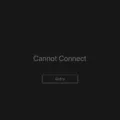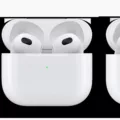When it comes to keeping up with the latest technology, updating your phone’s software is essential. However, you may encounter some difficulties when trying to update your phone, such as receiving an error message or not having enough storage space. In this article, we will explore the reasons why your phone may not be updating and provide solutions to help you overcome these issues.
One common reason why your phone may not be updating is that it doesn’t support the latest software. Manufacturers typically support Android updates on phones up to two years old, and older models may not be compatible with the latest updates. This is because manufacturers release new phone models frequently, making it less enticing for them to invest in updating older devices.
Another reason for update failure could be insufficient storage space on your device. The latest software updates often require a significant amount of storage, and if your device doesn’t have enough available space, the update cannot be downloaded or installed. To resolve this issue, try clearing up some space on your phone by deleting unnecessary data such as apps, photos, or videos that you no longer need.
Additionally, the update itself might take a long time to download, especially if you have a slow internet connection. In such cases, it is best to ensure that you have a stable and fast internet connection before attempting to update your phone. You can try connecting to a Wi-Fi network or using a reliable data connection to speed up the download process.
If you are an iPhone or iPad user, it’s important to note that not all devices are compatible with the latest iOS updates. Apple usually supports updates on devices up to a certain age, and older models may not be able to run the latest iOS versions. If your device is not compatible, you won’t be able to update your phone to the latest iOS.
There are several reasons why your phone may not be updating. It could be due to compatibility issues with the latest software, insufficient storage space, or a slow internet connection. By addressing these issues, such as clearing up storage space or ensuring a stable internet connection, you can increase the chances of successfully updating your phone. Remember to check if your device supports the latest updates, as older models may not be compatible.
Why Is My Phone Not Letting Me Update?
There can be several reasons why your phone is not letting you update. Here are some possible explanations:
1. Device Compatibility: One common reason is that your phone may not be compatible with the latest software update. Manufacturers typically support Android updates on phones up to two years old. As new smartphone models are released frequently, older models may not receive updates to encourage users to upgrade to newer devices.
2. Software Limitations: Your phone’s hardware and software specifications may not meet the requirements for the update. Newer software updates often require more processing power, memory, and storage. If your phone lacks these resources, it may not be able to handle the newer software version.
3. Software Bugs or Glitches: Sometimes, software updates can introduce bugs or glitches that may affect certain devices. To avoid widespread issues, manufacturers may limit the update availability until they can fix these problems. In such cases, it is best to wait until a stable version of the update is released.
4. Network Connectivity: A weak or unstable internet connection can prevent your phone from downloading and installing updates. Ensure that you have a stable Wi-Fi or mobile data connection before attempting to update your device.
5. Storage Space: Insufficient storage space on your phone can also hinder the update process. Software updates require a certain amount of free space to download and install. If your device’s storage is nearly full, you may need to free up some space by deleting unnecessary files or apps.
6. Manufacturer Restrictions: Some manufacturers impose restrictions on software updates for certain devices or regions. This can be due to various reasons, such as hardware limitations, contractual agreements, or lack of resources for providing updates.
7. Custom ROM or Rooted Devices: If you have modified your phone’s operating system by installing a custom ROM or rooting it, you may encounter difficulties with official software updates. These modifications can interfere with the update process or even void your warranty.
Remember that the availability of updates can vary depending on the manufacturer, device model, and region. If you are unable to update your phone, it is recommended to check the manufacturer’s website or contact their customer support for further assistance.
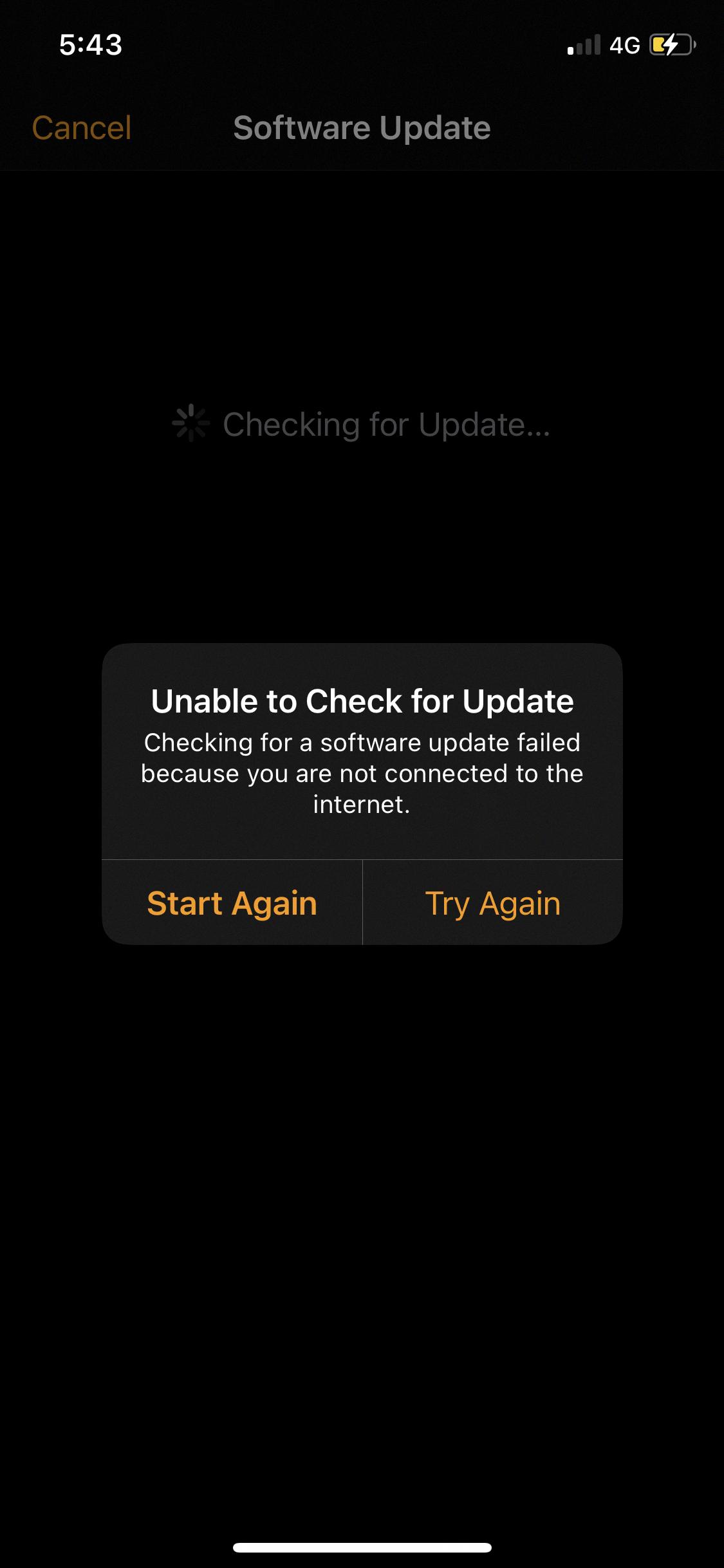
Why Is My IPhone Update Not Updating?
There are several possible reasons why your iPhone update is not updating:
1. Device compatibility: If your iPhone or iPad is an older model, it may not be able to support the latest software updates. Apple periodically releases new iOS versions, but some older devices may not be compatible with these updates due to hardware limitations. You can check the compatibility of your device by visiting Apple’s website or contacting their support.
2. Insufficient storage space: Updates require a certain amount of free space on your device to install properly. If your iPhone or iPad does not have enough available storage, the update will not be able to download and install. To check your storage space, go to Settings > General > iPhone Storage (or iPad Storage). If you’re running low on space, you can free up storage by deleting unnecessary apps, photos, videos, or other files.
3. Slow internet connection: Updates can take a long time to download, especially if you have a slow internet connection. If your Wi-Fi signal is weak or you’re experiencing network issues, it may affect the download speed of the update. You can try connecting to a different Wi-Fi network or use a faster internet connection to resolve this issue. Additionally, make sure that your device is connected to a power source during the update process to prevent any interruptions.
4. Server congestion: Sometimes, when Apple releases a new iOS update, their servers can become overloaded with requests, causing delays in downloading and installing the update. This is more common during the initial days of a new release. If this is the case, you may need to wait for a few hours or even a day to try updating your device again.
Your iPhone update may not be updating due to device compatibility issues, insufficient storage space, slow internet connection, or server congestion. By addressing these potential issues, you can increase the likelihood of successfully updating your device.
Why Does IOS 16 Keep Failing?
There could be several reasons why iOS 16 keeps failing to download on your device. Here are a few possible explanations:
1. Insufficient Storage Space: One of the most common reasons for iOS updates to fail is low storage space on your device. iOS updates usually require a significant amount of free space to download and install properly. If your device doesn’t have enough storage available, the update process may be interrupted or fail altogether.
2. Poor Internet Connection: Another possible reason for the failure to download iOS 16 is a weak or unstable internet connection. If your internet connection is slow or frequently drops, the update may not be able to download completely, resulting in a failure.
3. Software Compatibility Issues: Sometimes, iOS updates may fail due to compatibility issues with certain apps or software installed on your device. If you have any incompatible or outdated apps, they can interfere with the update process and cause it to fail.
4. Server Issues: Occasionally, Apple’s servers may experience high traffic or technical difficulties, which can result in failed downloads. If this is the case, you can try downloading the update at a later time when the server load is lower.
5. Hardware Problems: In rare cases, hardware issues with your device can cause iOS updates to fail. This could include problems with the device’s memory, processor, or other components necessary for the update process.
To resolve the issue, you can try the following troubleshooting steps:
– Ensure that your device has sufficient storage space by deleting unnecessary files or apps.
– Connect to a stable and reliable Wi-Fi network to ensure a smooth download process.
– Update any incompatible apps or software on your device before attempting the iOS update.
– Restart your device and try downloading the update again.
– If the problem persists, you may need to contact Apple Support or visit an authorized service center to diagnose and fix any hardware issues.
By considering these potential causes of iOS 16 update failures and following the suggested troubleshooting steps, you should be able to address the issue and successfully download the update on your device.
Why Won T My IPhone Update Even Though I Have Enough Storage?
There are several reasons why your iPhone may not update even if you have enough storage. One common reason is that iOS requires additional free space to install the update. Here are some possible explanations for this issue:
1. Insufficient free space: While you may have enough storage overall on your device, iOS needs a certain amount of temporary free space to download and install updates. This extra space is necessary to store the update files until they are installed. If your device does not have enough free space, the update may fail to install.
2. Caches and temporary files: Over time, your iPhone can accumulate caches and temporary files from apps and system processes. These files can take up significant storage space and may hinder the installation of updates. Clearing these files can help free up space and allow the update to proceed.
3. Large app sizes: Some apps, particularly games and media-heavy applications, can take up a significant amount of storage space. If you have several large apps installed on your device, they may be using up the available space that could otherwise be used for the update. Consider deleting unnecessary apps or offloading them to free up space.
4. Media files: Photos, videos, and music can also consume a considerable amount of storage space on your iPhone. If you have a large collection of media files, consider deleting or moving them to another device or cloud storage to create more free space for the update.
5. System requirements: Sometimes, iOS updates may require certain hardware or software specifications that your device does not meet. This can prevent the update from being installed. Check the system requirements for the specific iOS update you are trying to install to ensure compatibility with your device.
To resolve this issue, try the following steps:
– Delete unnecessary apps, photos, videos, or other files to create more free space on your device.
– Clear caches and temporary files by going to Settings > General > iPhone Storage and selecting “Offload Unused Apps” or manually deleting app data.
– Consider offloading or deleting large apps that you rarely use.
– Move media files to cloud storage or another device to free up space.
– Ensure your device meets the system requirements for the iOS update you are trying to install.
By following these steps, you should be able to create enough free space on your iPhone for the update to proceed successfully.
Conclusion
When it comes to updating your phone’s software, it is important to consider the compatibility of your device. Manufacturers typically support Android updates on phones up to two years old, and older models may not be able to support the latest software. This is also true for iPhones and iPads, as newer models are constantly being released, making it less likely for older devices to receive updates.
If you are experiencing issues while trying to update your device, there are a few possible reasons. First, your device may not support the latest software, which can prevent the update from being installed. Second, if your device has limited storage space, you may not have enough room for the new iOS files. the update may simply take a long time to download, especially if you have a slow internet connection.
To resolve these issues, it is recommended to check the storage space on your device. If it is running low, try deleting unnecessary apps, photos, or videos to create more free space. This can help ensure that there is enough room for the update to be installed. Additionally, it may be helpful to have a stable and fast internet connection to ensure a smooth download process.
Keeping your device up to date with the latest software is important for security and performance reasons. However, it is crucial to understand the limitations of your device and to troubleshoot any issues that may arise during the update process.