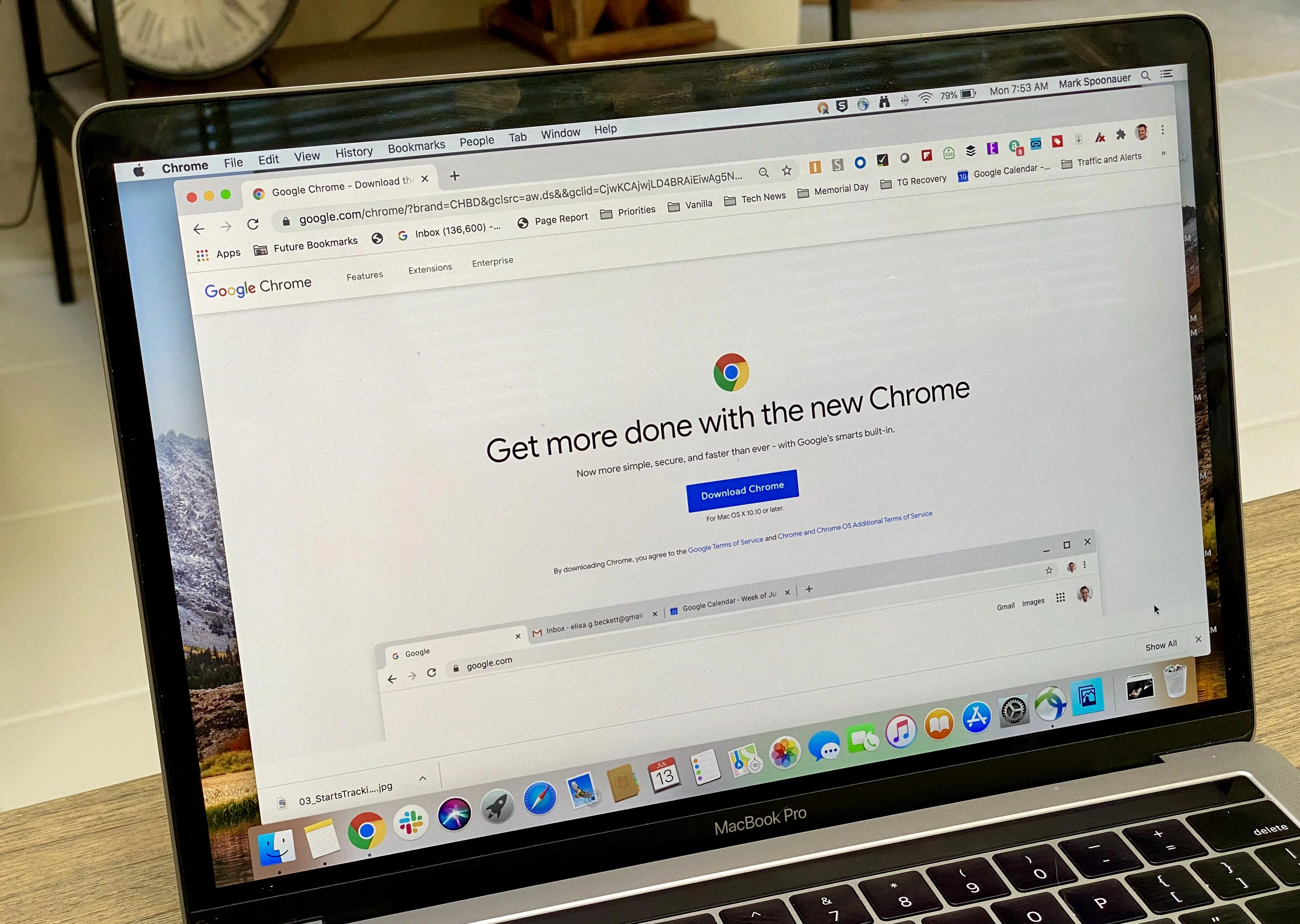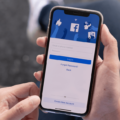Phone screens are an essential part of our daily lives, allowing us to interact with our devices and access various applications and features. However, it can be frustrating when your phone screen suddenly goes black and stops displaying any information. In this article, we will explore the possible reasons behind this issue and provide some solutions to fix it.
One common reason for a black screen on your phone is loose LCD connectors. Over time, the connectors that link the screen to the internal components of the phone may become loose or dislodged. This can result in a black screen or no display at all. To fix this issue, you can try gently pressing on the screen or tapping it lightly to see if it restores the connection. If this doesn’t work, you may need to open up your phone and reconnect the LCD connectors properly.
Another possible cause for a black screen is a critical system error. This can happen if your phone’s software becomes corrupted or if there is a glitch in the operating system. In such cases, you may need to perform a factory reset or reinstall the operating system to resolve the issue. However, please note that doing a factory reset will erase all data on your phone, so it’s important to backup your important files before proceeding with this solution.
Installing incompatible apps can also lead to a black screen problem. Some apps may not be optimized for your phone’s hardware or may conflict with other installed apps, causing compatibility issues. To troubleshoot this, try uninstalling recently installed apps or booting your phone into safe mode to see if the black screen issue persists. If the problem goes away in safe mode, it indicates that an app is causing the problem. You can then identify and uninstall the problematic app to resolve the issue.
Overcharging your phone for an extended period of time can also result in a black screen. When a phone is overcharged, the battery can get overheated and cause damage to the internal components, including the screen. To prevent this, always make sure to unplug your phone from the charger once it reaches 100% or use a smart charger that automatically stops charging once the battery is full. If you suspect that overcharging has caused the black screen issue, try removing the battery for 30 seconds and then restarting the phone.
A black screen on your phone can be caused by loose LCD connectors, critical system errors, incompatible apps, or overcharging. By following the troubleshooting steps mentioned above, you can potentially fix the issue and restore your phone’s display. However, if none of these solutions work, it may be best to seek professional help or contact the manufacturer for further assistance.
Why Does My Phone Screen Turn Black Randomly?
There can be several reasons why your phone screen turns black randomly. Here are some possible explanations:
1. Loose LCD connectors: The screen’s LCD connectors may be loose, causing intermittent blackouts. This can happen due to physical damage, drops, or rough handling of the phone. In such cases, the connectors may need to be reconnected or replaced.
2. Critical system error: Your phone’s operating system might encounter a critical error, leading to a black screen. This can occur due to software bugs, conflicts, or crashes. Restarting your phone or performing a software update may help resolve this issue.
3. Incompatible apps: Installing incompatible or poorly coded apps can cause issues with your phone’s display. These apps may not be optimized for your device’s hardware or software, leading to screen blackouts. Uninstalling or updating the problematic apps can potentially fix the problem.
4. Overcharging: If you have been overcharging your phone for an extended period, it can cause damage to the battery or other internal components. Overcharging can lead to overheating, which may result in screen blackouts. To prevent this, it is advisable to avoid overcharging your phone and disconnect it once it reaches a full charge.
It is important to note that these are just possible explanations, and the actual cause of your phone’s random screen blackouts may vary. If the issue persists or becomes more frequent, it is recommended to seek assistance from a professional technician or contact your phone’s manufacturer for further troubleshooting and support.
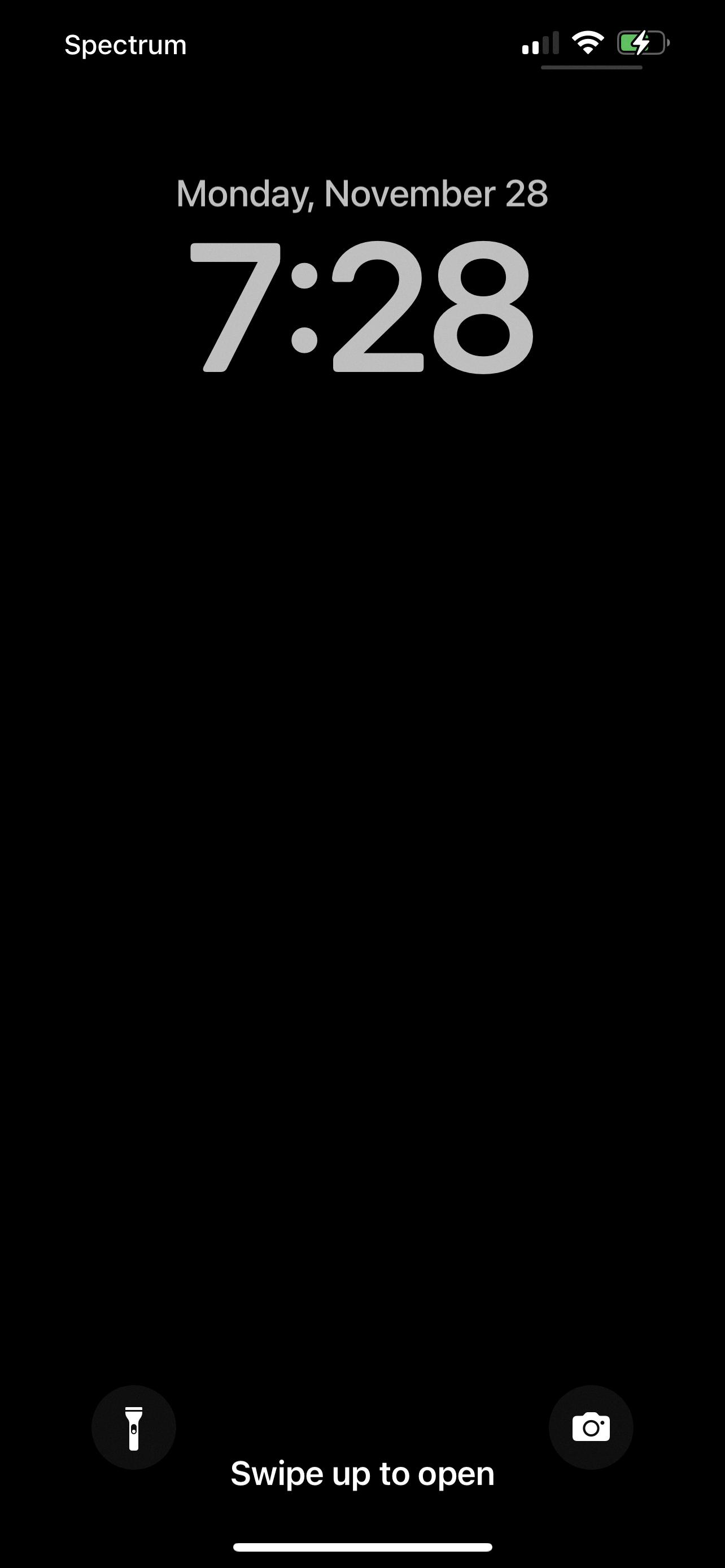
How Do I Fix My Black Screen On My Phone?
To fix a black screen issue on your Android phone, follow these steps:
1. Check the charging port: Make sure the charging port is clean and free from any debris. You can gently blow into the port or use a wooden toothpick to remove any obstructions.
2. Charge your phone: Connect your phone to a charger and leave it for at least 15-20 minutes. Sometimes, a completely drained battery can cause the black screen issue.
3. Force restart your phone: Press and hold the power button and volume down button simultaneously for about 10-15 seconds. This will force your phone to restart and may resolve the black screen problem.
4. Boot into Safe Mode: Restart your phone and when the manufacturer’s logo appears, press and hold the volume down button until you see the Safe Mode option. This will help you determine if any third-party app is causing the black screen issue.
5. Check for software updates: Go to Settings > Software Update and check if there are any available updates. Updating your phone’s software can often fix bugs and improve performance.
6. Factory reset your phone: This step should be your last resort as it will erase all data on your phone. To perform a factory reset, go to Settings > System > Reset > Factory data reset. Follow the on-screen instructions to complete the process.
If none of these solutions work, it may indicate a hardware problem. In this case, it’s best to contact the manufacturer or take your phone to a professional repair service.
How Do I Keep My Phone Screen From Blacking Out?
To prevent your Android screen from blacking out or going to sleep too quickly, you can adjust the screen timeout settings. Here’s how:
1. Open the Settings app on your Android device.
2. Look for and tap on the “Display” option.
3. Inside the Display settings, locate and tap on “Screen timeout.”
4. You will be presented with various options for the screen timeout duration. Choose the desired time limit that you want your screen to stay on before it turns off automatically. Typically, the available options range from 15 seconds to 30 minutes.
5. Once you have selected the preferred screen timeout duration, simply tap the Back button at the top of the screen to save your settings.
By following these steps, you can ensure that your Android device’s screen stays on for a longer period before it goes to sleep. This can be useful when you want to continuously view or interact with content without worrying about the screen turning off too soon.
Additionally, if you want to temporarily extend the screen timeout without changing the settings, you can also use the “Keep screen on” feature available in certain apps. This feature allows the screen to remain active as long as the specific app is in use, regardless of the screen timeout duration set in the device settings.
Remember, keeping the screen on for longer periods can consume more battery power. So it’s a good idea to adjust the screen timeout duration according to your needs and usage patterns to balance between screen visibility and battery life.
Why Is My Samsung Phone Screen Suddenly Black?
There can be several reasons why your Samsung phone screen suddenly turns black. Here are some possible causes:
1. Software issue: Your phone’s software may have encountered a problem, causing the screen to go black. This could be due to a glitch, a software update, or an incompatible app.
2. Battery issue: If your phone’s battery is critically low, it may cause the screen to go black. It could also be due to a faulty battery or charging cable.
3. Hardware problem: Your phone’s hardware components, such as the display or the motherboard, could be damaged or malfunctioning, leading to a black screen. This could be caused by physical damage, water damage, or wear and tear over time.
4. Overheating: If your phone gets too hot, it could cause the screen to turn black as a safety measure. This could be due to excessive usage, running resource-intensive apps, or being exposed to high temperatures.
5. System crash: Sometimes, your phone’s system may crash, causing the screen to go black. This can happen if your phone is overloaded with too many apps or processes running in the background.
To troubleshoot and fix the black screen issue, you can try the following steps:
1. Remove the battery for 30 seconds, then reinsert it and restart your phone. This can help reset the software and resolve minor glitches.
2. Enter Recovery Mode by pressing and holding the Volume Up, Home, and Power buttons simultaneously. Release the Power button when your phone vibrates, but continue holding the Volume Up and Power buttons. From there, you can try options like wiping the cache partition or performing a factory reset, but note that these actions may erase your data, so proceed with caution.
3. Check your phone’s battery and charging accessories. Ensure that the battery is charged and not damaged, and that you are using a compatible charging cable and adapter.
4. If the issue persists, you may need to seek professional help. Contact the manufacturer or visit an authorized service center to diagnose and repair any hardware or software issues.
Please note that these steps may vary depending on your Samsung phone model and software version. It’s always recommended to refer to your device’s user manual or contact customer support for specific instructions.
Conclusion
Phone screen issues can be caused by a variety of factors, including loose LCD connectors, critical system errors, incompatible apps, or overcharging. To fix these issues, you can try checking and cleaning the charging port, removing the battery for 30 seconds and restarting the phone, or entering Recovery Mode. Additionally, you can adjust the screen timeout settings to keep your Android screen on for longer periods of time. It’s important to address these issues promptly to ensure the proper functioning of your phone’s screen.