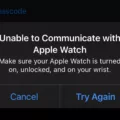Have you ever experienced the frustration of apps mysteriously disappearing from your device? It can be quite baffling, but fear not, as there are a few possible explanations for this occurrence. In this article, we will explore why apps may disappear and what you can do to find and restore them.
One possible reason for missing apps is that they may have been deleted. It’s quite easy to accidentally delete an app, especially when you have numerous apps cluttering your device. To check if this is the case, navigate to your device’s Settings and then to the Apps & Notifications section. From there, select “See all apps” and look for the app in question. If you find it listed, it means it’s still installed on your device. However, if it’s not there, it means it has been deleted.
Another possibility is that the app has been disabled. Some devices, like certain Xperia™ devices running Android™ version 4.2 or higher, allow you to disable apps, effectively hiding them from the Application screen. To check if this is the case, go to the Apps & Notifications section in your device’s Settings, select “See all apps,” and then choose “Disabled apps” from the drop-down menu. If you find the missing app in the disabled apps list, simply tap on it and click “Enable” to restore it.
Furthermore, it’s worth considering that the app may have been hidden. This can happen if you have a particularly cluttered home screen or if you’ve unintentionally moved the app to a different location. To locate a hidden app, swipe upwards on your home screen to open the App Drawer. From there, you have two options: you can either scroll through the list of apps until you find the missing one, or you can use the search function to quickly locate it. Once you’ve found the app, tap and hold it, then drag it to your preferred location on the home screen.
If none of these methods help you locate your missing app, it’s possible that it has been moved to the App Library. The App Library is the last home screen on some devices. To access it, simply swipe left on your screen until you reach it. Once in the App Library, you can search for your app and then touch, hold, and drag it out of the library and onto your desired location on the home screen.
If your apps have disappeared, there are several potential reasons for this occurrence. They may have been deleted, disabled, hidden, or moved to the App Library. By following the steps outlined in this article, you should be able to locate and restore your missing apps with ease. So don’t panic, take a deep breath, and get your favorite apps back where they belong!
Why Did My App Suddenly Disappear?
There could be several reasons why your app suddenly disappeared. Here are some possible explanations:
1. App Deletion: It is possible that you or someone with access to your device accidentally deleted the app. Check your app drawer or home screen to see if it has been completely removed.
2. App Disabling: Some devices allow users to disable certain apps. This means that the app is still installed on your device but is not visible or usable. Check your device settings to see if the app has been disabled.
3. App Hiding: Certain devices, like Xperia™ devices running on Android™ version 4.2 or higher, have the option to hide apps from the Application screen. This means that the app is still installed but is not visible in the app drawer. Check your device settings or launcher settings to see if the app has been hidden.
4. App Update: Sometimes, when an app is updated, it may temporarily disappear from your device until the update is complete. Check your device’s notification center or app store to see if there are any pending app updates.
5. System Glitch: Occasionally, a system glitch or software bug can cause apps to disappear from the device. In such cases, restarting your device or performing a software update may resolve the issue.
If none of these explanations apply to your situation, it is possible that there may be a more specific issue with your device or app. In that case, it may be helpful to contact the app developer or your device manufacturer for further assistance.

How Do You Get Your Apps Back When They Disappear?
To retrieve your missing apps, follow these steps:
1. Go to your device’s Settings.
2. Look for the “Apps & Notifications” or “Applications” option and tap on it.
3. In the next screen, select “See all apps” or a similar option to view all the installed apps on your device.
4. At the top of the screen, you’ll find a drop-down tab labeled “All apps.” Tap on it.
5. From the drop-down menu, choose “Disabled apps” or a similar option. This will display a list of apps that are currently disabled on your device.
6. Scroll through the list and look for the app that has gone missing. If you find it among the disabled apps, tap on it.
7. On the app’s information screen, you should see an option labeled “Enable.” Tap on it to re-enable the app.
8. Once the app is enabled, you should be able to find it in your app drawer or on your home screen, depending on your device’s settings.
By following these steps, you can easily recover your missing apps and bring them back to your device’s regular functionality.
How Do I Get My Apps Back On My Home Screen?
To get your apps back on your home screen, follow these step-by-step instructions:
1. Swipe upwards on your Home screen to open the App Drawer. This is where all your installed apps are stored.
2. Now, there are two ways to find the app you want to add back to your home screen:
– Scroll through the list of apps in the App Drawer until you find the one you’re looking for.
– Alternatively, you can use the search bar at the top of the App Drawer to quickly search for the specific app by typing its name.
3. Once you’ve located the app, tap and hold it with your finger. This action will activate the app’s “drag” mode.
4. While still holding the app, drag it to your Home screen. You can move it to any desired location on the screen.
5. Release your finger to drop the app onto the home screen. The app will now be added to your home screen, and you can access it directly from there.
If you want to add multiple apps to your home screen, you can repeat steps 3 to 5 for each app. This way, you can customize your home screen with your most frequently used apps for quick and easy access.
Remember, these instructions may vary slightly depending on your specific Android device model and software version.
Why Are My Apps Not Showing Up On My Home Screen Iphone?
There could be several reasons why your apps are not showing up on your iPhone home screen. Here are some possible explanations:
1. App Library: In iOS 14 and later versions, Apple introduced the App Library, which is the last home screen page. Apps that are not frequently used may be automatically organized and placed in the App Library instead of the home screen. Swipe left on your screen until you reach the App Library, where you can find your apps.
2. Hidden apps: It’s possible that you or someone else accidentally hid the apps. To check if this is the case, swipe down on the home screen to open the Spotlight Search, then type in the name of the app you are missing. If it appears in the search results, it means the app is hidden. To unhide it, go to Settings > Siri & Search, find the app, and toggle on “Show App.”
3. App restrictions: If you have enabled app restrictions, it could prevent certain apps from showing up on the home screen. To check this, go to Settings > Screen Time > Content & Privacy Restrictions > Allowed Apps. Make sure the app you are looking for is allowed.
4. App offloading: If your device is low on storage, iOS may automatically offload unused apps to free up space. When an app is offloaded, its icon will still be visible on the home screen but will have a cloud symbol instead of the usual app icon. To reinstall the app, simply tap on the cloud symbol.
5. App update or reinstall: If you recently updated your iPhone or the specific app, it’s possible that the app icon got moved or removed during the process. Try searching for the app in the App Library or in the App Store, where you can reinstall it if necessary.
If none of these explanations solve the issue, you may need to restore your iPhone or contact Apple Support for further assistance.
Conclusion
If you find that an app is missing or hidden on your Android device, there are a few steps you can take to locate it. First, check if the app has been disabled by going to Settings > Apps & Notifications > See all apps and selecting ‘Disabled apps’ from the drop-down tab. If the app is disabled, simply tap on it and click ‘Enable’ to restore it to your Application screen.
If the app is not disabled but still cannot be found, it may be located in the App Library. To access the App Library, swipe left on your Home screen until you reach it. From there, you can search for your app and then touch, hold, and drag it out of the App Library and onto your preferred location on the Home screen.
Remember, these steps may vary slightly depending on your Android device and operating system version, but they should provide a general guideline for locating missing or hidden apps.