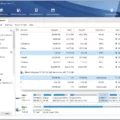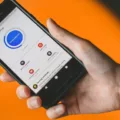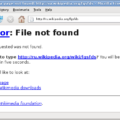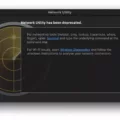Files are an essential part of our digital lives. We store documents, photos, videos, and more in files on our phones. But what happens when you can’t open a file on your phone? It can be frustrating and confusing, but there are a few common reasons why this might happen.
One possible reason is that you don’t have permission to open the file. This could be due to the file being locked or encrypted, or you may not have the necessary app or software installed on your phone to open the file. In some cases, you may need to request access from the file owner or download a compatible app from the app store.
Another reason for being unable to open a file on your phone could be that you’re signed in to a Google Account that doesn’t have access to the file. If the file is stored in a cloud storage service like Google Drive, Dropbox, or OneDrive, make sure you’re signed in with the correct account and have the necessary permissions to access the file.
Sometimes, the correct app or software isn’t installed on your phone to open a specific file type. For example, if you’re trying to open a PDF file but don’t have a PDF reader app installed, you won’t be able to open the file. In this case, you can search for and download a suitable app from the app store that supports the file type you’re trying to open.
Corrupted system files or bad sectors on your phone’s storage can also cause issues with opening files. System files may become corrupted due to various reasons, such as software glitches or hardware failures. Similarly, bad sectors on your phone’s storage can make specific files inaccessible. To fix this, you can try repairing corrupted system files or running a disk check utility to fix any bad sectors on your phone’s storage.
Additionally, it’s possible that the file itself has been removed or is missing from your phone’s storage. This can happen after updating your operating system or if some other unknown settings modify or delete the file. In this case, you may need to restore the file from a backup or try using file recovery software to recover the lost file.
If you can’t open a file on your phone, it could be due to permission issues, lack of necessary apps or software, corrupted system files, bad sectors on your phone’s storage, or the file being removed or missing. By understanding these common reasons, you can troubleshoot and resolve the issue, ensuring that you can access and open your files on your phone.
Why Can’t I Open Files On My Phone?
There could be several reasons why you are unable to open files on your phone. Here are some possible explanations:
1. Lack of permission: It’s possible that you don’t have the necessary permissions to open the file. This could be due to the file being restricted or encrypted, or because you don’t have the appropriate user privileges on your device.
2. Incompatible file format: Your phone may not have the correct app or software installed to open the specific file format. Different file formats require different applications to be opened. For example, you may need a PDF reader to open PDF files or a media player to open video files.
3. Corrupted or damaged file: If the file you are trying to open is corrupted or damaged, your phone may not be able to access its contents. This can happen due to various reasons such as incomplete downloads, file transfer errors, or storage issues.
4. Insufficient storage space: If your phone’s storage is full or nearly full, it may not have enough space to open or save new files. This can prevent you from opening files, especially larger ones that require temporary space to be allocated.
5. Outdated software or app: If your phone’s operating system or the app you are using to open files is outdated, it may not be compatible with certain file formats or may have bugs that prevent file access. Updating your software or using a different app can help resolve this issue.
6. File location or access restrictions: If the file is stored in a location that is restricted or inaccessible to your phone, such as a password-protected folder or a network drive, you won’t be able to open it unless you have the necessary credentials or permissions.
7. Network connectivity issues: If you are trying to open a file stored in the cloud or on a remote server, you need a stable internet connection. If your phone is not connected to the internet or experiencing network issues, it may prevent you from opening files stored online.
To troubleshoot the issue, you can try the following steps:
– Ensure that you have the necessary permissions to access the file.
– Check if you have the appropriate app or software installed to open the file.
– Verify that the file is not corrupted or damaged.
– Free up storage space on your phone.
– Update your phone’s software and relevant apps.
– Check the file’s location and access restrictions.
– Ensure you have a stable internet connection if the file is stored online.
If none of these solutions work, you may need to seek further assistance from your device manufacturer or a technical support professional.
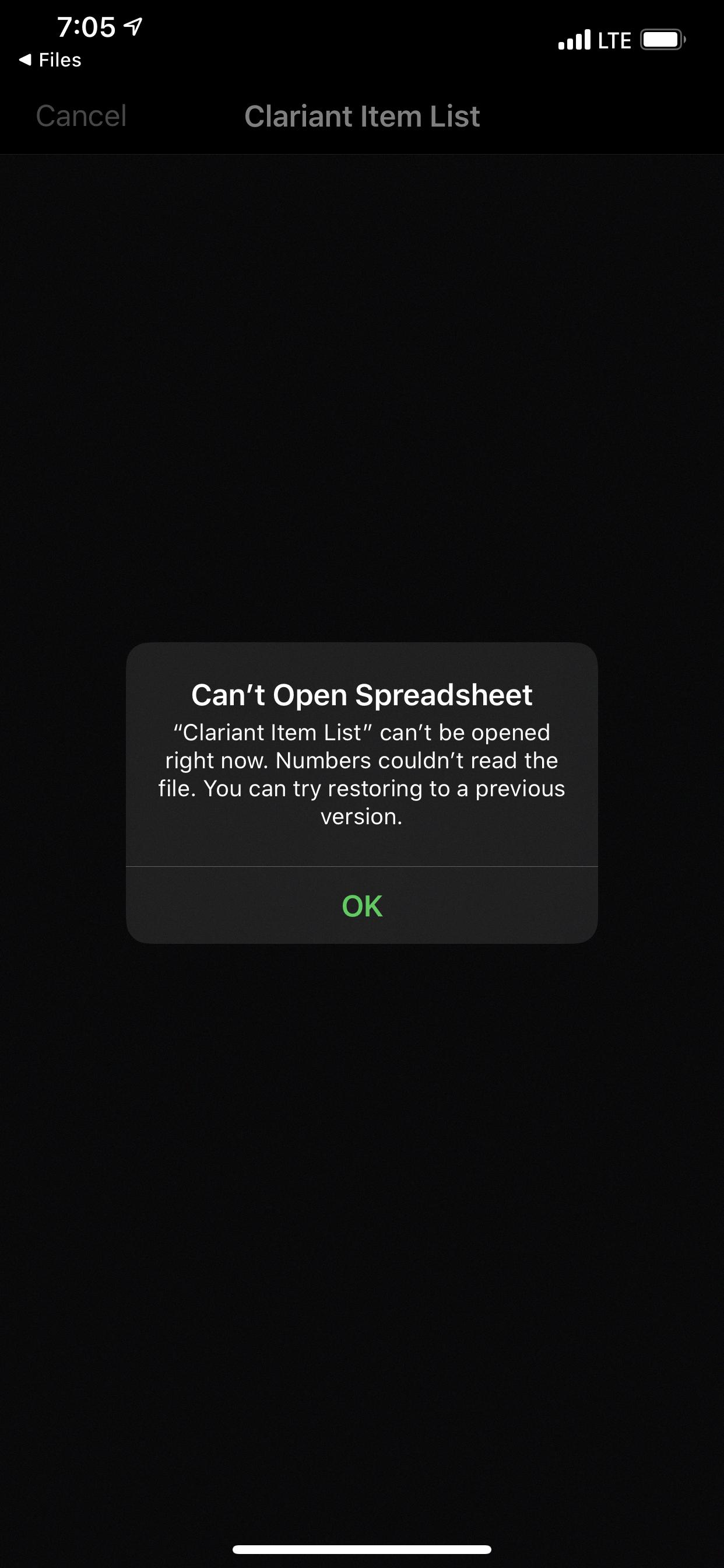
Why My Downloaded Files Are Not Opening?
There can be several reasons why your downloaded files are not opening. Here are some possible causes and solutions:
1. Corrupted file: The downloaded file might have been corrupted during the download process. Try re-downloading the file and see if it opens properly.
2. Incompatible file format: The file you downloaded may not be compatible with the software or application you are using to open it. Make sure you have the appropriate software installed to open the file. If not, try converting the file to a compatible format.
3. File extension issue: Sometimes, the file extension may be incorrect or missing, which can prevent it from opening. Check if the file extension is correct and matches the file type. If not, rename the file and add the appropriate extension.
4. Security settings: Your computer’s security settings may be blocking the file from opening. Check your antivirus or firewall settings and ensure that they are not preventing the file from being accessed. Temporarily disable the security software and try opening the file again.
5. Outdated software: If you are using outdated software or applications to open the file, it may not be able to handle the file properly. Update the software to the latest version and try opening the file again.
6. Insufficient permissions: If you do not have sufficient permissions to access or open the file, you may encounter issues. Make sure you have the necessary permissions to access the file. If not, contact the file owner or system administrator for assistance.
7. File system errors: If there are errors in your computer’s file system, it can cause issues with opening downloaded files. Run a disk check utility to scan and repair any file system errors on your computer.
8. Hard drive issues: If your hard drive is failing or has bad sectors, it can affect the integrity of the downloaded files. Run a disk diagnostic tool to check for any issues with your hard drive. If any bad sectors are found, you may need to replace the hard drive.
Remember to always scan downloaded files with antivirus software before opening them to ensure they are safe and free from malware or viruses.
Why Can’t I Open Some Of My Files?
There are several reasons why you may not be able to open some of your files on your computer. Here are some possible explanations:
1. File corruption: If a file is corrupted, it may not be able to be opened properly. This can happen due to various reasons such as improper shutdown, hardware issues, or malware infections.
2. Incorrect file extension: If the file extension is incorrect or missing, your computer may not recognize the file type and therefore cannot open it. Make sure the file extension matches the format of the file you are trying to open.
3. Outdated software: If you are using outdated software that is not compatible with the file format, you may encounter difficulties in opening certain files. Update your software or use alternative programs that support the file type.
4. Insufficient permissions: If you do not have the necessary permissions to access a file, you may not be able to open it. Check the file’s properties and ensure that you have the appropriate permissions.
5. Missing or incompatible software: Some files require specific software or applications to be opened. If the required software is not installed on your computer or if it is incompatible with the file, you won’t be able to open it. Install the necessary software or find alternative programs that can open the file.
6. Deleted or moved files: If the files you are trying to open have been deleted or moved to a different location, your computer won’t be able to find them. Check the file’s location or search for it using the file name to ensure it is still available.
7. File encryption: If a file is encrypted, you may need a password or decryption key to open it. Without the correct credentials, you won’t be able to access the file.
To troubleshoot the issue and open your files, you can try the following steps:
– Check for file corruption by running a disk check or using file repair tools.
– Verify the file extension and ensure it matches the file type.
– Update your software or try using alternative programs to open the files.
– Ensure that you have the necessary permissions to access the files.
– Search for the files in different locations or restore them from a backup if they have been deleted or moved.
– If the files are encrypted, try to obtain the required password or decryption key.
Remember to always backup your important files to avoid data loss and regularly update your software to prevent compatibility issues.
How Do I Get My Files To Open?
To get your files to open, you can follow these steps:
1. Locate the file on your computer. You can do this by navigating through your file explorer or searching for the file using the search bar.
2. Once you’ve found the file, double-click on it. This will open the file in its default application. For example, if you’re opening a Word document, it will open in Microsoft Word.
3. If the file doesn’t open in the desired application or you want to open it in a different application, you can right-click on the file and select “Open With.” This will give you a list of compatible applications to choose from.
4. If you prefer to open the application first and then open the file from within the application, you can do so by locating and opening the application on your computer.
5. Once the application is open, you can go to the File menu at the top of the window and select “Open.” This will prompt a file explorer window where you can navigate to and select the file you want to open.
By following these steps, you should be able to easily open your files on your computer using the default application or any other application of your choice.
Conclusion
If you’re unable to open a file, there are several possible reasons for this issue. Firstly, you may not have the necessary permissions to access the file. In this case, you should check your user account settings or contact the file owner for permission.
Another reason could be that you are signed in to a Google Account that doesn’t have access to the file. Ensure that you are using the correct account or request access from the file owner.
Additionally, if the correct application is not installed on your phone or computer, you won’t be able to open the file. Make sure you have the appropriate software installed and try opening the file again.
Corrupted system files or bad sectors on your Windows system drive can also cause files or folders to become inaccessible. To fix this, you can try repairing the corrupted system files or running a disk check to fix any bad sectors on your hard drive.
Lastly, it’s possible that the target files are missing or removed by your system, especially after updating your operating system or making other system changes. In such cases, you may need to restore the missing files from backups or take appropriate measures to prevent data loss in the future.
Remember, there are different ways to open a file, either by double-clicking it or using the application’s File menu. Make sure you follow the correct steps to open the file in its default application.
By considering these possible reasons and troubleshooting steps, you should be able to resolve the issue and successfully open your files.