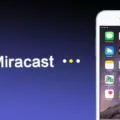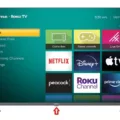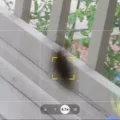MMS, or Multimedia Messaging Service, is a feature on Android devices that allows you to send and receive multimedia messages such as photos, videos, and audio files. However, sometimes MMS settings may not be enabled on your device by default, and you might need to manually enable them. In this article, we will guide you through the process of enabling MMS settings on an Android device.
To begin, open the Settings app on your Android phone. Look for the section that says “Connections” and select it. Within the Connections section, you should find an option called “Mobile networks.” Tap on it to proceed.
Inside the Mobile networks section, you will see various options related to your mobile network settings. Look for the option that says “Access Point Names” or “APN” and select it. This option allows you to configure the settings for your mobile data connection.
Once you are in the APN settings, you might see a list of APNs already configured on your device. Tap on the menu button, usually represented by three dots or lines, and choose the option that says “Reset to default.” This will reset your APN settings to the default values.
After resetting the APN settings, you may need to restart your device for the changes to take effect. Once your device has restarted, open the Messages app to check if MMS is now enabled. If not, proceed with the following steps.
Go to the conversation where you have an undelivered message. Tap on the timestamp of the undelivered message to open it. You should see an option called “Switch to text (SMS/MMS).” Tap on it to switch the message to MMS format.
It is important to note that the maximum size of a text message can vary depending on your device and firmware version. Any message over the maximum size, which is typically around 160 characters, will automatically be sent as an MMS.
Enabling MMS settings on an Android device can be done by accessing the Mobile networks and APN settings in the Settings app. Resetting the APN settings to default and switching to MMS format in the Messages app should enable MMS functionality on your device. If you are still experiencing issues, you may need to contact your mobile network provider for further assistance.
Where Do I Find MMS Settings On My Phone?
To find the MMS settings on your Android phone, follow these steps:
1. Open the Settings app on your phone.
2. Look for the section labeled “Connections” or “Network & Internet” and tap on it.
3. Within this section, you should see an option called “Mobile networks” or “Cellular networks.” Tap on it.
4. Now, you will find a submenu with various options related to your mobile network. Look for an option called “Access Point Names” or “APN” and select it.
5. In the APN settings, you may see a list of existing APNs or just one default APN. Tap on the menu button (usually represented by three dots or lines) to access additional options.
6. From the menu, choose the “Reset to default” or “Reset APNs” option. This will reset the APN settings to their default values, which should include the necessary settings for MMS.
7. Once the APN settings are reset, you can exit the settings app.
By resetting the APN settings to default, any incorrect or missing settings that were preventing MMS from working should be resolved. You should now be able to send and receive MMS messages on your Android phone.
Note: The specific steps may vary slightly depending on the make and model of your Android phone and the version of the operating system it is running.
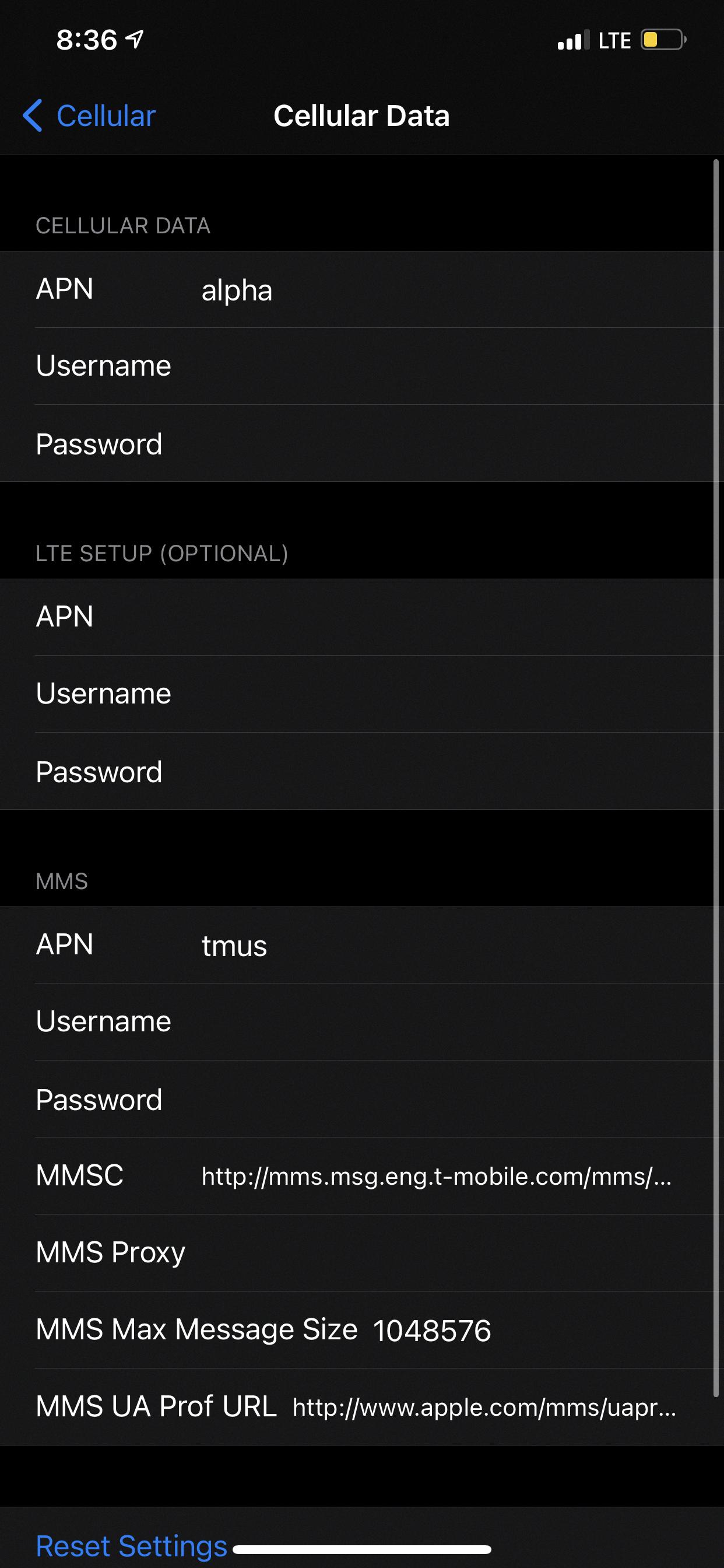
How Do I Reset My MMS Settings?
To reset your MMS settings on an Android phone, follow these steps:
1. Open the Settings on your Android device.
2. Scroll down and tap on “General management.”
3. Look for and tap on “Reset” in the list of options.
4. Select “Reset network settings” from the available options.
5. You may be prompted to enter your screen unlock PIN or password for security purposes. Enter the required information to proceed.
By following these steps, your MMS settings will be reset to their default configurations. This can help resolve any issues you may be experiencing with sending or receiving multimedia messages on your Android phone.
Remember that resetting network settings will also reset other network-related settings, such as Wi-Fi passwords and Bluetooth pairings. So, make sure you have the necessary information to reconnect to your Wi-Fi network and re-pair any Bluetooth devices after performing the reset.
Note: The exact steps and options may vary slightly depending on the Android version and device model you are using. However, the general process should be similar for most Android devices.
How Do I Change My Android Phone From SMS To MMS?
To change your Android phone from SMS to MMS, follow these steps:
1. Open the Messages app on your Android phone.
2. Locate the conversation with the undelivered message that you want to switch to MMS.
3. Tap on the timestamp of the undelivered message. This will open a new window.
4. In the new window, you will see an option called “Switch to text (SMS/MMS)”. Tap on it.
5. By tapping on “Switch to text (SMS/MMS)”, you are switching the message type from SMS (Short Message Service) to MMS (Multimedia Messaging Service).
6. Once you’ve made the switch, you can now send multimedia content such as pictures, videos, audio files, and other types of media through MMS.
Please note that switching to MMS may incur additional charges from your mobile service provider if you are not on an unlimited messaging plan. Also, make sure that your mobile data or Wi-Fi connection is enabled and working properly to send and receive MMS messages.
To summarize:
1. Open Messages app.
2. Find the conversation with the undelivered message.
3. Tap on the timestamp of the undelivered message.
4. Tap on “Switch to text (SMS/MMS)”.
5. Now you can send multimedia content through MMS.
I hope this helps!
Why Is My Phone Sending MMS Instead Of SMS?
There could be several reasons why your phone is sending MMS instead of SMS. Here are some possible explanations:
1. Message size: If your text message exceeds the maximum size allowed for SMS (usually 160 characters), it will automatically be sent as an MMS. MMS allows for larger file sizes, including text, images, and multimedia content.
2. Multimedia content: If you attach any multimedia content, such as pictures, videos, or audio files, to your message, it will be sent as an MMS. SMS is limited to text-only messages.
3. Group messaging: If you are sending a message to multiple recipients or as part of a group conversation, it may be converted to MMS to accommodate the additional recipients.
4. Network limitations: Some cellular networks have restrictions on the size or content of SMS messages. In such cases, your phone may automatically convert the message to MMS to ensure successful delivery.
5. Network settings: It’s possible that your phone’s network settings are configured to prefer MMS over SMS. You can check your messaging settings to see if there is an option to prioritize SMS instead.
6. Device or software limitations: Older or outdated devices may not support certain features or may have limitations on SMS messaging. In such cases, messages that exceed the device’s capabilities may be sent as MMS instead.
If you want to avoid sending MMS messages, you can try the following:
– Keep your text messages concise and within the character limit for SMS.
– Avoid attaching multimedia content to your messages.
– Disable group messaging or limit the number of recipients.
– Check your network and messaging settings to ensure SMS is preferred.
Remember, the specific reasons and solutions may vary depending on your device model, operating system, and carrier.
Conclusion
Enabling MMS on your Android device is a straightforward process that can be done by following a few simple steps. First, access your device’s Settings app and navigate to the Mobile networks section. From there, find the Access Point Names option and select it. Next, tap on the Menu button and choose the Reset to default option. This will reset your APN settings to their default values.
If you’re still experiencing issues with sending or receiving MMS messages, you can try resetting your network settings. To do this, go to Settings > General management > Reset on your Android phone. Select Reset network settings and enter your screen unlock PIN or password if prompted.
Once you’ve completed these steps, you should be able to send and receive MMS messages successfully. However, it’s important to keep in mind that the maximum size of a text message can vary depending on your device and firmware version. If your message exceeds the maximum size, it will automatically be sent as an MMS.
By following these instructions, you can ensure that your MMS settings are properly configured on your Android device, allowing you to enjoy the full functionality of multimedia messaging.