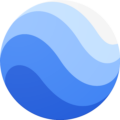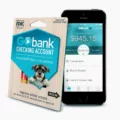The email icon on your Android device is a small symbol that represents the email application. It allows you to access your email accounts and manage your messages conveniently. However, at times, you might find that the email icon is missing from your device, making it difficult to access your emails. In this article, we will guide you on how to locate and restore the email icon on your Android.
To begin, open the Google Play Store on your Android phone or tablet. Look for the profile icon on the right side of the screen and tap on it. Once you tap on the profile icon, a menu will appear. From the menu, select “Manage apps & device” and then tap on “Manage.” This will open a list of all your installed apps.
If you already have the email app installed on your device but can’t find the icon, tap on the “Installed” option at the top of the screen. This will display a list of all the apps you have installed on your device. Scroll through the list until you find the email app, which is usually labeled as “Gmail” or “Email.”
Once you locate the email app, tap on it to select it. You will then see options to either install or enable the app. If the app is not installed on your device, tap on “Install” to download and install it. If the app is already installed but not enabled, tap on “Enable” to turn it on.
After performing these steps, the email icon should appear on your Android device’s home screen or in the app drawer. You can simply tap on the icon to open the email app and access your emails.
In some cases, the email app might be hidden or disabled by default on certain Android devices. In such situations, you may need to go to the “Apps” section in your device settings and search for the “Google” icon. This will display all the Google-related applications on your phone. Look for the email app, which usually has an icon resembling an “@” symbol, and tap on it to enable or install it.
By following these steps, you should be able to locate and restore the email icon on your Android device, ensuring easy access to your email accounts and messages.
How Do I Get The Email App Back On My Android?
To reinstall or turn on the email app on your Android device, follow these steps:
1. Open the Google Play Store app on your Android phone or tablet.
2. Look for the profile icon on the top right corner of the screen and tap on it.
3. From the dropdown menu, select “Manage apps & device.”
4. In the “Manage” section, you will see a list of apps installed on your device.
5. Scroll through the list and find the email app you want to reinstall or enable. If you can’t locate it, tap on the “Installed” button at the top of the screen and select “Not installed” to view the apps you previously had but are not currently installed.
6. Once you find the email app, tap on it.
7. On the app’s page, you will see two options: “Install” or “Enable.” If the app is not currently installed, tap “Install” to download and install it on your device. If the app is installed but disabled, tap “Enable” to turn it back on.
8. Wait for the app to download and install, or for it to be enabled if it was disabled.
9. Once the process is complete, you can find the email app on your device’s app drawer or home screen.
![]()
How Do I Get My Gmail Icon Back On My Android Phone?
To retrieve the Gmail icon on your Android phone, follow these steps:
1. Locate and open the “Apps” menu on your Android device. This is usually represented by a grid of dots or squares, and can typically be found by swiping up on your home screen or by tapping the “Apps” or “Menu” button.
2. Look for the “Google” icon within the Apps menu. It is commonly represented by the letter “G” in different colors. Tap on this icon to access all the Google-related applications installed on your phone.
3. Once you’re in the Google folder, scroll through the list of applications until you find the “Gmail” app. It is usually represented by a red and white envelope icon with a letter “M” on it.
4. Press and hold the Gmail app icon, then drag it to your home screen. Release your finger to place the icon in the desired location on your home screen.
By following these steps, you should be able to restore the Gmail icon to your Android phone’s home screen.
Which Is The Email Icon?
The email icon is represented by the @ symbol. It is commonly used to indicate an email address or to symbolize electronic mail in general. The @ symbol is derived from the French word “à” meaning “at.” It was first introduced in 1971 by Ray Tomlinson, the inventor of email, who chose it to separate the username from the domain name in an email address. The @ symbol has since become widely recognized as the symbol for email and is universally used in email addresses across various platforms and communication tools. Its simple yet distinctive design makes it easily identifiable and is often used in graphical user interfaces and websites to represent email-related functions or options.
Conclusion
The email icon on your Android phone or tablet is typically represented by the @ symbol without any additional decoration. To access your email application, you can go to the apps section and look for the “Google” icon. Within the Google applications, you will find the Gmail app, which is represented by the email icon. By tapping on it, you can access and manage your email account. If you have uninstalled or disabled the Gmail app, you can easily reinstall it by opening the Google Play Store, navigating to the profile icon, selecting “Manage apps & device,” and then choosing the Gmail app from the list of installed or disabled apps. From there, you can tap on “Install” or “Enable” to reinstall or turn on the app, respectively.