An operating system is a crucial component of any computer, managing its memory, processes, software, and hardware. Without an operating system, a computer is rendered useless. It serves as an intermediary between the user and the computer, allowing communication without the need to understand the computer’s language.
Operating systems come pre-installed on most computers, ensuring that they are ready to use right out of the box. However, if you’re looking for a laptop that is optimized for performance and devoid of unnecessary software, buying one without an operating system and installing your own can be a viable option.
Sometimes, you may encounter the error message “Operating System Not Found” when starting up your computer. There can be several reasons for this issue. One possibility is a damaged or corrupt file system. In such cases, force restarting your Windows or checking and resetting the BIOS settings may help resolve the problem.
Another reason for the error message could be the absence of an operating system installed on the boot device or a damaged boot device. If you are booting from a hard drive, ensure that it is properly connected to the computer’s motherboard.
If you’re experiencing persistent issues and the aforementioned troubleshooting steps do not work, you may consider using Easy Recovery Essentials or reinstalling Windows as possible solutions.
An operating system is a fundamental component of any computer. It manages memory, processes, software, and hardware, allowing users to interact with the computer effectively. While most computers come with an operating system pre-installed, it is possible to purchase one without and install your own. If you encounter the error message “Operating System Not Found,” various troubleshooting steps can help you resolve the issue.
What Happens If There Is No Operating System?
Without an operating system, a computer would be rendered useless. The absence of an operating system means that the computer would not be able to perform any tasks or execute any programs. Here are some specific consequences of not having an operating system:
1. No software execution: An operating system is responsible for managing and coordinating software applications on a computer. Without an operating system, the computer would not be able to run any software, including basic applications such as web browsers, word processors, or media players.
2. No hardware control: Operating systems provide the necessary drivers and interfaces to control and communicate with the computer’s hardware components. Without an operating system, the computer would not be able to utilize peripherals such as printers, scanners, keyboards, or mice. It would also not be able to access external storage devices like hard drives or USB flash drives.
3. No memory management: The operating system is responsible for managing the computer’s memory, allocating resources to different programs and ensuring efficient usage. Without an operating system, the computer would not be able to allocate memory to programs, leading to frequent crashes or errors.
4. No user interface: Operating systems provide a user interface that allows users to interact with the computer. This can be in the form of a graphical user interface (GUI) or a command-line interface (CLI). Without an operating system, there would be no way for users to communicate with the computer directly. Users would not be able to open programs, navigate through files, or change system settings.
5. No file system: Operating systems provide a file system that organizes and manages files and directories on the computer’s storage devices. Without an operating system, files would not be accessible or manageable. Users would not be able to save, delete, or organize files.
An operating system is crucial for the functionality of a computer. Without it, the computer would be unable to run software, control hardware, manage memory, provide a user interface, or handle file systems.
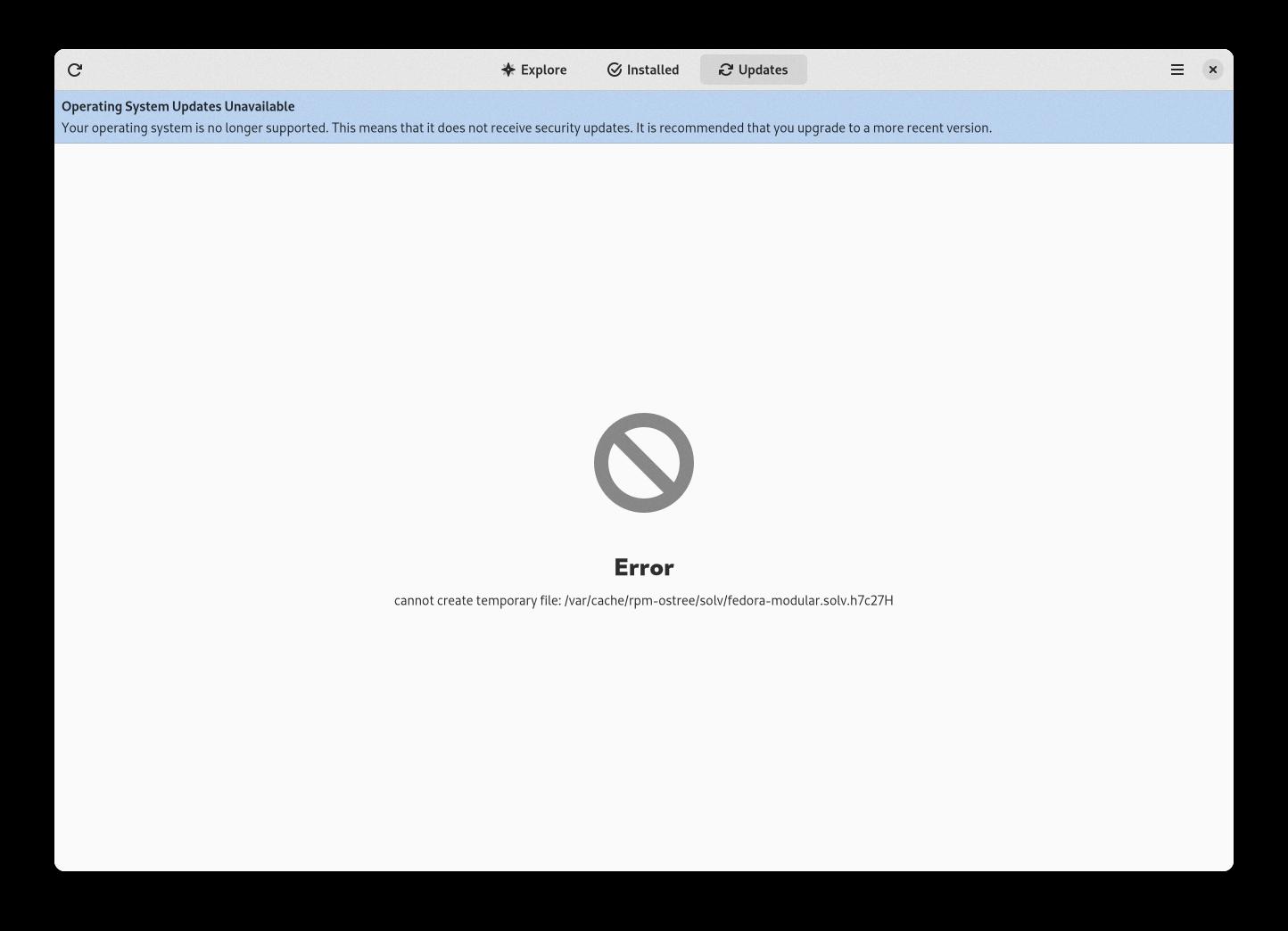
How Do I Fix My Computer When It Says No Operating System Found?
To fix the problem of “Windows Operating System Not Found” on your computer, you can try the following methods:
1. Force Restart Your Windows:
– Press and hold the power button until your computer turns off.
– Wait for a few seconds and then press the power button again to restart your computer.
2. Check the BIOS:
– Reboot your computer and enter the BIOS settings by pressing a specific key (usually F2, F10, or Delete) during startup.
– Ensure that the hard drive is properly recognized in the BIOS. If not, it may indicate a hardware issue.
3. Reset the BIOS:
– In the BIOS settings, look for an option to reset the BIOS to its default settings.
– Select the option to reset and save the changes. This can help resolve any misconfiguration causing the issue.
4. Fix the Boot Records:
– Insert your Windows installation disk or bootable USB and restart your computer.
– Choose the repair option and open the command prompt.
– Type the command “bootrec /fixboot” and press Enter. Repeat this for “bootrec /fixmbr” and “bootrec /rebuildbcd”.
5. Enable or Disable UEFI Secure Boot:
– Access the BIOS settings and locate the Secure Boot option.
– If it is enabled, disable it. If it is disabled, enable it. Save the changes and restart your computer.
6. Activate the Windows Partition:
– Boot your computer using a Windows installation disk or bootable USB.
– Choose the repair option and open the command prompt.
– Type the command “diskpart” and press Enter, followed by “list disk” to display the available disks.
– Identify the disk containing your Windows installation and select it using the command “select disk X” (replace X with the disk number).
– Enter the command “list partition” and find the partition with your Windows installation.
– Type “select partition X” (replace X with the partition number) and then enter “active” to activate the partition.
7. Use Easy Recovery Essentials:
– Download and create a bootable USB or CD/DVD of Easy Recovery Essentials.
– Boot from the recovery media and follow the on-screen instructions to repair the boot records.
8. Reinstall Windows:
– If all else fails, you may need to reinstall the Windows operating system.
– Back up your important data to an external storage device.
– Insert the Windows installation disk or bootable USB and follow the on-screen instructions to reinstall Windows.
Remember to consult an expert or refer to official documentation if you are not confident in performing any of these steps.
Should I Buy A Computer With No OS?
When considering whether to buy a computer without an operating system (OS), there are several factors to take into account. Here are some points to consider:
Pros of buying a computer without an OS:
1. Cost: Computers without an OS tend to be cheaper compared to those with pre-installed operating systems. This can be beneficial if you already have a preferred OS or if you are comfortable installing one yourself.
2. Customization: Purchasing a computer without an OS allows you to choose and install the specific operating system that best suits your needs. You have the freedom to select from various options such as Windows, macOS, Linux, or even experiment with multiple operating systems.
3. Bloatware-free: Pre-installed operating systems often come with unnecessary software and applications, commonly referred to as bloatware. By installing your own OS, you can avoid this additional clutter and have a clean system tailored to your preferences.
4. Performance optimization: When you install the OS yourself, you have the opportunity to optimize the system for better performance. You can choose to install only the necessary drivers and software, resulting in a leaner and more efficient machine.
Cons of buying a computer without an OS:
1. Technical expertise required: Installing an operating system yourself requires some technical knowledge. If you are not familiar with the installation process or troubleshooting potential issues, it may be more convenient to purchase a computer with a pre-installed OS.
2. Time-consuming setup: Installing an operating system can take time, especially if you are not experienced in the process. You need to allocate sufficient time for setting up the OS, drivers, and necessary software.
3. Compatibility issues: While most computers support multiple operating systems, there can be compatibility issues with certain hardware components. It is crucial to ensure that the computer you choose is compatible with the OS you plan to install.
4. Lack of immediate usability: Without an OS pre-installed, you will need to install an operating system before you can start using the computer. This can be an inconvenience if you need a computer that is ready to use immediately.
Ultimately, the decision to buy a computer without an OS depends on your technical expertise, budget, and customization preferences. If you are comfortable with the installation process and want more control over your system, buying a computer without an OS can be a good option. However, if you prefer a hassle-free setup or lack the technical knowledge, it may be more convenient to purchase a computer with a pre-installed operating system.
What Does It Mean When A Console Has No Operating System?
When a console has no operating system, it means that the software that controls and manages the hardware components of the console is either missing or corrupted. This can prevent the console from functioning properly and make it unable to perform any tasks or run any programs.
There are several possible reasons for a console to have no operating system:
1. Damaged or Corrupt File System: The file system, which organizes and manages the data on the storage device of the console, may become damaged or corrupt. This can happen due to various reasons such as improper shutdowns, power surges, or hardware failures. When the file system is damaged, the console may not be able to access the necessary files and components required for booting up the operating system.
2. Missing or Incorrect Boot Device: The boot device is the storage device from which the console loads the operating system. If the boot device is not properly connected to the console or is damaged, the console will be unable to find the necessary files to start the operating system. This can result in a console without an operating system.
3. No Operating System Installed: In some cases, the console may simply not have an operating system installed on its storage device. This can occur if the console is new and hasn’t been set up yet, or if the operating system was accidentally deleted or removed. Without an operating system, the console will not have the necessary software to control its hardware and perform any functions.
To resolve the issue of a console without an operating system, the following steps can be taken:
– Check the file system integrity: Run disk repair utilities or use recovery tools to fix any issues with the file system and ensure that the necessary files for the operating system are intact.
– Verify the boot device connection: Ensure that the boot device, such as a hard drive or solid-state drive, is properly connected to the console’s motherboard. If it’s an external device, check the cables and connections to ensure they are secure.
– Install or reinstall the operating system: If the console doesn’t have an operating system installed or it’s missing or corrupted, you may need to install or reinstall the operating system. This can be done using installation media or recovery tools provided by the console manufacturer.
It’s important to note that the process of resolving a console without an operating system may vary depending on the specific console model and manufacturer. It’s recommended to consult the console’s documentation or contact the manufacturer’s support for specific instructions tailored to your console.
Conclusion
An operating system is a crucial component of any computer as it manages memory, processes, and all software and hardware. It serves as the interface between the user and the computer, allowing communication without the need to understand complex computer languages. Without an operating system, a computer would be rendered useless.
When it comes to troubleshooting issues with the operating system, there are several steps you can take. These include force restarting your Windows, checking and resetting the BIOS, fixing boot records, enabling or disabling UEFI Secure Boot, activating the Windows partition, using recovery tools like Easy Recovery Essentials, or even reinstalling Windows if necessary.
When purchasing a laptop, you have the option to choose one with an operating system pre-installed or without. If you prefer a hassle-free experience, it is recommended to opt for a laptop with an OS already installed. However, if you are looking for a more customized and optimized performance, buying a laptop without an OS and installing your own could be a good option.
In some cases, a computer may encounter the error message “Windows Operating System Not Found.” This can occur due to a damaged or corrupt file system, a lack of an operating system installed on the boot device, or issues with the connection between the boot device and the computer’s motherboard. It is important to ensure that all connections are properly established to resolve this issue.
Understanding the importance of an operating system and being aware of troubleshooting techniques can help ensure smooth operation and functionality of your computer system.






