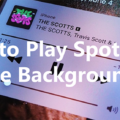Are you having trouble with Viber crashing your iPhone? This can be a frustrating experience, but there are some things you can do to help. Here we’ll look at some of the common causes of Viber crashing on iPhones, and provide some tips to get it working again.
First off, it’s important to understand that Viber crashing can be caused by a variety of factors. It could be due to an outdated version of the app, an issue with your internet connection, or a problem with your device’s storage or settings. So if you’re experiencing this issue, it’s important to narrow down the cause before taking any action.
Here are some tips for fixing Viber crashes on iPhones:
1. Close and Relaunch the App: The first thing to try is simply closing and relaunching the app. On iPhones running iOS 13 or later, you can force quit an app by swiping up from the bottom of the screen and holding for about two seconds until all open apps appear. Swipe up on Viber to force close it and then launch it again.
2. Update the App: If you haven’t updated Viber in a while, now is a good time to do so. Updates often contain bug fixes that can help fix issues like crashing apps. To update the app, open the App Store and tap “Updates” at the bottom right corner of your screen. If there is an available update for Viber, tap “Update” next to it to install it on your device.
3. Update Your iPhone: Installing updates for your iPhone can also help fix any problems with apps like Viber crashing on your device. To check for available updates go into Settings > General > Software Update and tap “Download & Install” if an update is available for your device.
4. Restart Your iPhone: A simple restart of your device can sometimes do wonders when facing issues with apps or general performance issues on your phone. To restart press and hold down both the Sleep/Wake button and Home button simultaneously until you see the Apple logo appear onscreen then let go of both buttons when this happens (this may take up to 10 seconds). Once this process completes you should see your home screen appear after several seconds where you can launch Viber again normally without any problems.
5 Remove and Reinstall The App: Removing and reinstalling an app can sometimes solve issues such as crashing apps as well as other miscellaneous glitches related to specific apps or games not working properly on iPhone devices (although this will only work if there have been no significant changes in iOS versions since installing). To remove an application from an iPhone simply locate its icon in one of your home screens (or inside Search) then press down on its icon until all icons begin shaking then press X over its icon when prompted before tapping Delete once more in order for removal process complete correctly (you may also need to enter the passcode if one has been set before uninstallation starts). Once completed open the App Store again and search for the application name you wish to reinstall followed by tapping the Install button next appearing beside the result under the application name once located inside the store’s front page.
6 Check Your iPhone’s Storage: Another possible cause of applications crashing could be related to the memory space inside the device being full thus preventing other applications from running properly. Therefore if the issue persists even after trying all steps above then perhaps the best option would be to check the storage space remaining inside the phone which can be done by going into Settings > General > Storage & iCloud Usage and then tapping the Manage Storage option once located at top right-hand side corner page. From here a list of installed applications sorted according to size should appear where the user will be able to identify ones taking large amounts of memory space thus allowing delete those no longer necessary freeing a precious amount of space that may have prevented earlier mentioned applications from running properly.
7 Reset All Settings: If none above provided solutions work out then perhaps the last resort would resetting the entire settings back to factory defaults which will also delete all data stored within the phone including photos videos messages contacts etc. However, this procedure may only perform in extreme cases as while fix problem also means the loss of important files therefore best idea always try troubleshooting through steps first before attempting something drastic. In order to reset settings go into Settings > General > Reset > Reset All Settings confirm the action by pressing Reset All Settings once more. After a few minutes, the process should complete whereupon users are asked to log in to their account manually once more and set the lock code password to protect phone contents for future purposes.
8 Consider Upgrading Your iPhone: Finally if the issue still persists even after trying all previous steps perhaps the best course of action upgrade to the current version iOS version latest released by Apple since older versions are often prone to errors and bugs which could possibly cause applications to crash unexpectedly. Although upgrading the system requires downloading a large file size could take several hours depending speed of internet connection use therefore best to consider doing so during periods time when not using the device to carry out tasks requiring uninterrupted internet access such as streaming videos and playing online games etc.
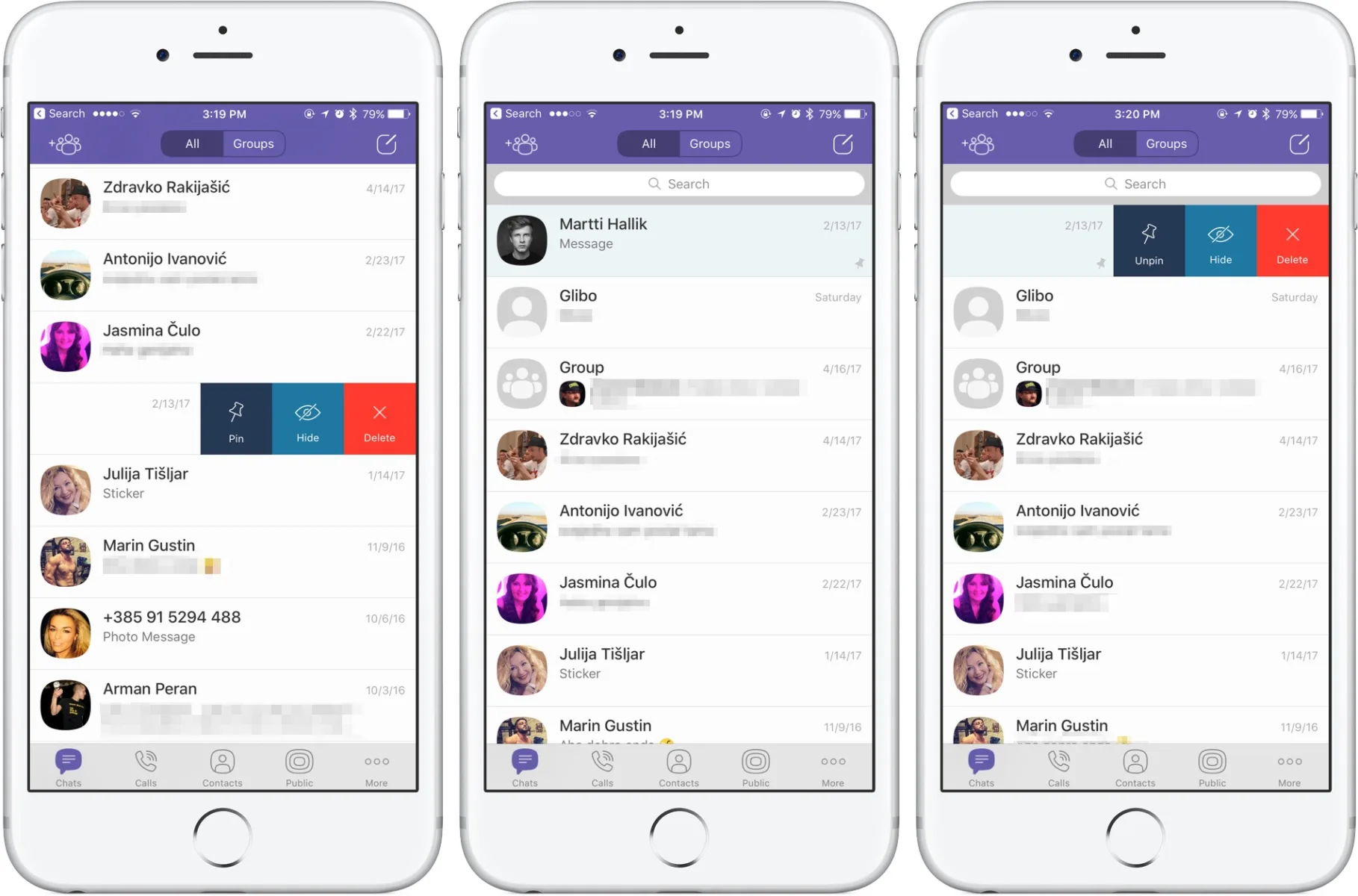
Fixing an App That Keeps Crashing on iPhone
If your iPhone apps keep crashing, there are a few steps you can take to get them running properly again.
1. Close and relaunch the app. Double-click the Home button to see the list of recently used apps, then tap and hold the app icon until it starts shaking. Tap the red “x” icon that appears at the corner of the app to close it, then try opening it again.
2. Update the app. Open up the App Store and check for updates for the crashing app. If there is an update available, install it and then try launching it again.
3. Update your iPhone’s software if you haven’t done so already – this can help fix any bugs that may be causing your apps to crash. To do this, open Settings > General > Software Update and follow the instructions on the screen to install any available updates.
4. Restart your iPhone by holding down the power button until you see a slider appear onscreen, then slide it over to turn off your device completely before turning it back on after a few seconds of being off.
5. Remove and reinstall the app if none of these other methods work – sometimes removing an app from your phone will clear out any data or settings that could be causing issues with its performance. To do this, press and hold on an app icon until all icons start shaking, then tap the “x” icon in the corner of each one you want to delete before re-installing it from the App Store once more afterward.
6. Check how much storage space is available on your device – if there’s not enough room for new files or updates to apps, they may start crashing as a result so make sure you have enough space before trying anything else! To do this, open Settings > General > Storage & iCloud Usage and check how much space is being taken up by various files/apps on your device compared with what’s actually available (which should be listed at the top).
7. Reset all settings by going into Settings > General > Reset All Settings – this will reset everything back to factory defaults but won’t delete any data or media stored in other places on your device so don’t worry about losing anything important! Just make sure you know all of your passwords beforehand since they’ll need to be re-entered afterward too – just in case!
8 . Consider upgrading your iPhone if all else fails – sometimes older devices just don’t have enough processing power or memory capabilities needed for certain apps or games anymore so upgrading might be necessary if nothing else works out! This can also help make sure that newer versions of iOS are supported as well which may help with fixing certain issues related to compatibility between different versions too!
Troubleshooting Viber Issues on iPhone
It is possible that there is an issue with your Viber app or with your iPhone’s connectivity. To troubleshoot, first, ensure that your Wi-Fi or mobile internet connection is working properly and that your device is connected correctly. If the connection seems to be working, then try restarting the Viber app to see if it resolves the issue. If not, then you may need to uninstall and reinstall the app or clear its data and cache. You can also try resetting network settings on your iPhone to see if this resolves the issue. Lastly, if none of these solutions work, then you may need to contact Viber’s customer support for further assistance.
Causes of App Crashing on iPhone
App crashes on an iPhone can be caused by a variety of different factors. Low device memory can be a common case of app crashes; if the device does not have enough space, it may not be able to run the app properly. Network issues can also cause apps to crash, such as poor Wi-Fi connections or slow download speeds. Device incompatibility problems may also cause apps to crash; if the app is designed for a newer version of iOS than your phone is running, it may not work properly. Finally, software issues such as outdated software or corrupt files can also lead to app crashing. It’s important to ensure that your device meets all system requirements and has up-to-date software in order to help prevent app crashes.
Clearing App Cache on an iPhone
Clearing the app cache on your iPhone is a simple process. First, open the Settings app and scroll down to the General tab. Next, tap on iPhone Storage and then select an app from the list. This will give you an overview of how much space it is taking up on your device. You can then choose to delete its cache by tapping on Offload App and then selecting Delete App. If you don’t want to delete the entire app, you can go back to the Overview page and select Clear Cache. This will remove any temporary files and free up more storage space on your device.
Clearing Viber Cache on an iPhone
To clear your Viber cache on an iPhone, start by opening the Viber app. Then, tap on the Settings icon in the bottom-right corner. In the Settings menu, select Privacy and then Clear Cache. When prompted, confirm that you want to clear your Viber cache by tapping on Clear Cache again. Your Viber cache will now be cleared and you can continue using the app as normal.
Reinstalling Viber: What to Expect?
If you delete and reinstall Viber, the data that was available on your phone will be preserved. However, any data that was available on your desktop but not on your phone will not be restored. Additionally, any media files that were received more than 14 days prior to the reinstallation may be lost permanently.
Updating Viber on an iPhone
To update Viber on your iPhone, open the App Store and look for a blue icon with a white “A” on your home screen. Tap on the Updates tab at the bottom right of your screen. Scroll down the list of “Updates Pending” and find Viber. Tap the Update button next to Viber to start downloading the latest version of the app. Once complete, you can open Viber to enjoy its updated features.
Resynchronizing Viber
To resync Viber, you will need to open the Viber app on your phone and tap the More (Android) or (iPhone) option. Then you should tap the QR icon and scan the QR code displayed on your computer. Your phone’s operating system and Viber will then ask you to approve the activation process. Once this is done, tap Sync on your phone to start syncing Viber from your computer with your phone.
Conclusion
In conclusion, if your Viber app is crashing on your iPhone, it’s important to take a few steps to troubleshoot the issue. Start by closing and relaunching the app, as this can often help resolve minor problems. If that doesn’t work, try updating the app and making sure that your iPhone is up to date. You should also reset all settings, check your storage space, and consider upgrading your iPhone if needed. Ultimately, if you’re still having trouble with Viber not sending or receiving messages on your iPhone after taking these steps, it’s likely due to an issue with connectivity. Make sure that your Wi-Fi or mobile internet is turned on and that your device is properly connected.