How to Turn Off Your Tablet: A Step-by-Step Guide
Turning off your tablet may seem like a simple task, but sometimes, you may encounter issues that prevent it from powering down. In this article, we will explore some common reasons why your Samsung tablet won’t turn off and provide solutions to help you overcome these challenges.
1. Damaged Hardware: One possible reason why your tablet won’t turn off is due to damaged hardware, such as a faulty SD card. If you suspect that your SD card is causing the issue, try removing it and then attempt to power off your tablet again. If the problem persists, you may need to replace the SD card or seek professional assistance.
2. Buggy Android Firmware: Another common cause of a tablet refusing to turn off is buggy Android firmware. Firmware is the software that runs on your device, and sometimes, it can encounter glitches that prevent proper shutdown. To resolve this, you can try updating the firmware on your tablet. Check for any available updates in the settings menu and follow the instructions to install them. This often resolves firmware-related issues and allows you to power off your tablet normally.
3. Battery Drain: Leaving your tablet on all night can cause unnecessary strain on the battery and reduce its lifespan over time. While turning on airplane mode can help conserve battery life, it is not as effective as turning the device off completely. If you are experiencing difficulties turning off your tablet, it may be due to a drained battery. In this case, connect your tablet to a power source and allow it to charge for a while. Once the battery has sufficient power, attempt to power off your tablet again.
Now that we have explored some possible reasons why your Samsung tablet won’t turn off, let’s discuss how you can unfreeze your device in case it becomes unresponsive.
1. Force Restart: If your tablet is frozen and won’t respond to any commands, a force restart may be necessary. To perform a force restart, hold down the power button and the volume down button simultaneously for at least seven seconds until the device reboots. This should unfreeze your tablet and allow you to turn it off normally.
2. Shut Off the Device: If a force restart fails to work, you can try holding down the power button for up to two minutes to force the tablet to shut down completely. This method should be used as a last resort when all other options have been exhausted.
Turning off your tablet is a simple task, but it can sometimes be complicated by various factors such as damaged hardware or buggy firmware. By following the steps outlined in this article, you should be able to overcome these challenges and successfully power off your Samsung tablet. Remember to always take care of your device and turn it off when not in use to prolong its battery life and overall lifespan.
Why Can’t I Turn My Samsung Tablet Off?
There can be several reasons why your Samsung tablet won’t turn off. Some possible causes include:
1. Damaged hardware: If there is any damage to the tablet’s hardware, such as a malfunctioning power button, it may prevent the tablet from turning off. In such cases, you may need to get the hardware fixed or replaced.
2. Buggy Android firmware: Sometimes, the tablet may get stuck in a boot loop due to a glitch or bug in the Android firmware. This can prevent the device from turning off properly. Updating the firmware to the latest version can often resolve this issue.
3. Software conflicts: Certain apps or software on your tablet may conflict with the operating system, causing it to freeze or become unresponsive when trying to turn it off. In such cases, you can try booting the tablet into safe mode and then turning it off. Safe mode disables third-party apps, allowing you to identify any problematic software.
4. Battery issues: If the tablet’s battery is critically low or experiencing problems, it may prevent the device from turning off. Plug in the tablet and let it charge for a while, then try turning it off again.
5. System updates: Sometimes, the tablet may be in the middle of installing system updates, which can prevent it from shutting down. In this case, you may need to wait for the update to complete before being able to turn off the tablet.
If none of these solutions work, it is recommended to contact Samsung’s customer support or take the tablet to a professional technician for further assistance.
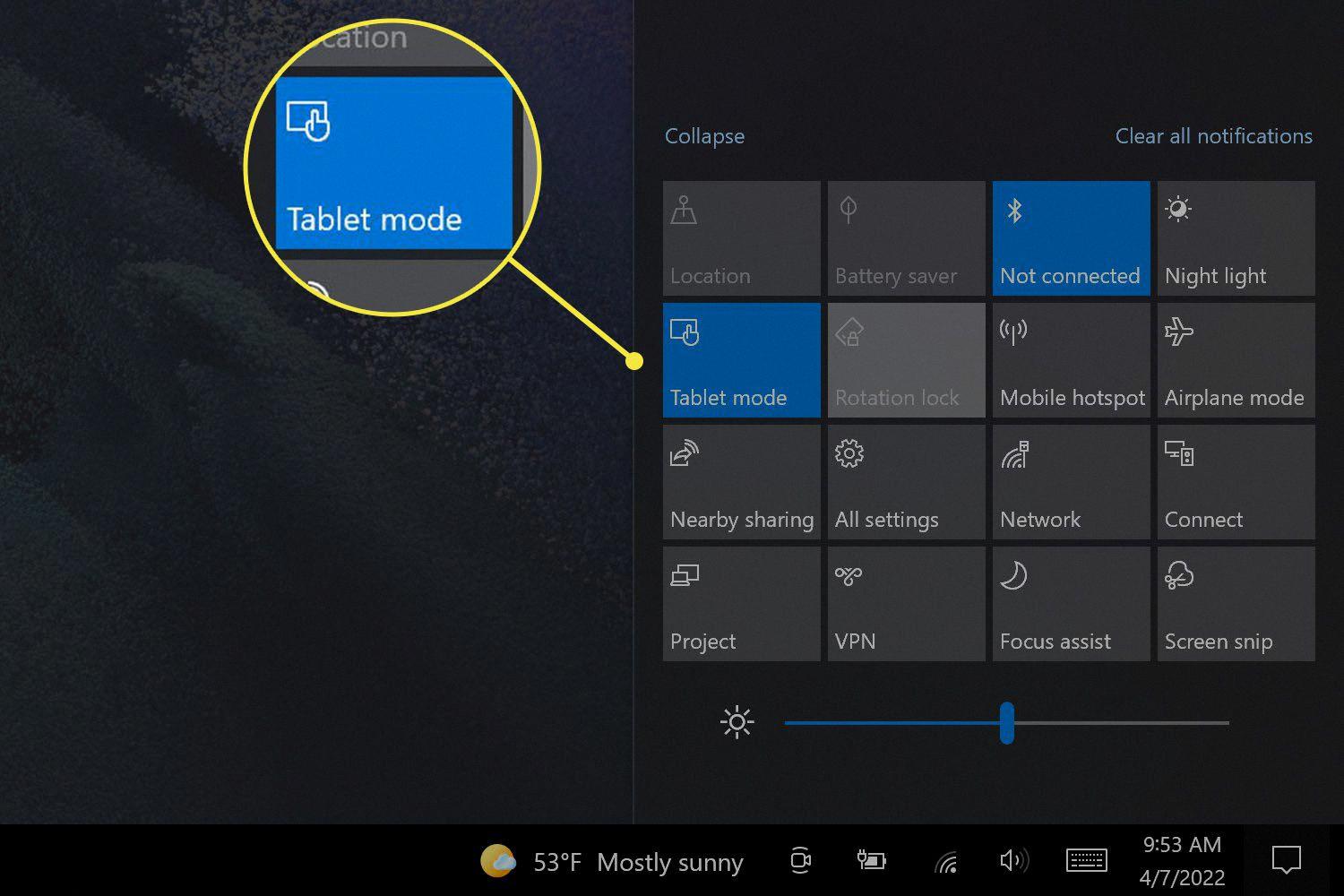
Should I Turn Off My Tablet When Not In Use?
It is highly recommended to turn off your tablet when it is not in use, especially at night. Turning off your tablet completely helps conserve battery life and can extend the overall lifespan of your device. Simply activating airplane mode may conserve some battery power, but it is not as effective as completely shutting down the tablet.
Here are a few reasons why turning off your tablet is a good idea:
1. Battery Life: When your tablet is turned on, various background processes and apps continue to run, consuming battery power. By turning off the tablet, you eliminate these unnecessary power drains and help preserve the battery life.
2. Battery Health: Leaving your tablet on all night can put unnecessary strain on the battery. Constantly keeping it charged or in use can degrade the battery over time and reduce its overall lifespan. By turning it off, you give the battery a break and help maintain its health.
3. Security: Turning off your tablet when not in use can enhance security. If your tablet is inadvertently left on, it can be more vulnerable to unauthorized access or potential hacking attempts. By powering it down, you reduce the risk of any security breaches.
4. Peace of Mind: Turning off your tablet ensures that you are not subject to any unwanted distractions or notifications during your downtime. It allows you to fully disconnect and enjoy uninterrupted rest without any unnecessary interruptions.
To summarize, it is highly recommended to turn off your tablet when not in use, especially at night. This not only helps conserve battery life but also contributes to the overall health and longevity of your device.
How Do I Turn Off My Frozen Android Tablet?
To turn off a frozen Android tablet, you can follow these steps:
1. Force Restart: Try a force restart by simultaneously holding the power button and volume down button for more than 7 seconds. Keep holding the buttons until the device reboots. This should help unfreeze your tablet and allow you to turn it off normally.
2. Shut Down: If a force restart doesn’t work, you can try shutting down the device by holding the power button for up to two minutes. This will force the tablet to power off completely. Once it’s off, you can then turn it back on again.
3. Battery Removal: In some cases, removing the battery can help unfreeze a tablet. However, this method only applies to tablets with removable batteries. If your tablet has a non-removable battery, do not attempt this step as it may damage your device.
4. Seek Professional Help: If none of the above methods work, it may be best to seek professional help. Contact the manufacturer’s customer support or take your tablet to a certified technician who can diagnose and fix the issue.
Remember to always backup your important data regularly to avoid losing any important information when dealing with frozen tablets or other technical issues.
How Do I Turn On My Samsung Tablet Without The Power Button?
To turn on your Samsung tablet without using the power button, you can follow these steps:
1. Plug in your tablet: Connect your tablet to a power source using the charging cable and adapter. This will ensure that your tablet has sufficient power to turn on.
2. Use the Volume Down button: On most Samsung tablets, you can turn on the device by pressing and holding the Volume Down button along with the Home button. Keep both buttons pressed for a few seconds until the tablet vibrates or you see the Samsung logo on the screen.
3. Use the USB cable: If the above method doesn’t work, you can try connecting your tablet to a computer using a USB cable. Once connected, your tablet may automatically turn on. If not, you can try pressing the Volume Down button together with the USB cable connected to your computer. This might trigger the tablet to power on.
4. Use the charger cable: Another option is to use the charger cable itself to turn on your tablet. Disconnect the cable from the adapter and plug it into a USB port on a computer or any other device that can supply power. Then, carefully touch the exposed metal part of the USB connector to the corresponding metal part of the tablet’s charging port. This can create a temporary connection and turn on the tablet.
5. Use a power bank: If you have a power bank or an external battery charger, you can connect your tablet to it using the charging cable. This will provide power to the tablet, allowing it to turn on without using the power button.
Remember, these methods may vary slightly depending on the model of your Samsung tablet. It’s always a good idea to consult the user manual or visit the Samsung support website for specific instructions related to your device.
Conclusion
There can be several reasons why a Samsung tablet may not turn off. Damaged hardware, such as malfunctioning SD cards, can cause issues with the device’s functionality. Additionally, buggy Android firmware can lead to the tablet being stuck in a boot loop.
To resolve these issues, it is recommended to update the device’s firmware. This can often fix any software-related problems and help the tablet turn off properly.
It is important to note that leaving a tablet on all night can put unnecessary strain on the battery and reduce its lifespan over time. Therefore, it is advisable to turn off the tablet when not in use, especially during the night. This can help conserve battery life and ensure the device remains in optimal condition.
In cases where the tablet becomes frozen and unresponsive, there are steps that can be taken to unfreeze it. This includes force restarting the device by holding the power button and volume down button simultaneously for over 7 seconds. If this fails to work, holding the power button for up to two minutes can shut down the device.
It is essential to take proper care of your Samsung tablet by turning it off when not in use and troubleshooting any issues that may arise. This will help maintain its performance and prolong its lifespan.








