Keyboard Sound and How to Turn it Off on Android Devices
The sound of a keyboard can be both satisfying and annoying, depending on your preference and the situation you are in. While some people enjoy the sound of keys being pressed, others find it distracting or disruptive. If you fall into the latter category and own an Android device, you’re in luck. Android provides a simple way to turn off keyboard sound, allowing you to type in peace and silence.
To disable keyboard sound on your Android device, follow these steps:
1. Open the Settings menu on your device. This can usually be done by tapping the gear icon in your app drawer or by swiping down from the top of the screen and selecting the gear icon.
2. Once in the Settings menu, locate and select the “Language and Input” or “Language & Keyboard” option. The exact name may vary depending on your device and Android version.
3. In the Language and Input settings, you’ll find a list of available keyboards on your device. Look for the one that is currently selected or labeled as the default keyboard.
4. Tap on the selected keyboard to access its settings. On some devices, you may need to tap on the “Settings” gear icon next to the keyboard name.
5. Within the keyboard settings, you’ll find various options and preferences. Look for the option that controls the keyboard sound. It may be labeled as “Sound on Keypress” or something similar.
6. Uncheck or toggle off the option for keyboard sound. This will disable the sound that plays when you press keys on the keyboard.
7. Once you’ve disabled the keyboard sound, you can exit the settings menu and continue using your device as usual. From now on, you won’t hear any sound when typing on the keyboard.
It’s worth noting that these steps may vary slightly depending on the make and model of your Android device. Some manufacturers customize the settings menu, so you may need to explore different sections or options to find the keyboard sound settings.
If you find the sound of your Android keyboard bothersome or distracting, you can easily turn it off by accessing the keyboard settings in the device’s settings menu. By following the steps outlined above, you can enjoy a quieter typing experience and focus on your tasks without any unnecessary noise. Give it a try and see if it enhances your overall user experience on your Android device.
How Do I Turn Off Keyboard Typing Sound?
To turn off the keyboard typing sound on your Android device, you can follow these steps:
1. Start by accessing the “Language and Input” settings on your device. You can usually find this option in the main settings menu.
2. Once you are in the “Language and Input” settings, look for the “Keyboard Settings” or “Configure Input Methods” option. This may vary depending on the device manufacturer and Android version.
3. In the keyboard settings, you will see a list of installed keyboards on your device. Find and select the “Android Keyboard” or “Google Keyboard” option.
4. Within the keyboard settings, you should find an option to customize the keyboard behavior. Look for the “Settings” or “Preferences” option for the selected keyboard.
5. In the keyboard preferences, you will find various options to customize the typing experience. Look for the option that allows you to disable the sound on keypress. It may be labeled as “Sound on Keypress” or something similar.
6. Uncheck the box next to the “Sound on Keypress” option to turn off the keyboard typing sound.
7. Once you have made the desired changes, exit the settings menu to save the changes.
By following these steps, you should be able to turn off the keyboard typing sound on your Android device. Remember that the exact steps may vary slightly depending on the device manufacturer and Android version.
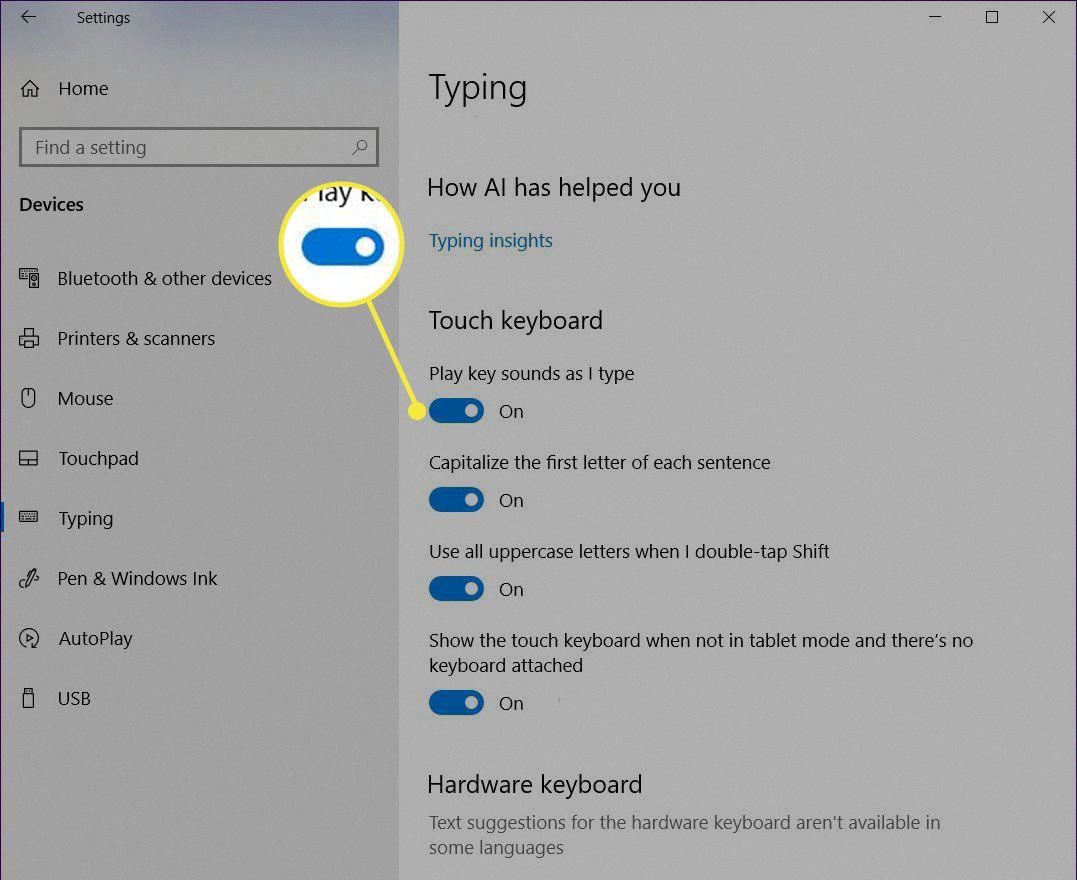
How Do I Turn Off The Keyboard On My Android Phone?
To disable the physical keyboard on your Android phone, follow these steps:
1. Open the Settings menu on your Android device. The location of the Settings menu may vary depending on the device manufacturer and Android version.
2. Look for the “Personal” or “General Management” option in the Settings menu. On most Android devices, the option to disable the physical keyboard can be found under the “Personal” heading. However, on Samsung devices running Android 7.0 or later, you’ll need to select “General Management” first.
3. Once you have located the appropriate section, find and select the “Keyboard & Input Methods” option. This option controls the settings related to keyboards on your Android device.
4. In the “Keyboard & Input Methods” menu, look for the “Default” option. This option determines the default keyboard that your device uses for input.
5. Select the “Default” option, and you should see a list of available keyboards on your device. This list may include both physical and virtual keyboards.
6. Find the physical keyboard that you want to disable and select it. This will open a menu with options specific to that keyboard.
7. In the menu for the selected physical keyboard, look for an option to disable or turn off the keyboard. The specific wording may vary, but it should be something along the lines of “Disable” or “Turn Off”.
8. Once you have found the option, select it to disable the physical keyboard on your Android phone. The keyboard will no longer be active and will not respond to any input.
By following these steps, you should be able to turn off the physical keyboard on your Android phone.
Conclusion
Disabling keyboard sound on your Android device can provide a more peaceful and distraction-free typing experience. By following the steps mentioned earlier, you can easily turn off the sound that plays every time you press a key on the virtual keyboard.
This option is typically found in the Language and Input or Keyboard settings of your device. It may be located under different headings depending on the Android version or device manufacturer. For Samsung devices running Android 7.0, you may need to navigate to General Management before finding the option.
Disabling keyboard sound can be particularly useful for those who find the sound annoying or disruptive, especially in quiet environments such as libraries or meetings. It can also help conserve battery life as the sound effect consumes a small amount of processing power.
Remember that these instructions may vary slightly depending on your specific device and Android version. It’s always a good idea to consult your device’s user manual or the manufacturer’s website for detailed instructions if you’re having trouble finding the option.
By taking a few simple steps to disable keyboard sound, you can enjoy a quieter and more focused typing experience on your Android device.






