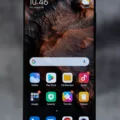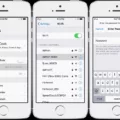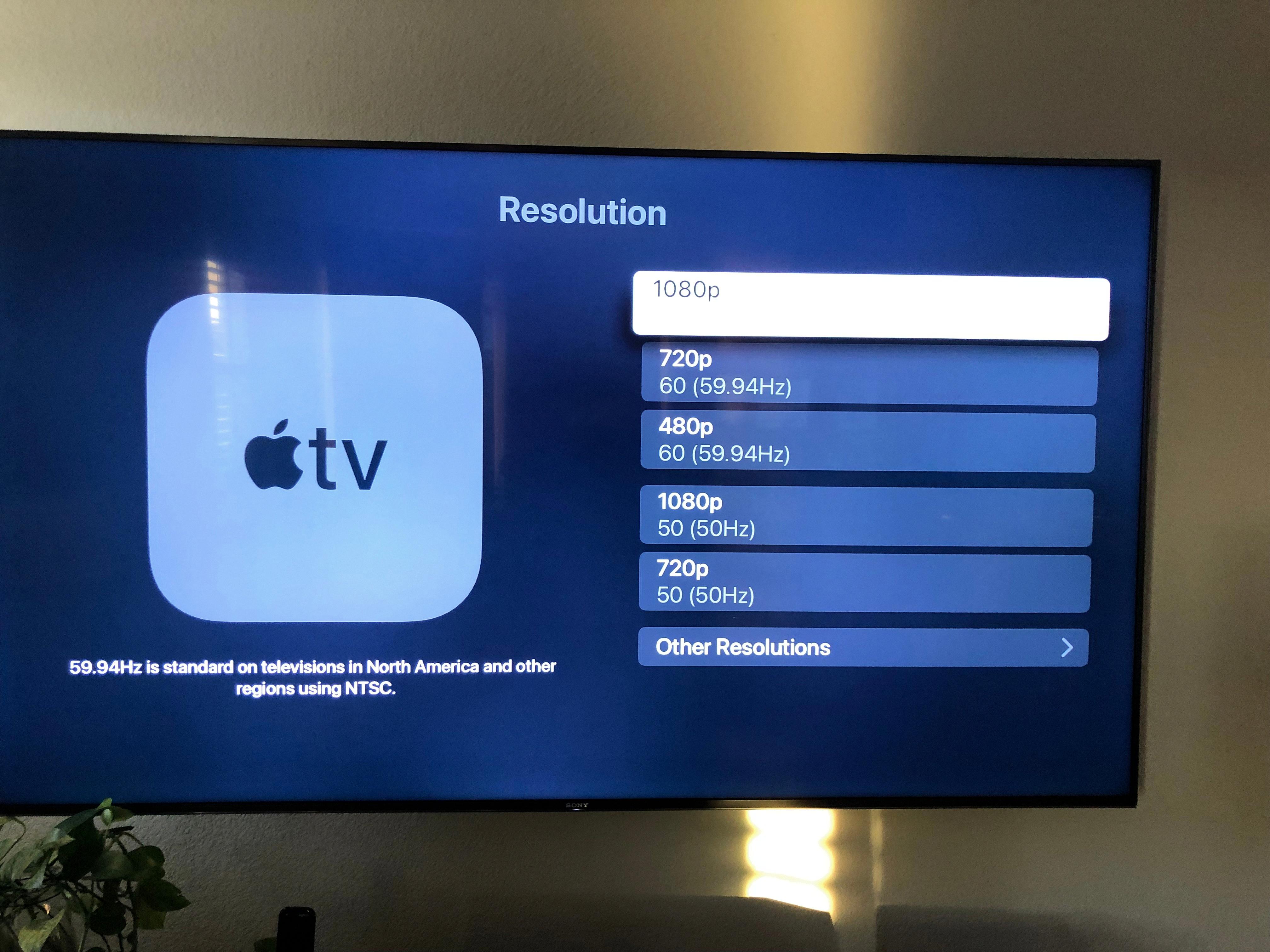LG TVs offer a wide range of features and settings to enhance your viewing experience. One such feature is closed captioning, which displays text on the screen to help viewers understand dialogue and other audio content. However, there may be instances where you want to turn off closed captioning on your LG TV. In this article, we will guide you through the steps to disable closed captioning on your LG TV.
To begin, turn on your LG TV and grab the remote control. Look for the “Settings” button on the remote and press it. This will bring up the settings menu on your TV screen.
Using the arrow buttons on the remote, navigate to the “All Settings” option and select it. This will take you to a comprehensive list of settings for your LG TV.
Within the “All Settings” menu, look for an option called “Accessibility.” This is where you will find the closed captioning settings. Select the “Accessibility” option using the arrow buttons and press the center button of the remote to enter the menu.
Now, scroll through the accessibility settings until you find the “Closed Caption” option. This is where you can control the closed captioning settings on your LG TV.
Using the arrow buttons, navigate to the “Closed Caption” option and select it. You will be presented with a few different options related to closed captioning. Look for the option to disable or turn off closed captions.
Once you have found the option to disable closed captions, select it and confirm your choice. Your LG TV will now turn off closed captioning, and you can enjoy your favorite shows and movies without the text on the screen.
It’s worth noting that the exact steps and menu options may vary slightly depending on the model of your LG TV. However, the general process should be similar across most LG TVs.
If you want to turn off closed captioning on your LG TV, you can easily do so by accessing the settings menu and navigating to the “Accessibility” section. From there, you can find the option to disable closed captions and enjoy a caption-free viewing experience.
Which Button On LG Remote Is For Closed Caption?
To access the Closed Caption settings on an LG remote control, begin by powering on the TV. Once the TV is turned on, locate the remote control and press the “Settings” button. The Settings button is usually found towards the top of the remote control, either labeled as “Settings” or represented by a gear icon.
After pressing the Settings button, the TV’s settings menu will appear on the screen. Using the arrow keys on the remote control, navigate to and select the “All Settings” option from the menu. This will open up the complete list of settings available for adjustment.
Within the All Settings menu, scroll down or use the arrow keys to find the “Accessibility” option. Selecting the Accessibility option will bring up a new set of settings related to accessibility features on the TV.
From the Accessibility settings, locate and select the “Closed Caption” option. This will open up the Closed Caption settings menu, where you can adjust various settings related to closed captions, such as enabling or disabling them, changing the caption style, or adjusting the caption size and color.
It is worth noting that the exact location of the Closed Caption settings may vary slightly depending on the specific model of the LG TV and remote control. However, the general process should remain the same for most LG TVs.
To summarize, to access the Closed Caption settings on an LG TV using the remote control, turn on the TV, press the Settings button, select All Settings, navigate to Accessibility, and choose the Closed Caption option.
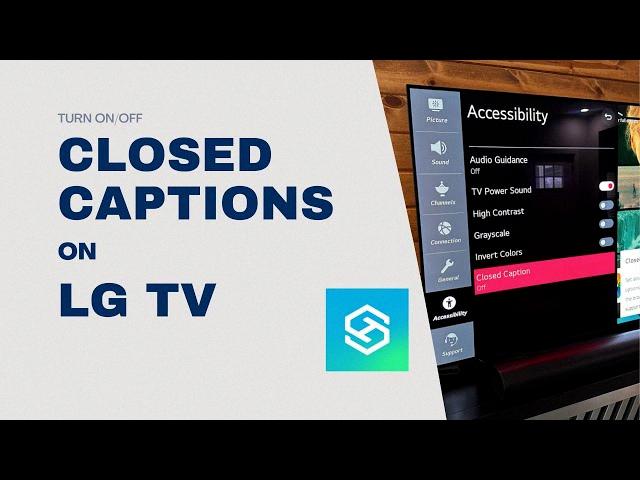
How Do I Turn Off Closed Captioning On My TV?
To turn off closed captioning on your TV, you can follow these steps:
1. Locate the “Menu” button on your TV remote control. It is usually represented by an icon that looks like a series of horizontal lines or a list.
2. Press the “Menu” button to access the TV’s menu options.
3. Navigate through the menu using the arrow keys on your remote control until you find the “Settings” or “Setup” option. It may be labeled differently depending on your TV brand and model.
4. Select the “Settings” or “Setup” option by pressing the corresponding button on your remote control.
5. Within the settings menu, look for the “Closed Captioning” or “CC” option. It is typically located under the “Audio” or “Language” section.
6. Once you find the “Closed Captioning” or “CC” option, select it by pressing the corresponding button on your remote control.
7. You should see different closed captioning options, such as “On,” “Off,” or “Auto.” Select the “Off” option to disable closed captioning.
8. After selecting the “Off” option, exit the menu by pressing the “Menu” button again or any other designated exit button on your remote control.
9. Closed captioning should now be turned off on your TV. If you don’t see any changes immediately, try changing the channel or restarting your TV to apply the settings.
Remember, the exact steps may vary depending on your TV brand and model. If you’re unsure, consult your TV’s user manual or the manufacturer’s website for specific instructions tailored to your device.
Why Wont My Closed Caption Turn Off?
There could be several reasons why your closed captioning won’t turn off. Here are some possible explanations:
1. Incorrect settings: Double-check your TV’s menu settings to ensure that you have selected the option to disable closed captions. Sometimes, the settings may not save properly, so make sure to save any changes you make.
2. Captioning source: If you are watching content through a cable or satellite box, the closed captions might be coming from that external source. In such cases, you will need to access the settings on the box itself to turn off the closed captions.
3. Specific program or channel: Occasionally, certain TV shows or channels may have closed captions enabled by default. Check if the closed captions are only appearing on specific programs or channels. If that’s the case, it means the closed captioning is embedded in the content itself, and you may not be able to disable it.
4. Technical issues: Sometimes, technical glitches can prevent the closed captioning from turning off. Try power cycling your TV by turning it off and unplugging it from the power source for a few minutes. Then, plug it back in and turn it on again to see if the issue is resolved.
5. Accessibility settings: Some TVs have a separate accessibility menu where closed captions can be enabled or disabled. Make sure to check this menu as well, as the closed captioning settings might be located there.
If none of these solutions work, consult your TV’s user manual or contact the manufacturer’s customer support for further assistance.
Where Is The Menu Button On My LG Remote?
On an LG remote, the menu button is located at the center of the Wheel button. To access the menu, simply press the center of the Wheel button. The Wheel button is the circular button with arrows around it. It allows you to navigate through the menu options by scrolling up, down, left, or right. To select a menu option, press the center of the Wheel button again. The menu button is essential for accessing different settings, programs, and channels on your LG remote.
Conclusion
LG TVs offer a wide range of features and options, including the ability to turn closed captioning on and off. By accessing the TV’s menu settings, users can navigate to the “Accessibility,” “Language,” or “Captions” options to find the setting for closed captions. With the use of the remote control, users can easily select and adjust these settings to their preference. LG TVs also provide a user-friendly interface, with the option to scroll through menus using the Wheel button for easy navigation. LG TVs are designed to provide a seamless and customizable viewing experience for all users.