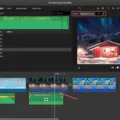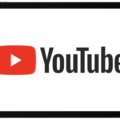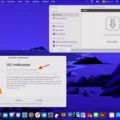Android Oreo Text Replacement is a useful feature that allows users to save time and effort by creating shortcuts for frequently used words or phrases. With this feature, you can easily input a short phrase and have it replaced with a longer, more complex word or sentence.
To access the Text Replacement feature on Android Oreo, follow these simple steps. Scroll down to the “Languages and Input” menu in your device settings and tap on it. This will open up a new page where you can manage your keyboard settings. Look for the option related to text correction or text shortcuts, and tap on it.
In this menu, you will find an option to add a new text shortcut. Tap on the “Add” button to create a new shortcut. In the top section, type the word or phrase that you want to be the output when you use the shortcut. For example, if you frequently type “see you later,” you can enter that phrase here.
Next, in the “Optional Shortcut” section, type the shortcut that you want to use to trigger the text replacement. This can be a simple abbreviation or a combination of letters that is easy for you to remember. For example, you can use “cya” as the shortcut for “see you later.”
Once you have entered the desired output and shortcut, tap on the “Save” or “Done” button to save the text replacement. Now, whenever you type the shortcut in any text field, it will automatically be replaced with the corresponding word or phrase.
To manage autocorrect on your Android device, go to the settings menu and tap on “System.” From there, tap on “Languages & Input” and then select “Virtual keyboard.” On this page, you will see a list of all the virtual keyboard apps installed on your device. Tap on the one you are currently using, such as Gboard or Samsung Keyboard.
In the settings for your keyboard, look for the option called “Text correction” or “Autocorrect.” Toggle the switch to enable the autocorrect feature. This will automatically correct any misspelled words or suggest replacements as you type.
If you are using Google Docs on your Android phone or tablet, you can also use the find and replace feature to quickly search for and replace specific words or phrases in your documents. Open the Google Docs app and open the document you want to edit. Tap on the “More” button, which is usually represented by three vertical dots.
In the menu that appears, tap on “Find and replace.” Type the word or phrase you want to find in the search bar and tap on the “Search” button. The app will highlight every instance of the word or phrase in the document. To replace a single word, tap on the “More” button again and select the “Replace” option.
In the replace menu, enter the word or phrase you want to replace the original word with. Tap on the “Replace” button to replace the current instance, or tap on “Replace all” to replace all instances of the word or phrase in the document.
To go back to your document, tap on the “Done” button. This will close the find and replace menu and allow you to continue editing your document.
Text replacement and autocorrect features on Android devices can greatly enhance your typing experience and save you time. By creating shortcuts for frequently used words or phrases, you can easily input longer and more complex text with just a few keystrokes. Additionally, managing autocorrect settings can help prevent spelling errors and provide suggestions for corrections. And in Google Docs, the find and replace feature allows you to quickly search for and replace specific words or phrases in your documents.
Can You Do Text Replacement On An Android?
It is possible to do text replacement on an Android device. Android Oreo, the eighth major version of the Android operating system, introduced a feature called “Text Replacement” that allows users to create shortcuts for frequently used words or phrases.
To access the Text Replacement settings on your Android device, follow these steps:
1. Go to the Settings menu on your Android device. You can usually find it by swiping down from the top of the screen and tapping on the gear icon or by locating the Settings app in your app drawer.
2. Scroll down and find the “Languages and Input” menu. Tap on it to access the language and input settings.
3. Look for the “Virtual Keyboard” or “On-screen Keyboard” option and tap on it. The name may vary depending on your device manufacturer and Android version.
4. Select the keyboard you are currently using, such as Gboard or Samsung Keyboard.
5. Inside the keyboard settings, look for an option called “Text Correction” or “Text Replacement.” Tap on it to open the text replacement settings.
6. You should see a list of your existing text replacements or shortcuts if you have already set them up. To create a new text replacement, tap on the “+” or “Add” button (the exact name may differ).
7. In the top section, enter the word or phrase you want to be outputted when you use the shortcut. Be as explicit as possible, using synonyms to avoid repetition and writing in a human-like manner.
8. In the bottom “Optional Shortcut” section, enter the input or trigger that will activate the text replacement. This can be a simple abbreviation, a word, or a combination of characters that you frequently type.
9. Once you have entered the desired output and shortcut, save the text replacement.
From now on, whenever you type the specified shortcut while using the keyboard, it will automatically replace it with the corresponding word or phrase you set up. This can be a helpful feature for saving time and avoiding repetitive typing on your Android device.
Remember to review and manage your text replacements periodically to ensure they are still relevant and useful to you.
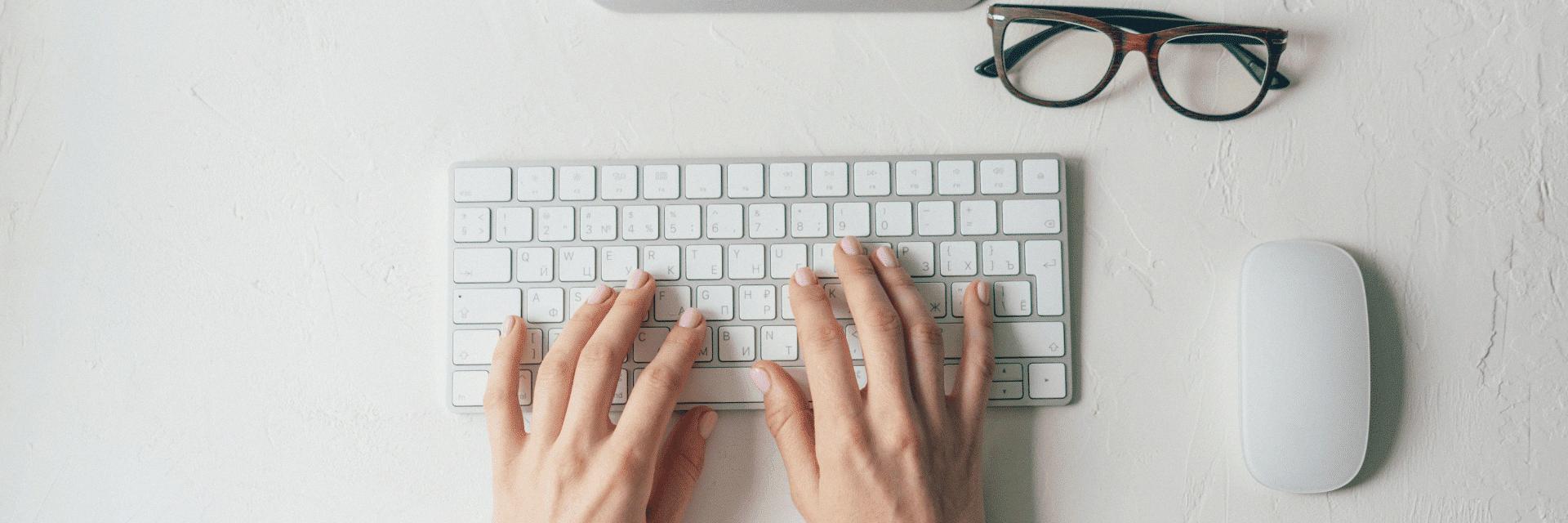
How Do You Auto Replace Words On Android?
To automatically replace words on Android, follow these steps:
1. Open the Settings app on your Android device.
2. Scroll down and tap on “System” or “System & Device,” depending on your device’s configuration.
3. Look for the option labeled “Languages & input” and tap on it.
4. On the next page, you’ll find a section called “Virtual keyboard” or “On-screen keyboard.” Tap on it.
5. You’ll see a list of virtual keyboard apps installed on your device. Tap on the one you’re currently using, such as Gboard or SwiftKey.
6. In the keyboard settings, look for an option called “Text correction” or “Auto-correction” and tap on it.
7. You’ll find the Auto-correction toggle switch. Enable it to activate the autocorrect feature.
Once you’ve completed these steps, your Android device will automatically correct misspelled words as you type. If you make a typo, the autocorrect feature will suggest the correct word and replace it for you.
Additionally, some virtual keyboard apps offer more advanced autocorrect settings, such as adding custom words or adjusting the sensitivity of the feature. You can explore these options within the keyboard settings to further personalize your autocorrect experience.
Remember that autocorrect can be a helpful tool, but it’s not perfect. It’s always a good idea to review your messages or documents before sending or sharing them to ensure the autocorrect feature hasn’t made any unintended changes.
How Do I Create A Text Shortcut On Android?
To create a text shortcut on Android, follow these steps:
1. Open the Settings app on your Android device.
2. Scroll down and tap on “Language & Input.”
3. Look for the “Keyboard” or “Samsung Keyboard” option and tap on it.
4. Within the keyboard settings, find and tap on “Text Shortcuts.”
5. Tap on the “Add” button to create a new text shortcut.
6. Enter the phrase or word you want to use as a shortcut in the “Phrase” field.
7. In the “Shortcut” field, type the combination of characters you want to use as the shortcut for the phrase.
8. Optionally, you can add a description for the shortcut in the “Description” field to help you remember its purpose.
9. Tap on the “Add” button to save the text shortcut.
By creating a text shortcut, you can save time and effort by typing a shorter combination of characters to automatically expand into a predefined phrase or word. This can be particularly useful for frequently used phrases, email addresses, or other repetitive text you frequently need to enter.
Creating text shortcuts on Android can help improve your productivity and streamline your typing experience, allowing you to quickly and easily insert commonly used phrases or words with just a few keystrokes.
How Do You Replace A Word With Another Word On Android?
To replace a word with another word on Android using the Google Docs app, follow these steps:
1. Open the Google Docs app on your Android phone or tablet.
2. Open the document in which you want to replace a word.
3. Tap on the “More” option, which is represented by three vertical dots.
4. From the list of options, select “Find and replace.”
5. In the search bar that appears, type the word you want to find and replace.
6. Tap on the “Search” button to locate the word within the document.
7. To see every instance of the word, you can tap on the arrows in the top-right corner.
8. If you want to replace a single occurrence of the word, tap on “More” again.
9. From the options provided, select “Replace.”
10. Enter the replacement word in the appropriate field.
11. Tap on the “Replace” button to replace the word.
12. If you want to replace all occurrences of the word throughout the document, tap on “More” once again.
13. Select “Replace all” from the options.
14. The app will replace all instances of the word with the replacement word.
15. Once you have finished replacing the word, tap on “Done” to return to the document.
By following these steps, you can easily replace a word with another word in a document using the Google Docs app on your Android device.
Conclusion
Text replacement on Android devices, whether it’s for autocorrect or shortcuts, can be a useful feature to enhance your typing experience. Android Oreo offers a convenient way to set up text replacements by accessing the “Languages and Input” menu in the settings. Here, you can specify a word or phrase that you want to be the output and assign a shortcut or keyword to input that will trigger the desired output.
Additionally, if you want to manage autocorrect on your Android device, you can go to the “Settings” menu, then navigate to “System” and tap on “Languages & input.” From there, select the virtual keyboard you are using, and access the text correction settings. Here, you can enable the autocorrect feature and customize its behavior according to your preferences.
Furthermore, if you are working with documents in the Google Docs app on your Android device, you can use the find and replace function to quickly search for and replace words or phrases. Simply open the document, tap on “More,” and select “Find and replace.” Enter the word you want to find and tap “Search.” You can then choose to replace a single word or navigate through the document to see every instance of the word.
Text replacement features on Android devices can save time and improve productivity by allowing you to quickly input commonly used words or phrases or by helping you correct typing mistakes. Whether it’s for everyday messaging or professional document editing, Android provides various options to customize and manage text replacement to suit your needs.